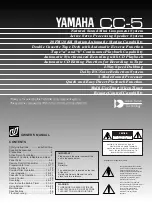OmniCare EVC System
Installation & Commissioning Manual
OmniCare issue 1
19
C
O
M
M
U
N
I
C
A
T
I O N S
3 Hardware Installation
This chapter describes how to terminate the cabling and connect
the Remote Units, and how to mount the OmniCare EVC System
Master (& Slave) Panels.
It is assumed that the cable runs have already been installed
according to the System Designer’s specification.
3.1 T
OOLS
R
EQUIRED
To install the OmniCare EVC System equipment the following
tools will be required:
• Tools for fixing the control panel on a vertical surface,
• A small flat-bladed (terminal) screwdriver,
• A large Posi-drive screwdriver for internal screws,
• A T20 Torx Tamperproof screwdriver if Advance Remote
Units are being used (bit supplied with each Remote Unit),
• A pair of wire cutters/strippers appropriate for the type of
cable used,
• Ferules and ferruling tool for dressing the ends of cables (if
stranded conductors are used),
• Digital Multimeter for voltage and continuity tests,