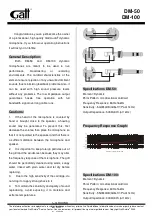BVRDTSM Touchscreen Microphone
Installation Instructions
BVRDTSM Touchscreen Microphone issue 1
13
2.5.3 Hardware Configuration
The following hardware options must be set to support this
configuration;
2.5.4 Cabling and Connection details
Please see Table below for details of Site Wiring connections;
Option
Jumper Position
A-DC Mon / Park Don’t Care*
All Call / Park
All Call
Dual OP / BGM
Don’t Care*
+3V3 / Park
Must match the hardwired bypass access level of the
connected Baldwin Boxall router (3V3 = 3V3, Park =
10V)
N
OTE
: * see section section 2.1above for more information
Mic OP
(CAT6A)
BMS8
(CAT6A)
BMS8 (Site
Wiring)
Cable
BVRDIF7 (Site
Wiring
1
1
+V
4 Core 1
+V
0V
0V
RS485-A
RS485-A
RS485-B
RS485-B
Audio CH1 (Paging)
4 Core 2
Audio CH1 (Paging)
Audio CH1 (Paging)
Audio CH1 (Paging)
Access
Access
0V
0V
EMC
Shield of cable 1&2
EMC
2
Not Used