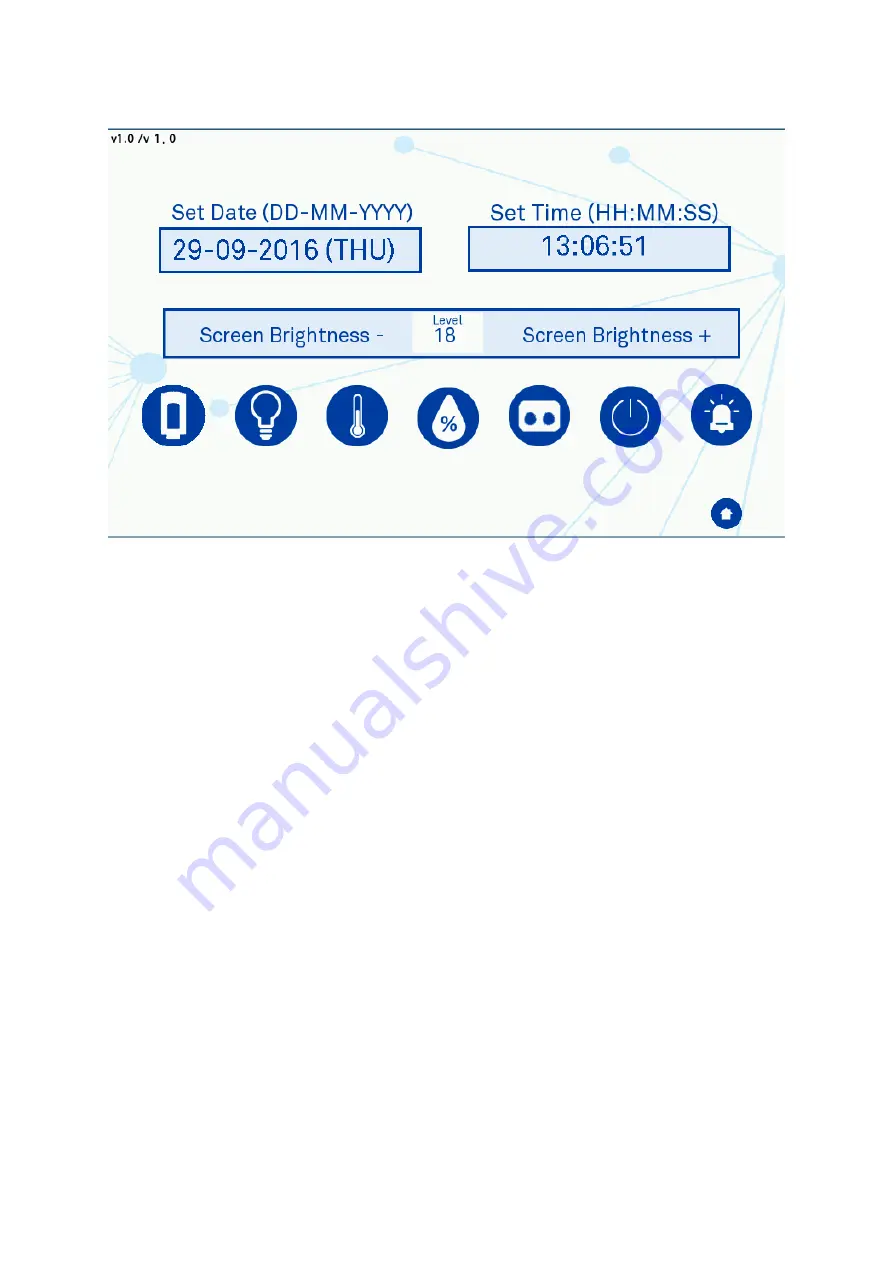
Page 33 of 50
Help / Settings
Screen 12: Help / Settings Menu
In this menu you are able to adjust the time and date by pressing on the current setting
and a pop-up window will appear to enter the new setting.
The screen brightness can be adjusted between 0 (Dim) and 30 (Bright) in increments of 3
giving 11 brightness levels.
There are 6 icons along the bottom of the screen. Light blue backgrounds indicate the
function is on, dark blue for off:
Icon 1, Outer Interlock Door Open. This will release the interlock door when the
button is pressed for > 3 seconds
Icon 2, Internal Lights. This will open a separate pop-up shown in Icon 2. The icon on
the left turns the light on/off and the bar will adjust the brightness of the
lights in the main work area. This bar can either be slid into position or tapping
on the setting required.
Icon 3, Temperature Control on/off.
Icon 4, Humidity Control on/off.
Icon 5, Front Screen Release. This will open the exhaust valve to release the positive
pressure in the workstation and then de-active the seal around the front
screen for removal
Icon 6, Internal Sockets on/off.
Icon 7, Audible Alarm on/off. This will turn the warning buzzer off with a red cross
through it.






























