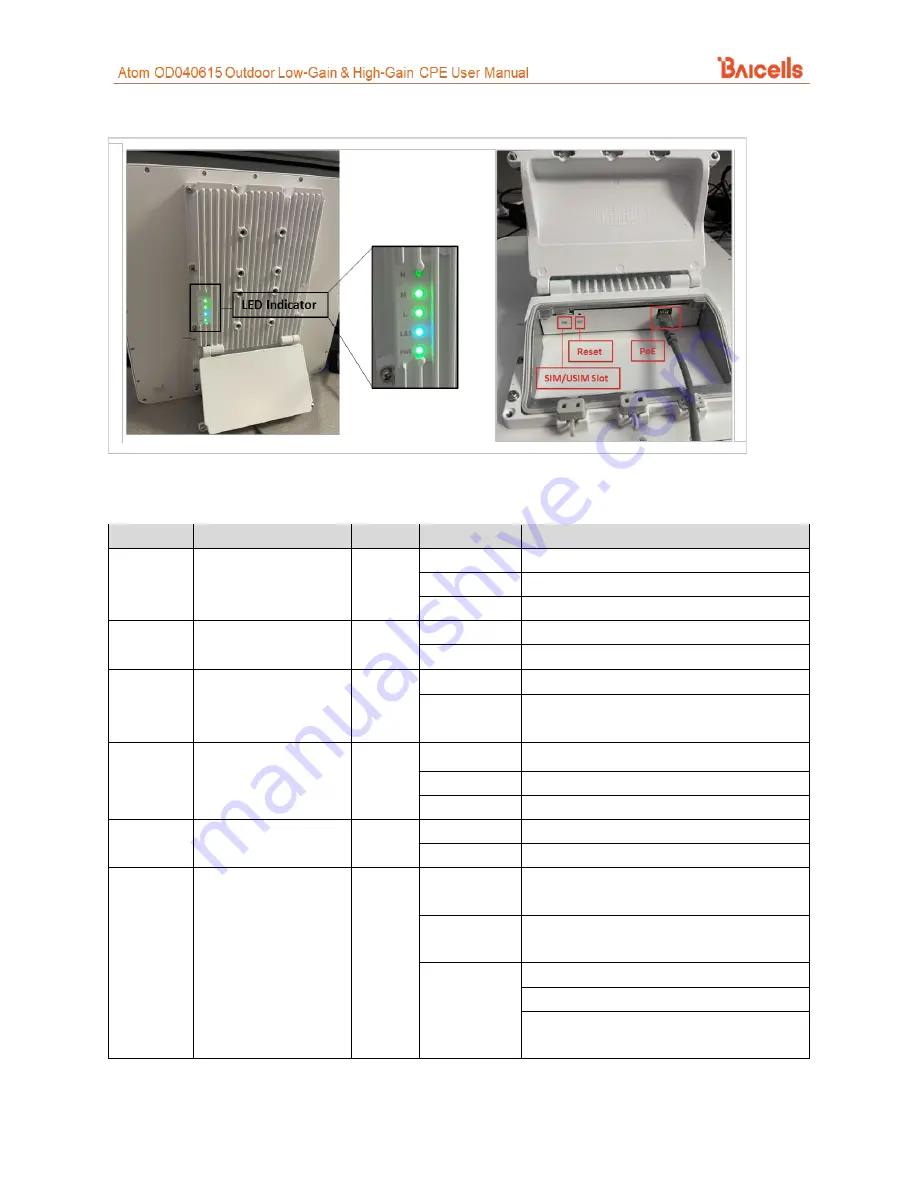
11
Figure 5: Atom OD15 High-Gain LEDs & Interfaces
Table 3: LED Descriptions
LEDs vary by model – not all models will have all of the LEDs listed below.
Identity
Description
Color
Status
Description
MIU
-
Yellow
Off
Reserved for future use
Steady On
Reserved for future use
Blinking
Reserved. for future use
LTE
LTE network status
Blue
Off
The CPE is not connected to the network
Steady On
The CPE is connected to the LTE network
SIM/USIM SIM/USIM card status
Yellow
Steady On
The USIM card is functioning normally
Blinking
The USIM card is not inserted or is not
functioning normally
LAN
100 or 1000 Mbps
Local Area Network
Ethernet status
Yellow
Off
No Ethernet connection established
Steady On
Ethernet connection is normal
Blinking
Data is transmitting
PWR
Power status
Yellow
Off
No power supply to the CPE
Steady On
Power to the CPE is on
LTE Signal
1, 2, 3, 4, or 5 bars to
indicate wireless
connection status. The
more bars, the
stronger the signal
between the CPE and a
network cell (eNB).
Green
All Off
The signal is too weak for the CPE to
connect to the network
Steady On
Bars will light steadily according to signal
strength
Blinking
The CPE is scanning the network
The CPE is authenticating with the network
The CPE is getting an IP address from the
network











































