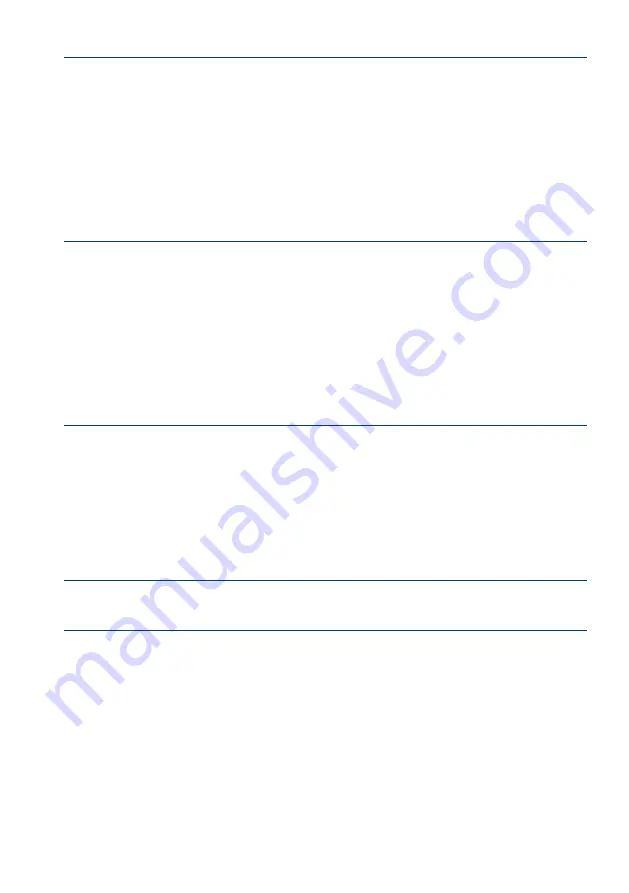
16
www.stairslight.com
Flickering 3 – Count of stairs to a mezzanine.
The controller also can be used for a staircase with an entrance to a mezzanine. This case
supports the third detector (or button) connected to the input No. 3. The controller is factory-set to
no animation at the entrance to the mezzanine - turn on the whole staircase. However, you can start
the animation consisting of successive lighting of stairs up and down from the mezzanine. You will
need to set in this option, which is the number of stairs from the bottom to the mezzanine. To set
the number of steps, press and hold the
SET
button during the third flickering. You should release
the button after the right number of pulses. Eg., to set 8 steps, release the button after 8th pulse.
To re-enable lighting up stairs upon entering mezzanine you must let go off the button immediately
after the third flickering.
Flickering 4 – Animation type.
The controller has 3 different light animation programs (for upward direction):
WAVE
– stairs light
up one after another,,
CASCADE
– the light „jumps” fast from top to bottom, lighting up the steps,
ELEVATOR
– three lighted steps slowly „move” to the top of the staircase. When descending, the
direction of the animation changes suitably. In the factory, the animation cycle is preset in the follo-
wing way:: first
WAVE
, then
CASCADE
and finally
ELEVATOR
, and then the sequence is repeated.
Releasing the button after the first pulse turns the program 1 (Wave), the second pulse turns on
program 2 (Cascade), and releasing the button after the third pulse switches permanently to program
No. 3 (Elevator). To return to the cycle animation function, the button should be let go immediately
after the end of the flickering.
Flickering 5 – Lighting of the steps.
You can set the time of a slow lighting of the steps. This gives an effect which is more than
pleasing than turning on a sharp light at full power. The factory setting is 10, which corresponds to
0.5 second time of single step illumination (a total of 10 seconds for 20 steps). Releasing the button
after the end of the flickering sets the time to the default value (approx. 0.5 sec. – 10 units). However,
if the button is held on, you can set a different, shorter or longer period of time for the illumination a
single step. The number of pulsees is proportional to the time of illumination. Just hold the button for
the appropriate number of pulsees (default setting of 10).
Marker – Fixed light – 2 sec.
Flickering 6 – Automatic switching RGB programs
The controller can operate with a fixed program selected manually by the user, or cycle through
the
RGB
programs each time when start the animation. The factory setting is an fixed program. To
change this, press and hold the
SET
button during flickering 5 and release after the first slow pulse.
From this point
RGB
programs will be cyclically changing programs, but only within the basic programs
(programs without
FX
). To restore an fixed
RGB
program should berelease button immediately after
the end of the flickering.

















