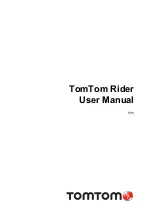Low battery
The Bad Elf Flex actively monitors the charge level of the battery. As the battery’s charge
approaches a low point, an icon appears on the screen. Using the Bad Elf Flex beyond this
point can cause it to automatically shut down to avoid over-discharge of the battery. If this
happens, you must charge the battery sufficiently to restore operation. Normal operation can
begin once the Bad Elf Flex detects either sufficient USB charging or a battery charge level
above low threshold.
Battery Safety
Charge and use the rechargeable Lithium-ion battery only in strict accordance with the
instructions. Charging or using the battery in unauthorized equipment can cause an explosion or
fire, and can result in personal injury and/or equipment damage. To prevent injury or damage:
● Do not charge or use the product if it appears to be damaged or leaking.
● Charge the product only with an approved USB power source that can provide at least
1500 maH of charging current at 5VDC.
● Discontinue charging a battery that gives off extreme heat or a burning odor.
● Use the product only for its intended use and according to the instructions found in this
document.
Basics of Operation
Powering On and Off
To turn the Bad Elf Flex on, press and hold the power button for 3 seconds. It will take
approximately 20 seconds to start up and to begin searching for satellites.
To turn the Bad Elf Flex off, press and hold the power button until the display turns off.
Using Your Bad Elf Flex
We’ve designed the Flex to be as simple and intuitive as possible. See the pictures and
illustrations below for a description of the primary components of the user interface.
Status information - LCD & LEDs
The LCD display is the primary user interface of the Bad Elf Flex.
Copyright © 2021. Bad Elf, LLC.
8
All Rights Reserved.
Summary of Contents for Flex BE-GPS-5500
Page 1: ...User Manual V2 0 March 15 2021...
Page 6: ...Product Overview Front Copyright 2021 Bad Elf LLC 5 All Rights Reserved...
Page 7: ...Product Overview Rear Copyright 2021 Bad Elf LLC 6 All Rights Reserved...
Page 11: ...Copyright 2021 Bad Elf LLC 10 All Rights Reserved...
Page 45: ...Copyright 2021 Bad Elf LLC 44 All Rights Reserved...