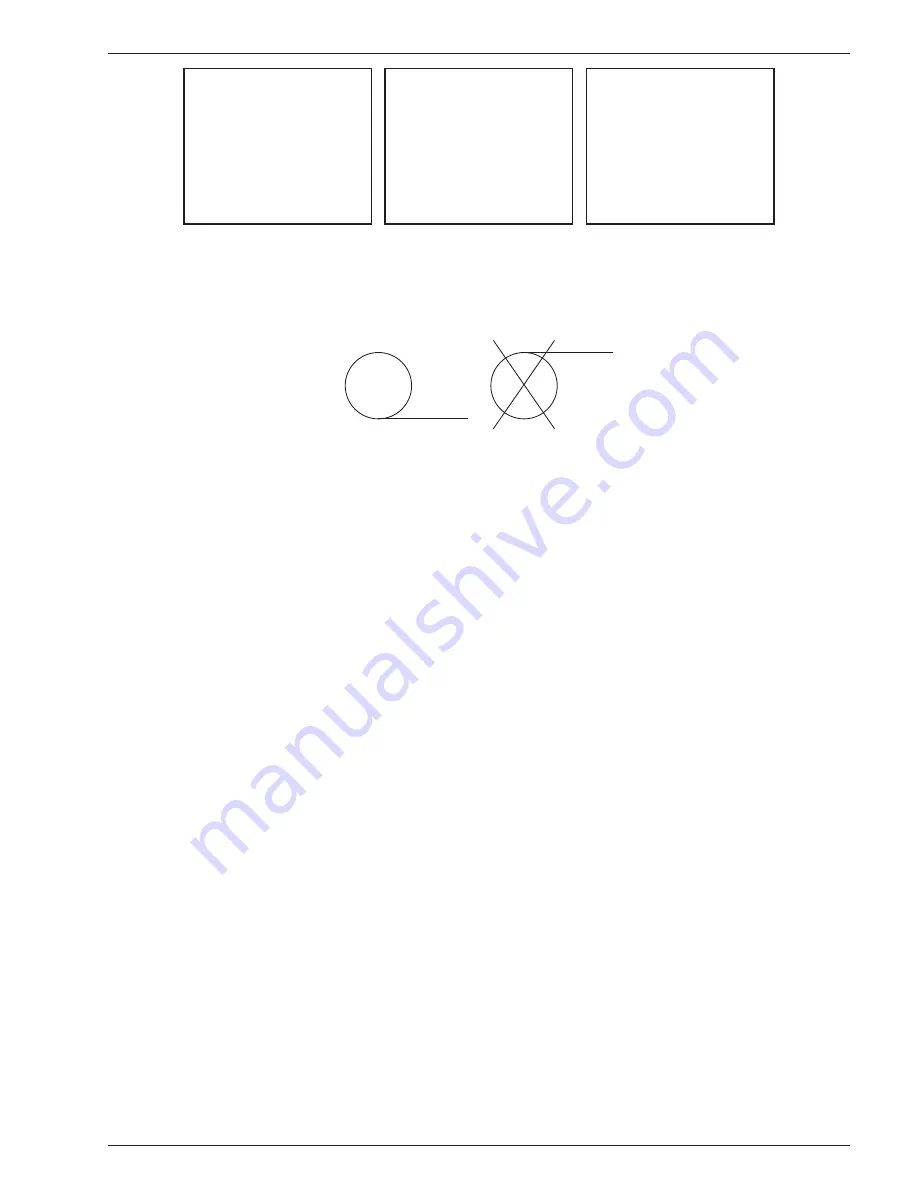
Pur•Chek
™
Pro
Instruction 2100-9001
15
TO CHANGE
SETTINGS OR
REPLACE PAPER
ROLL PRESS SET
FOR OTHER HELP
PRESS HELP
Figure 22.
Figure 23.
SET HELP DONE
SET FEED DONE
TO FEED IN A
NEW PAPER TOLL
PRESS FEED
PRESS SET TO
ADJ LCD CONTRAST
OR ELEVATION
Figure 24.
TO LOAD PAPER
1. PRESS FEED
2. INSERT PAPER
3. PRESS STOP
4. PRESS TEST TO
TEST AND EXIT
FEED STOP TEST
Open the printer door and remove the old roll by tearing the paper as it enters the printer then pressing the
“FEED” button shown in Figure 24 until the old roll exits the printer completely. Insert the new paper roll from
the underside as shown below:
CORRECT
INCORRECT
Press the “FEED” button shown in Figure 24 to automatically advance the paper through the printer. When
the paper appears on the top of the printer, press the “STOP button. Press the “TEST” button to print a test
message and verify that the paper is installed properly. Slide the paper through the slot in the printer door and
close the door.
5.6 Error Messages
In the unlikely event that an “Error” message is displayed on the screen, power off the unit, take it to a location
outside of the shop environment where fresh air is available and turn the unit back on. If the “Error” message
reappears, refer to the help screens on the instrument or contact our service department for assistance.
5.7 Software Updates
From time to time, software updates may be made available to improve operating performance or add addi-
tional features. Some updates will be provided at no charge to implement operating effi ciencies while others
will be optional, paid upgrades, to add new refrigerants etc. Many of the updates can be completed by the user
however some will require the instrument to be returned to the factory for new gas calibrations.
The Pur•Chek™ Pro has a USB update port located within the battery compartment. This port should not be
used for any other purpose other than to install factory updates using the Bacharach factory USB drive.
R


















