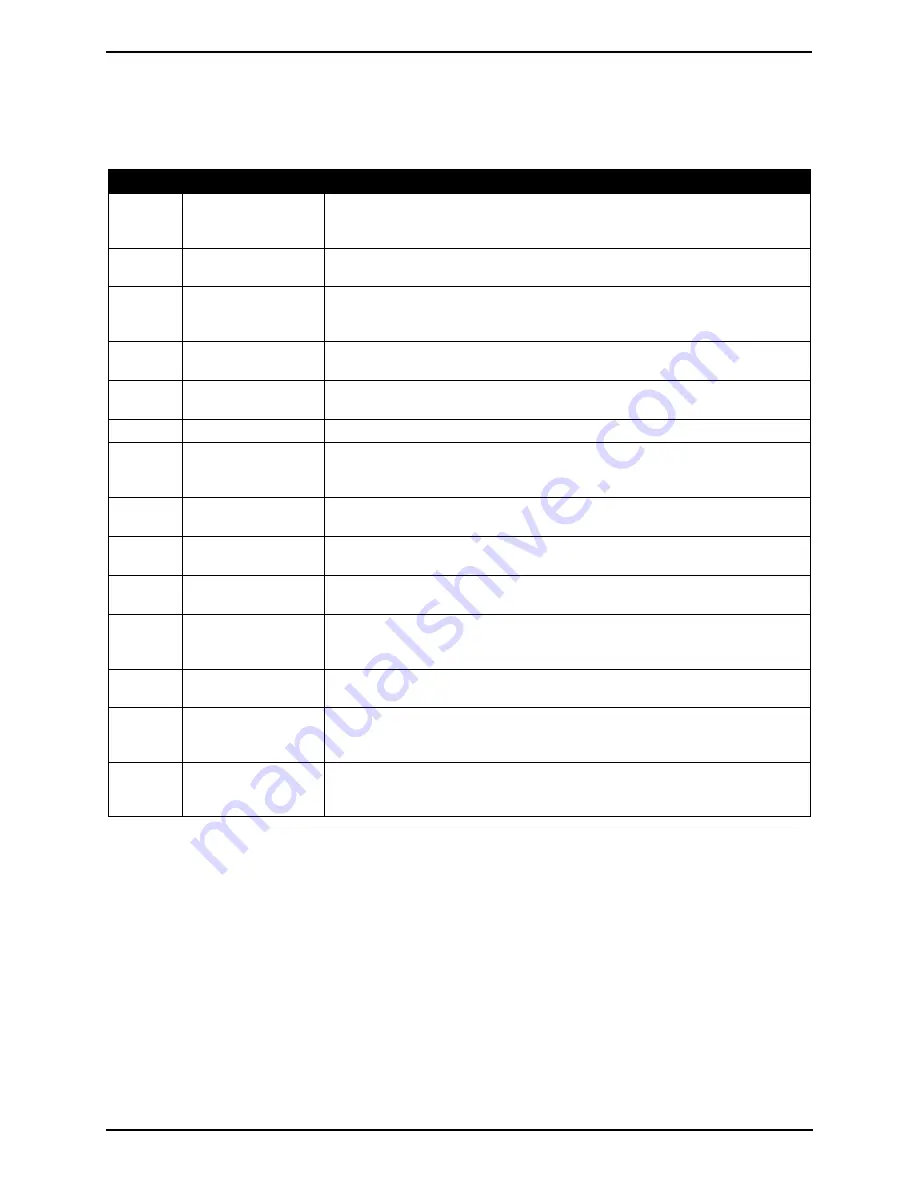
Operation
Halogen Monitor
14
Instruction 3015-4584 Rev 9
2.11.4 Fault Codes
FAULT CODES ARE ADDITIVE
. For example: A fault code of <0003> indicates that both a Box
Temperature Fault <0001> and a Bench Temperature Fault <0002> have occurred.
Code
Fault Name
Description
<0001>
Box Temperature
Fault
Enclosure temperature is outside normal range (or IR detector has failed).
Check that the monitor is not being subjected to extreme temperatures. Use
the
DIAGNOS
function to check the Box Temperature.
<0002>
Bench Temperature
Fault
Optical bench is outside normal operating range (or IR detector has failed).
Check that the monitor is not being subjected to extreme temperatures.
<0004>
Manifold Pressure
Fault (Sensor 1)
The manifold pressure is outside its normal operating range (or IR detector
has failed). Enter the
DIAGNOS
function and record ALL data. Call the factory
with this information for further instructions.
<0020>
Manifold Pressure
Fault (Sensor 2)
See fault code <0004>.
<0040>
Fill Flow Fault
The purge-air bag’s pressure drop is outside expected limits. Check for a
punctured bag or disconnected tubing.
<0080>
Over Range Fault
Monitor exposed to a gas level that exceeded 65,000 ppm.
<0100>
Zero Filter Fault
The purge-air bag is contaminated with gas. Take monitor to a clean-air area
and use the
EMPTYBAG
and
FILLBAG
functions to decontaminate the purge-
air bag.
<0200>
Gain Set Fault
The digipot autotune sequence has failed. This fault will only occur on first
boot up or after a firmware upgrade. Call the factory for further instructions.
<0400>
A/D Fault
A fault has occurred in the analog-to-digital circuitry. Contact the factory with
this information for further instructions.
<0800>
Sample Flow Fault
Check for: A restriction in the gas-sample inlet or exhaust; a blocked internal
filter; or a failed pump.
<1000>
Purge Flow Fault
Check for: A restriction in the gas-sample exhaust; a blocked internal filter; or
a failed pump. Once the purge air stream has been restored, the monitor will
return to normal operation after it completes a purge cycle.
<2000>
Bag Fill Fault
The purge-air bag did not fill within the expected time allotment. Check for a
punctured bag or disconnected tubing.
<4000>
Zero Range Fault:
The IR detector’s output voltage is out of tolerance. Enter the
DIAGNOS
function
and record all data. Call the factory with this information for further
instructions.
<8000>
Clipping Fault
The detector voltage may be out of tolerance. Use the
DIAGNOS
function to
check the IR detector voltage. Call the factory with this information for further
instructions.
2.12 Clearing the PPM, Alarms and Faults Data
Up to 200 gas measurements and 30 alarm and fault events are stored by the monitor.
To clear stored data, first display the data to be cleared by selecting the
PPM LOG, ALARMS
or
FAULTS
function. Next, press both the
ENTER
and
Keypad Right
buttons at the same time. A single, long tone
should be heard when the data has been successfully cleared.
Summary of Contents for Halogen Monitor
Page 2: ...Halogen Monitor ii Instruction 3015 4584 Rev 9 ...
Page 6: ......











































