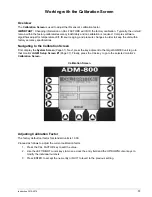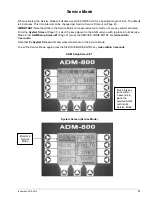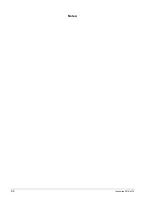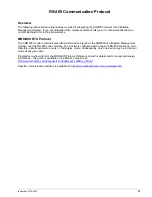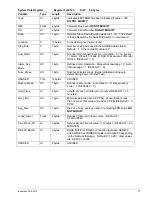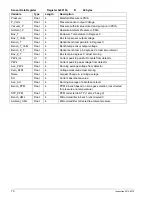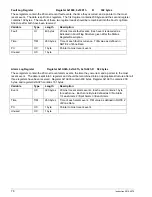Summary of Contents for ADM800
Page 17: ...Instruction 3015 4275 9 AGM300 AC Input Power and Ground Connections...
Page 33: ...Instruction 3015 4275 25 ADM800 AC Input Power and Ground Connections...
Page 70: ...62 Instruction 3015 4275 Notes...
Page 71: ...Instruction 3015 4275 63 Appendix...
Page 74: ...66 Instruction 3015 4275 ADM800 Logic Diagram...
Page 93: ...Instruction 3015 4256 85 Notes...