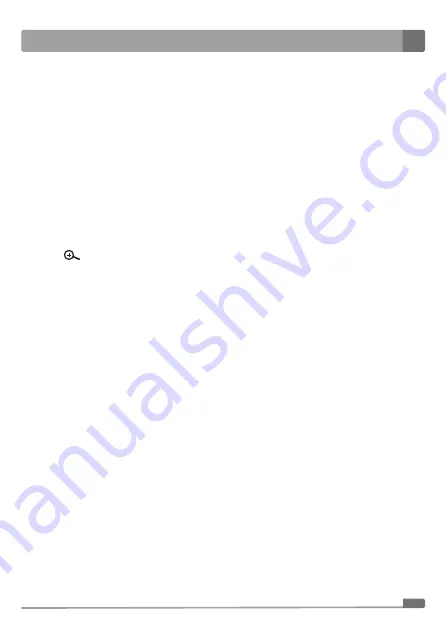
17
Digital Video Baby Monitor
EN
The options "Yes" (yes) and "No" (no) will appear in the middle of the screen C
3
. Use buttons
C
7
and C
8
to select whether you wish to exit the main Menu or not. Confi rm the selection by
pressing the button Menu/OK C
5
.
Note:
To exit the main MENU, you may also use the button BACK C
qd
or if you do not press any
button for approximately 7 seconds the screen C
3
will automatically switch to the mode
displaying video from camera B
3
.
■
Talk back (talk to the child)
–
Press button C
qf
and hold it down for as long as you wish to talk to your child. You voice will
be heard from the loudspeaker on the baby unit A
2
.
■
Digital zoom
–
When the baby monitor is turned on, the digital zoom will enable you to zoom into the video
from camera B
3
.
–
To activate the digital zoom mode, hold down button C
qs
. The video will zoom in and the symbol
will appear on the top bar of the screen C
3
. You can use buttons C
7
and C
8
to move
the picture up and down and buttons C
qg
and C
qh
to move it left and right.
–
To deactivate the digital zoom mode, hold down button C
qs
again.
■
Switching between individual cameras
–
If you have multiple cameras (max. 4 cameras) connected to the the parent unit A
1
, you may
use button C
qa
to switch the picture coming from the individual cameras.
■
Setting the timer
–
Use button C
0
to set the timer in the range from 0:30 to 4:00 h. Each time button C
0
is
pressed, the set time will increase by 30 minutes. The timer may be used, for example, as
a reminder of a feeding time, etc. The set time is shown in the top bar of the screen C
3
. After
the set time has elapsed, an alert will be sounded and the message "Feed time arrives" (feeding
time) will appear on the screen C
3
.
■
Pairing button
–
The parent unit A
1
is paired with the baby unit A
2
in advance. Under normal circumstances,
it is not necessary to pair the units. However, in the event that the connection is lost, then it is
necessary to pair the units again in order for the baby monitor to function. Detailed instructions
for pairing the units are provided in chapter Pairing the baby and parent units.
Note:
If when performing user settings, you do not confi rm the selection of an item by pressing button C
5
,
the setting will not be made and after a short time the display C
3
will automatically switch to the
video from camera B
3
display mode.
User settings will remain saved in the memory of the parent unit A
1
even when it is disconnected
from a power socket or when the battery is removed.
For the purpose of explaining the items that appear on the display, the language of the default settings
was used.



















