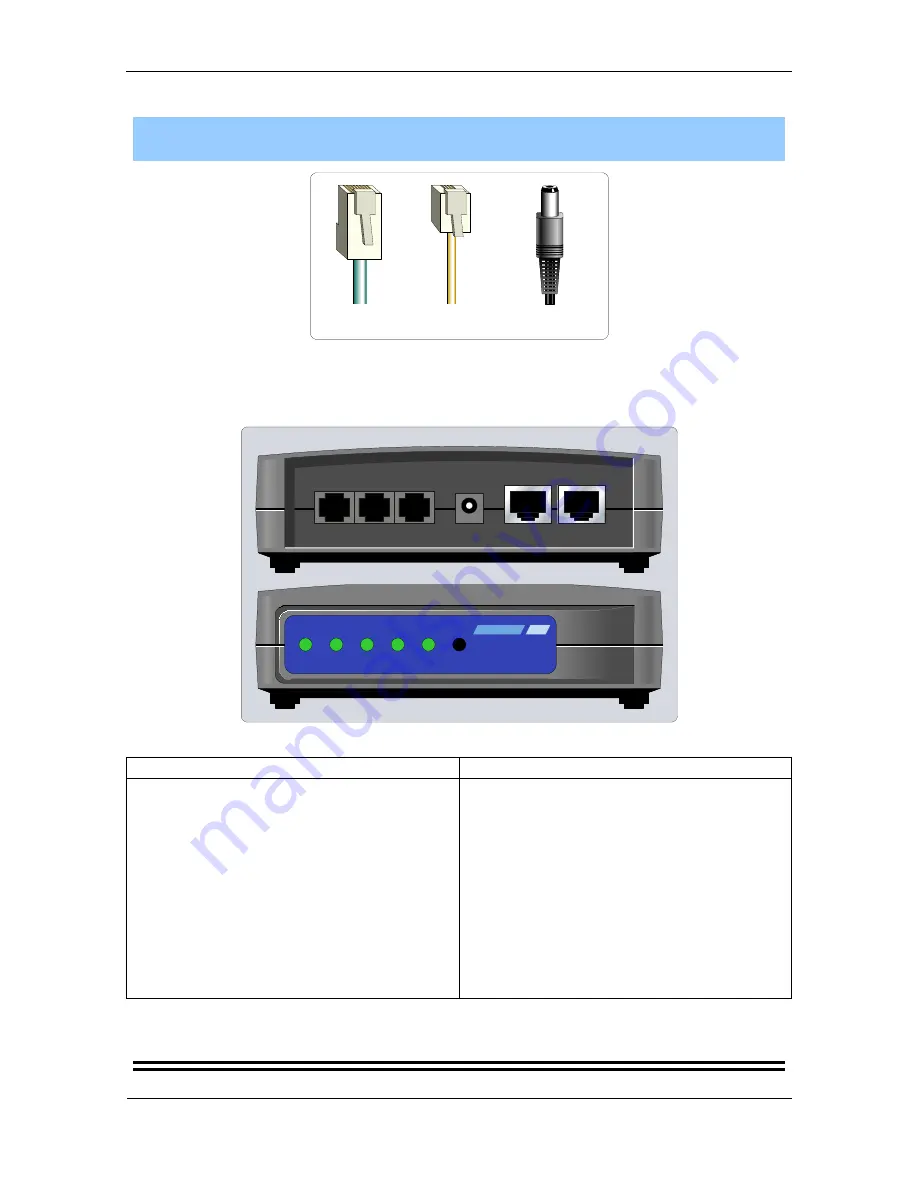
Cables and babyBOX
babyBOX Installation Manual - Azacall
2
Cables and babyBOX
ETHERNET
CABLE (RJ-45)
TELEPHONE
CABLE (RJ-11)
POWER ADAPTER
CORD
Figure 1: Cables
Although similar in appearance, it is easy to tell the difference between the Ethernet cable and
the telephone cable. The Ethernet connector (RJ-45) is the larger of the two.
WAN
ENET
LINE
PHONE2 PHONE1
PWR
PWR
WAN
ENET
Phone1 Phone2
VoIP
Figure 2: babyBOX - Back and Front view
Back View (Jacks)
Front View (Lights On)
PHONE1
(Telephone): Your telephone set
connects to it.
PWR
(Power): The power cord from the AC
adapter connects to it.
ENET
(Ethernet): Ethernet cable from the PC
may connect to it, depending on your
configuration.
WAN
(Wide Area Network): Ethernet cable
from the Modem or Router connects to it,
depending on your configuration.
PWR
(Power): Indicates that the babyBOX is
powered on.
WAN
(Wide Area Network): Indicates that a
modem or router is connected to this jack.
ENET
(Ethernet): Indicates that a computer or
another device is connected to this jack.
VoIP
(Voice over Internet Protocol): Indicates
that the babyTEL telephone service is ready.
Phone1
(Telephone): Indicates that the tele-
phone set connected to this jack is in use.
Note:
Flashing lights can either mean that the babyBOX is rebooting, or babyTEL is upgrading
your system automatically. For more on the latter, please see
Automatic Updates
on
page 16
.
Summary of Contents for babyBOX
Page 1: ...babyBOX INSTALLATION MANUAL Azacall Connection and Setup KZS 1 May 2013...
Page 3: ......
Page 7: ...Cables and babyBOX babyBOX Installation Manual Azacall 3...
Page 9: ...Cable Modem Simple Setup babyBOX Installation Manual Azacall 5...
Page 17: ...DSL Modem Simple Setup babyBOX Installation Manual Azacall 13...




















