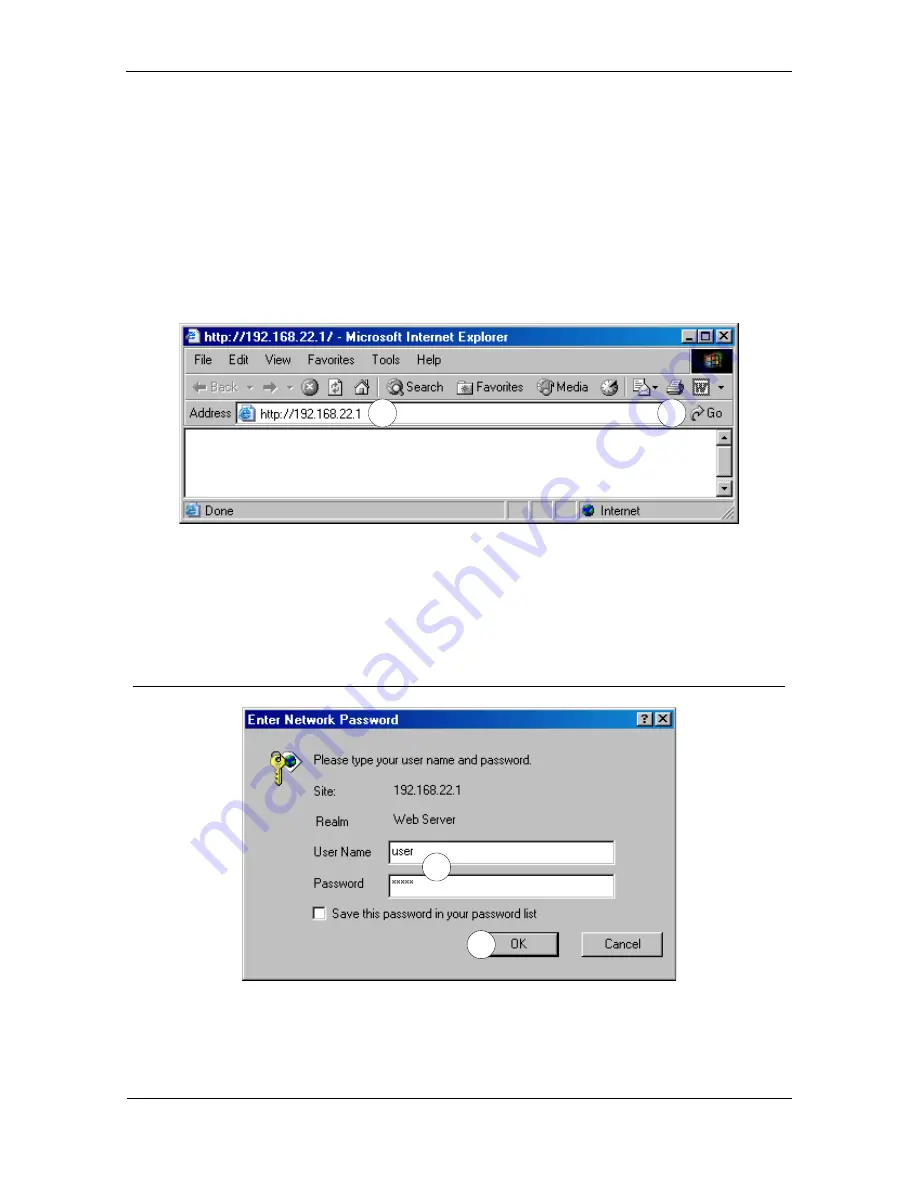
DSL Modem - Simple Setup
babyBOX Installation Manual - Azacall
7
(4)
Power up the DSL modem and wait a few moments for it to boot up. Plug the AC adapter
that came with the babyBOX into a wall socket, or preferably, into a surge-protected
power bar. With the DSL modem now powered and ready, connect the power cord from
the babyBOX power adapter to the PWR socket of the babyBOX.
Wait a few minutes for the babyBOX to boot up and the lights on the front panel to stop
flickering. Now you have to do
one last thing
- configure the PPPoE settings in the babyBOX.
DSL Modem - PPPoE settings
Open your web browser (e.g. Internet Explorer).
1
2
Figure 5: Web browser
(1)
Enter the IP address of the babyBOX. This is normally set to 192.168.22.1 at the factory.
(2)
Click on Go (or press Enter on your keyboard).
The following password window will appear:
3
4
Figure 6: babyBOX - Password
Summary of Contents for babyBOX
Page 1: ...babyBOX INSTALLATION MANUAL Azacall Connection and Setup KZS 1 May 2013...
Page 3: ......
Page 7: ...Cables and babyBOX babyBOX Installation Manual Azacall 3...
Page 9: ...Cable Modem Simple Setup babyBOX Installation Manual Azacall 5...
Page 17: ...DSL Modem Simple Setup babyBOX Installation Manual Azacall 13...




















