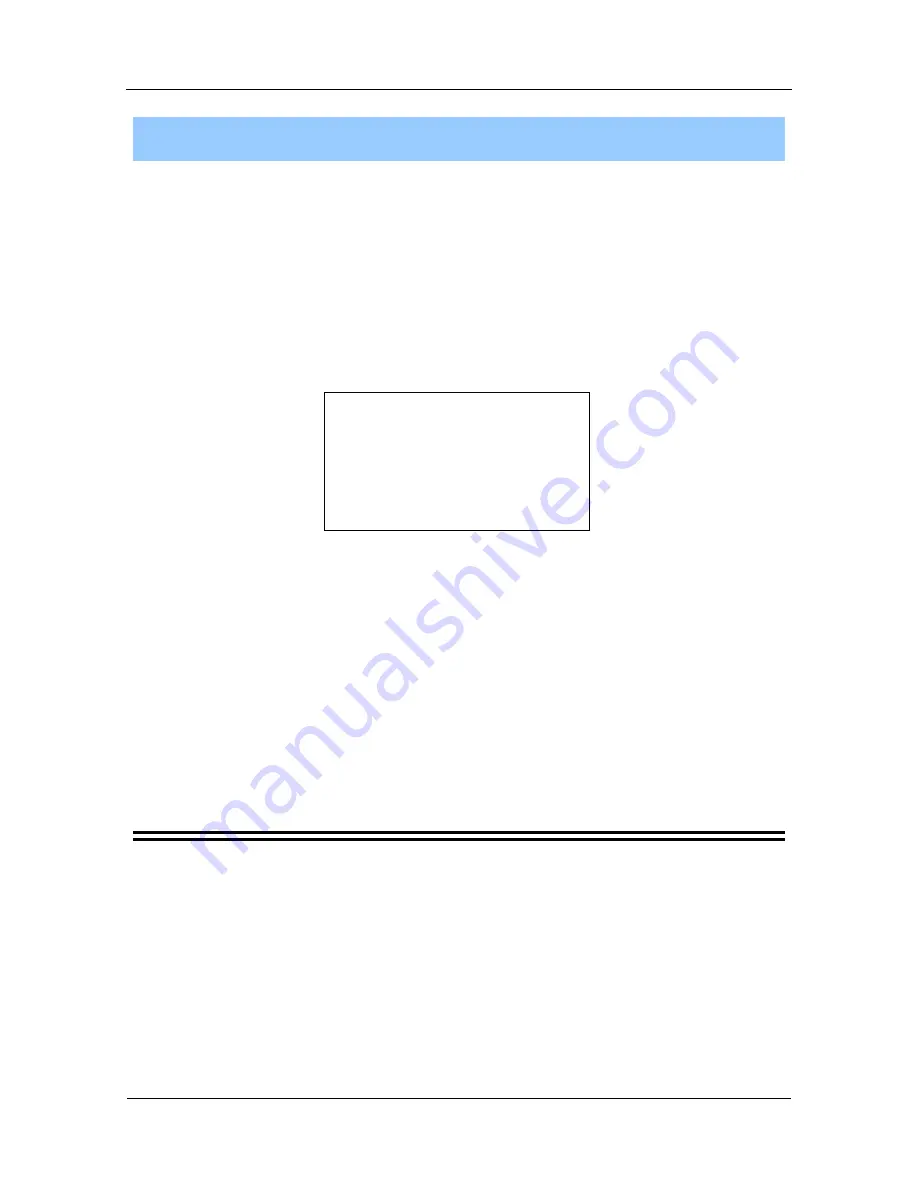
babyBOX Installation Manual - Azacall
1
What you need
You need to have a high-speed Internet connection, which is also referred to as a broadband
connection. This connection can either be of the
Cable
or
DSL
type. Typically this connection is
provided by such companies as Videotron, Sympatico, and similar service providers.
If you have such a connection then all you have to do is insert our babyBOX between your high-
speed modem and your computer to enjoy great telephone features while still being able to surf
the net.
So, basically you need:
(1)
High-speed Internet connection
(2)
Cable/DSL modem
(3)
Computer
(4)
Ordinary telephone set
(5)
babyBOX from babyTEL
(6)
Cables
Connection is easy. We’ll show you how.
[In order to familiarize yourself with the different types of cables and the babyBOX mentioned in
the following procedures, refer to
Cables and babyBOX
on
page 2.
]
Select the setup that best represents your configuration from the list below and follow the step-
by-step instructions in that section.
Cable Modem - Simple Setup
on
page 4
DSL Modem - Simple Setup
on
page 6
Cable/DSL Modem with Router - Multiple devices
on
page 14
Summary of Contents for babyBOX
Page 1: ...babyBOX INSTALLATION MANUAL Azacall Connection and Setup KZS 1 May 2013...
Page 3: ......
Page 7: ...Cables and babyBOX babyBOX Installation Manual Azacall 3...
Page 9: ...Cable Modem Simple Setup babyBOX Installation Manual Azacall 5...
Page 17: ...DSL Modem Simple Setup babyBOX Installation Manual Azacall 13...




















