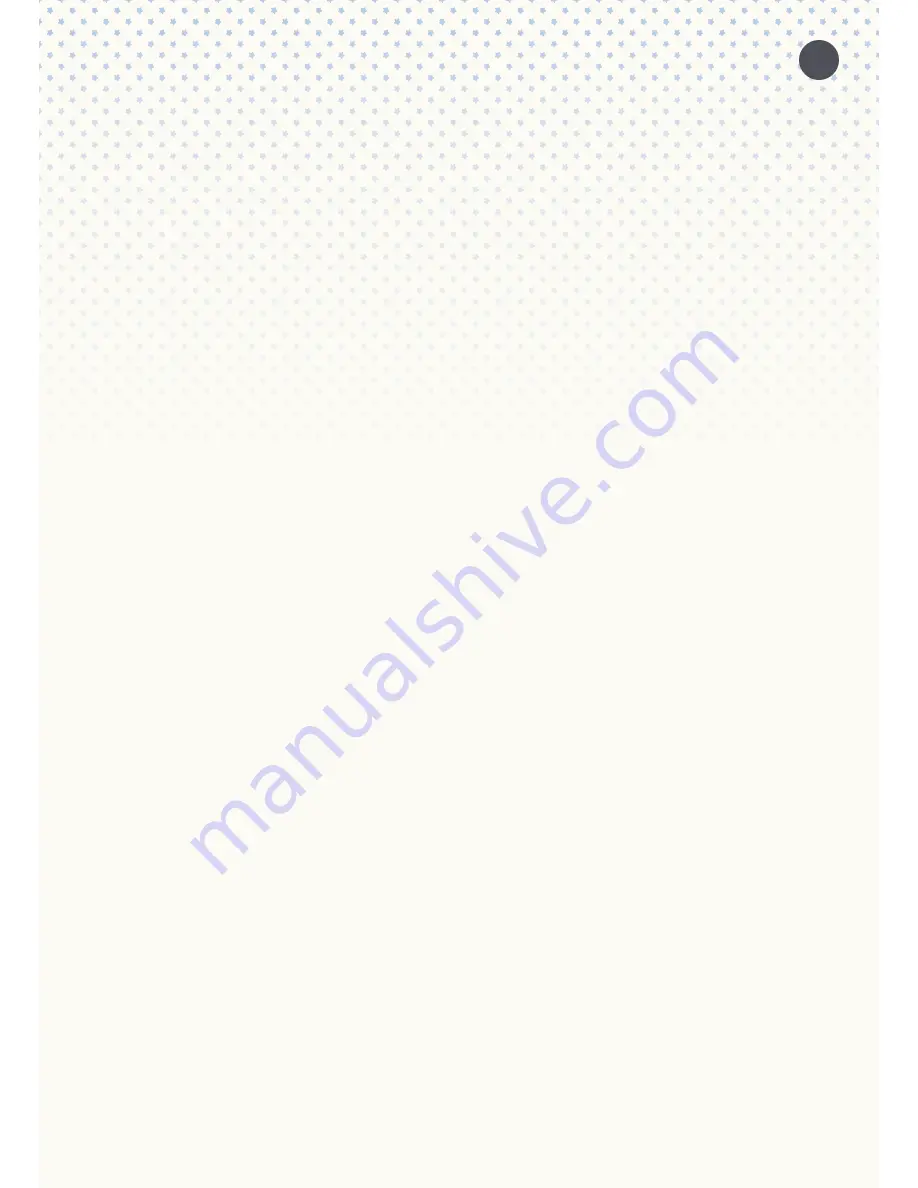
4. PREPERATION
Before you can use snu:mee, you need to fully charge the battery. Then you can use snu:mee immedia-
tely with the integrated player buttons or by connecting it to a Wi-Fi device such as a smartphone or
tablet computer.
The smartphone or tablet device needs to run a current operation system (iOS 8.1 or higher, Android
4.2 or higher). Please find instructions on how to update these devices in the respective user manuals
of your device.
Make sure to update your Baby Stars – rock2sleep app on a regular basis. Refer to instructions on how
to update an app in the user manual of the device.
In order to guarantee full functionality, it is important to charge your device(s) and snu:mee
sufficiently. Users are advised to use the charger of the original equipment manufacturer.
4.1. CHARGING THE BATTERY
Before using snu:mee for the first time or when encountering low battery state of charge, snu:mee
needs to be fully charged. A state of charge (<20%) will be indicated by means of a signal white LED
that can be found in the center of snu:mee’s star. When operational at low charge, this will see a white
light slowly blinking.
To charge the battery, please follow these instructions:
Put the smaller end of the USB cable (provided in the original box) in snu:mee’s designated micro USB
port and connect the bigger end of the USB charger cable either with a computer or the power adap-
tor (provided in the original box). Connect the power adaptor with a power outlet. Charging will be
indicated by a continuous white signal of the LED in the middle of the star. The integrated battery is
fully charged when the signal LED in the middle of the star shows a steady blue light.
4.2. SWITCHING ON SNU:MEE WITH 60 DECIBEL VOLUME LIMITER
snu:mee can be used close to baby ears and be placed very close to babies (i.e. with a snu:mee sleeve)
in order to be used as a baby music box. The sleeve is not part of the original box content and is a
separate accessory. You should limit snu:mee’s audio output level to a 60 decibel volume. Switch on
snu:mee to do so by putting the switch at the bottom of the device in the ”Limit“ position. snu:mee is
fully operational as soon as you hear the start up sound and you see that the signal LED in the middle
of the star is completely off.
4.3. SWITCHING ON SNU:MEE WITHOUT VOLUME LIMITER
Switch on snu:mee by putting the switch at the bottom of the device in the ”ON“ position. Having swit-
ched it to “On” gives you full control of the volume so that you can adjust it to your liking. snu:mee is
fully operational as soon as you hear the theme tune sounding and you see that the signal LED in the
middle of the star is completely off.
5. STARTING UP
At delivery, snu:mee comes loaded with 6 classic slumber tunes and a further 7 relaxing nature sounds.
You can operate snu:mee by using the integrated control buttons or through the App on your smart-
phone or tablet computer when establishing a Wi-Fi connection.
5.1. OPERATION WITHOUT SMARTPHONE/ TABLET
When snu:mee is switched on and operational, you can play the factory-set melodies and sounds by
using the control buttons that snu:mee provides.
The following functions can be controlled here:
Play/ Pause
Stop
Skip forward (press shortly)/ fast forward (keep pressed)
Skip backwards (press shortly)/ rewind (keep pressed)
Volume up
Volume down
PLEASE NOTE:
snu.mee always plays the playlist that was last accessed. When using the device for the
first time, the initial playlist with all content will be played completely (6 classic slumber tunes and 7
relaxing sound tunes).
5.2. OPERATION WITH SMARTPHONE/ TABLET
To operate snu:mee with a smartphone or tablet, you need the ”Baby Stars – rock2sleep” iOS or
Android App. The app is available from the App Store and the Google Play Store for free.
It is necessary to establish a Wi-Fi connection between snu:mee and your smartphone or tablet device.
The App offers – next to the functionality described in 5.1. – many more features.
The following features are available:
•
Manage and set up playlists
•
Transfer songs from the music library from your smartphone or tablet to snu:mee
•
Record your own songs or stories with the App and transfer them with the App to snu:mee
•
Sleep timer
•
Shuffle play function, track and playlist repeat
•
Baby monitor function with automatic and manual room surveillance, talk-back function
5.2.1. WI-FI CONNECTION BETWEEN SNU:MEE AND SMARTPHONE/ TABLET
Establish a direct Wi-Fi connection between snu:mee and a smartphone or tablet by switching the
button ”WLAN ON/ OFF“ into the ON position. You also need to establish a Wi-Fi connection with your
smartphone or tablet, and this works differently depending on the device. Please refer to the user
manual of the respective device to find out how to establish a connection.
Please follow these steps:
1.
Switch snu:mee’s WLAN button to ON.
2. Activate the Wi-Fi function on your smartphone or tablet.
3. On your smartphone or tablet, look for snu:mee on the list of available devices in reach.
4. In case you’re asked to establish a connection, please choose ”Yes“ to connect.
5. If necessary, enter the password “12345678“.
6. Your smartphone or tablet will then confirm a successfully established connection.
6















