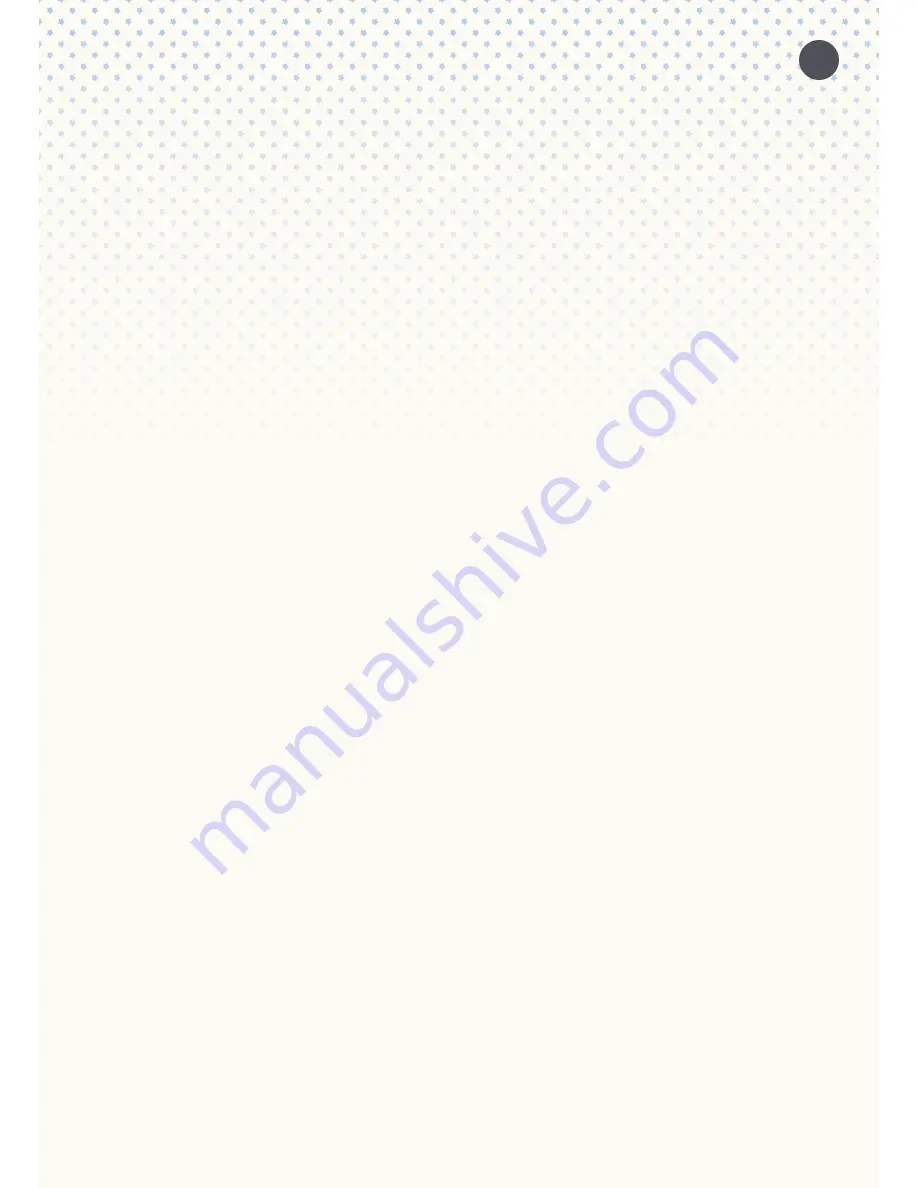
7. AUDIO FILE TRANSFER TO SNU:MEE (AND DETETION)
snu:mee offers you a 4 Gigabyte storage capacity. You have 2 options to transfer audio files to
snu:mee or to delete them.
Once you choose to delete an audio file on snu:mee, you will not be able to restore it. If you want to get
it back, you will need to transfer it from the media library of your smartphone, tablet or computers
again.
Registered snu:mee users on
www.babystarsrock2sleep.com
can choose to download the original
audio files that were preinstalled on delivery.
7.1. USING THE APP TO TRANSFER (OR DELETE) AUDIO FILES TO SNU:MEE
You can always use the App to wirelessly transfer audio files from your smartphones or tablet. Make
sure that there is a Wi-Fi connection in place in order to have snu:mee connected with your smartpho-
ne or tablet. In the initial screen of your App, please choose the option “Transfer songs”. The App will
show you all the available albums, songs and artists of your media library as well as those you recor-
ded yourself with the App. Here you can select the songs with a checkmark and transfer them to
snu:mee. All the audio files on snu:mee can also be deleted through the App.
PLEASE NOTE:
Audio files saved by other Apps cannot be transferred to snu:mee as described above.
Titles, playlists and other audio files available in a Cloud service need to be downloaded to your smart-
phone or tablet first before they can be transferred to snu:mee through the App.
7.2. USING A COMPUTER TO TRANSFER (OR DELETE) AUDIO FILES TO SNU:MEE
You can also choose a computer to transfer files to snu:mee. Please use the USB cable supplied with
snu:mee to connect the devices. Your computer should now automatically detect snu:mee as a new
mass storage device. You can now drag and drop audio files directly from your computery to snu:mee
and also delete them. Please make sure that the audio files you want to transfer are not saved in any
subfolders when copying them to snu:mee. Also do not add subfolders to snu:mee’s root folder. Always
copy them straight to snu:mee, or snu:mee will not be able to detect them.
8. USING THE BABY MONITOR
In baby monitor mode your smartphone or tablet serves as the handset and snu:mee will be the statio-
nary device at your child. Please be sure to place snu:mee in a distance of at least one meter away
from babies.
In order to use snu:mee as a baby monitor, snu:mee and the App need to be connected through Wi-Fi
in a way described in 5.2.1/2 or 6.1. It is necessary to connect snu:mee to a power source when doing
so. Use the App to switch snu:mee into baby monitor mode. Please note that all of snu:mee’s buttons
will be deactivated when set to baby monitor.
When the baby monitor mode is active, you can choose the following settings:
•
noise sensitivity
•
snu:mee microphone volume
•
talk back volume
•
automatically room surveillance in case of noise in snu:mee’s environment
As soon as snu:mee detects noise in its environment, it will report these to your smartphone or tablet.
Depending on the settings made, the noise will be reported by means of an alarm signal sound, vibrati-
on and/or an display message. Vibration alarm as well as alarm sounds and volume depend on the
settings of your smartphone or tablet.
11















