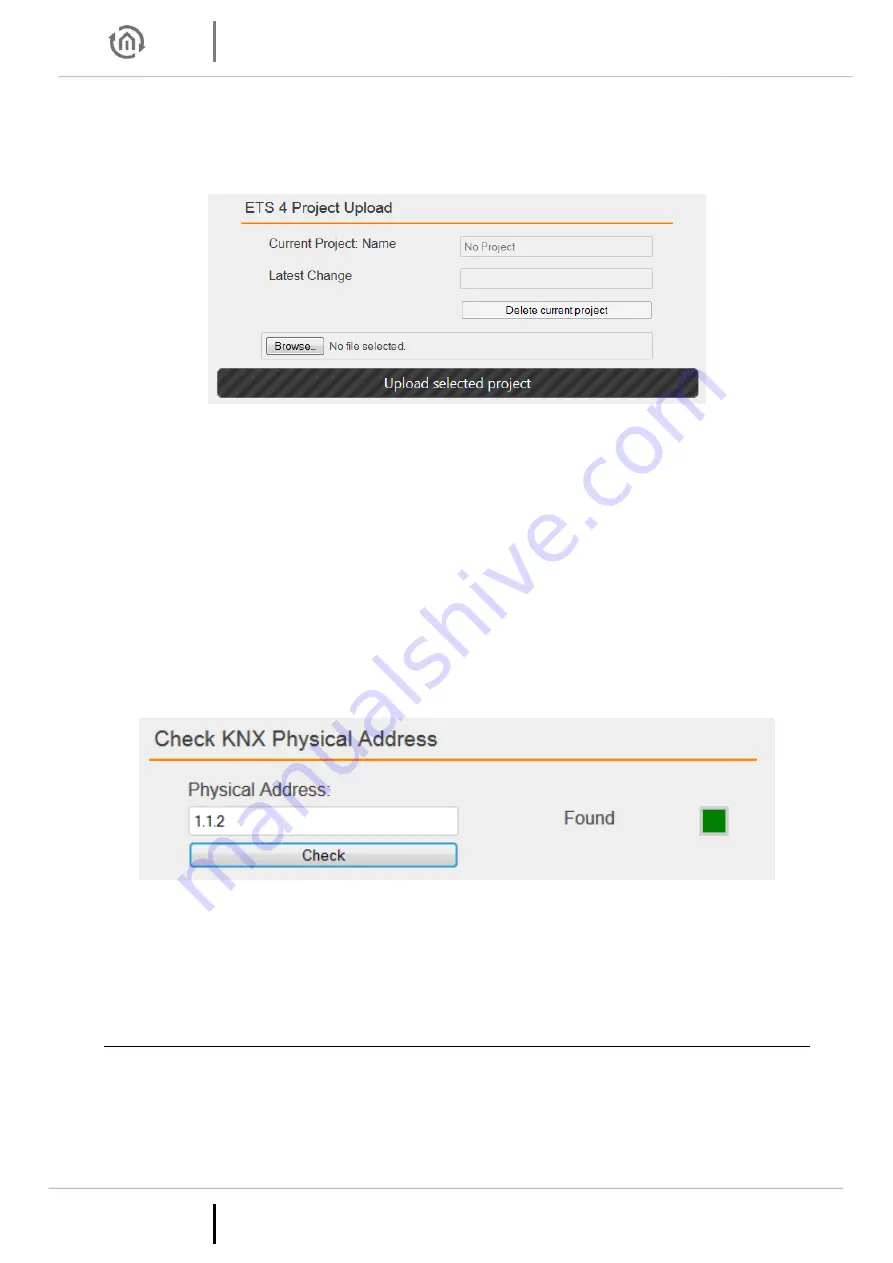
Documentation KNXEASY
18
b.a.b-technologie gmbh
KNXEASY version. 1
As soon as you save the configuration. This physical address will be the KNX individual address of the
KNXnet/IP server. And each Tunneling address you configured will be assigned to a Tunneling connection.
ETS 4 PROJECT UPLOAD
Figure 16: Upload ETS 4 Project File
It is possible from ETS 4 to export an archive with the extension “.knxproj” which contains many
information about your KNX installation. For example in ETS 4 you are able to configure the Data Type. A
KNX switch device could be a Data Type “on/off” for instance. This information will be in the archive
“.knxproj”. To export this archive, in ETS4 go to “Projects”, select your project, click on export.
You can from the web interface, import the archive so that all those useful information are available
directly in the KNXEASY’s clients simulation.
Click on “Browse” and search for the archive you have exported from ETS 4. Finally click on “Upload
selected project”.
CHECK KNX PHYSICAL ADDRESS
Figure 17: Check Physical Address
You are also able to check whether a KNX Physical Address is available, exactly as you do in ETS4. Type the
KNX Physical Address you want to check in the “Physical Address” field and press on the “Check” button. If
a KNX device with this Physical Address is found and available, “Found” will be written and the little square
will turn green. Otherwise, “Not found” will be written and the little square will turn red.
SERVICES
In the Web interface, go to “Configuration” -> “Services”. Tunneling and Routing are KNXnet/IP services.
They can be enable or disable.
In addition services provide a “Restart” and “Reboot” buttons. “Restart” only restart the necessary
softwares such as the webserver whereas “Reboot” executes a total reboot of the device.






























