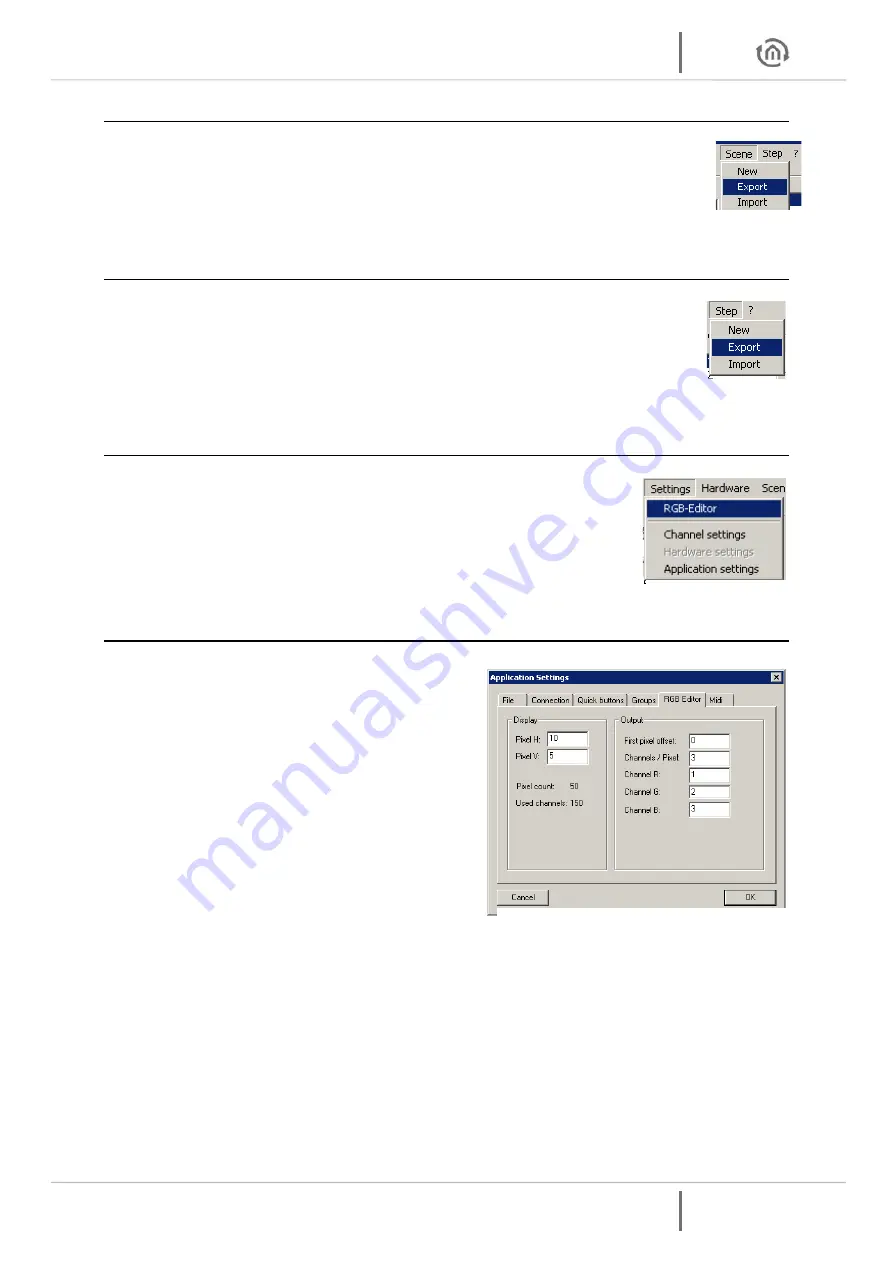
DUO DMX
Gateway
Programming
DUO DMX
Gateway
b.a.b-technologie gmbh 21
5.2.11
EXPORT AND IMPORT SCENES
In addition, you can save individual scenes separately. This is useful if you need the same
scene in another project. To save individual scenes using the menu Scene
-> Export
. The
saved file has the extension "* scn.". With the menu
Scene -> Import
an exported scene in
your project is added.
5.2.12
EXPORT AND IMPORT OF STEPS
The separate storage of Steps is analogous to these of the scenes. To save individual steps
using the menu
Step > Export
. The saved file has the extension "*. stp". The menu item
Step> Import
you can add a step to the end of the step list.
5.2.13
RGB EDITOR
The RGB Editor is specifically designed for the production of light images with
LED stripes or LED panels. Enable the DMX-editor in the menu under
Settings>
RGB Editor
. The sliders are replaced by colored rectangles. These represent the
individual RGB channels.
5.2.13.1
CONFIGURE RGB EDITOR
You can configure the display and the assignment of
the RGB settings to the DMX channels. To do this,
select the menu item
Settings> Application settings
and then go to the Tab
RGB
Editor
.
This opens a dialog where you will find the following
settings:
Pixel H:
Indicates how many RGB fields should
be arranged horizontally.
Pixel V:
Indicates how many RGB fields should
be arranged vertically.
First Pixel offset:
Specifies how many DMX
channels are before the first pixel
Channels/Pixel:
Specifies how many DMX
channels can be assigned to a pixel. Follow all
RGB channels directly on one another, is here to provide third More control channels or a
channel W are used, must be stated here also that much more.
Example:
The DMX4all LED dimmer is indicated here since five channels for a total of 5 RGBW
and STROBE are used.
Channel R:
Specifies which (first) channel is assigned to used RED
Channel G:
Indicates which channel is assigned to the used GREEN
Channel B:
Indicates which channels is assigned to used BLUE
ATTENTION:
RGB fields to a maximum of 512 channels can be predefined.
Figure 26: Export
and Import of
Steps
Figure 27: start RGB
Editor
Figure 28: RGB Editor Configuration
Figure 25: Scene
Export and Import
















































