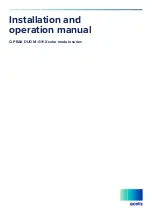vi
2.
If the medical panel PC unit does fall to the ground,
immediately turn the power off and disconnect cords. Then
contact a service technician for repairs. Continual use of
the unit may result cause a fire or electric shock. Also, do
not repair the unit on your own.
3.
Having two or more people transporting the display unit is
recommended. In addition, when installing the unit by
suspending it also requires two or more people.
4.
Before suspending the unit, make sure the material used
for suspension is sturdy and stable. If not properly
suspended, the display unit may fall and cause serious
injury to people standing nearby as well as to the unit
itself.
5.
If you wish to mount the display unit, remember to use
only the mounting hardware recommended by the
manufacturer.
Electrical and Power Source Related
1.
This medical panel PC unit must operate on a power source
as shown on the specification label. If you are not sure
what type of power supply used in the area, consult your
dealer or local power supplier.
2.
The power cords must not be damaged. Applied pressure,
added heat, and tugging may damage the power cord.
3.
The power cord must be routed properly when setup takes
place. We advise that this aspect measure is to prevent
people from stepping on the cords or while the unit is
suspended to prevent flying objects from getting tangled
with the unit.
4.
For plug-in equipment, the power outlet socket must be
located near the equipment and must be easily accessible.
5.
Do not overload the AC outlets or extension cords.
Electrical shocks or fires may occur from overloading.
6.
Do not touch the power source during a thunderstorm.
7.
If your hands are wet, do not touch the plug.
Summary of Contents for e-medic SILENCE TP 7
Page 1: ......
Page 2: ...ii Version Change History Date Version Description Remark 2018 8 16 1 0 First release Cosa...
Page 30: ...17 I O parts...
Page 31: ...18 I O parts W ISO...
Page 32: ...19 I O parts W USB 3 1 gen2...
Page 35: ...22 Main...
Page 47: ......
Page 60: ...47 J16 H5 2mm J15 H9 2mm...