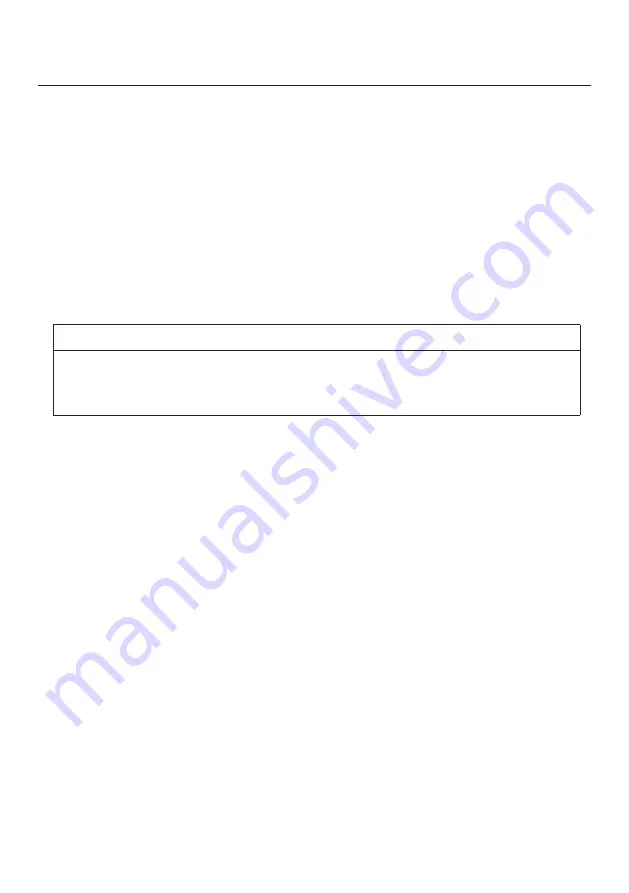
31
REFERENCE / CONTACT INFORMATION
DDC
*1
This unit has loaded a function compliant with DDC-2B, VESA* standard.
The DDC function is located in 15-pin D-sub connector and 24-pin DVI-D connector.
This function reads into the set data written in the color LCD display internal device
in advance on start-up of Windows®/98/Me/2000 or Windows®XP and sets the de
-
tailed information of the color LCD display in the system file in order to achieve Plug
& Play. Data reading from the color LCD display is done through a video signal cable,
which needs to be connected when Windows®95/98/Me/2000 or Windows®XP is on.
NOTE
*1
DDC (Display Data channel) and
*2
VESA are registered
trademarks of Video Electronics Standards Association.
Manufacturer
Baaske Medical GmbH & Co. KG
Bacmeisterstraße 3, 32312 Lübbecke, Germany
Phone: +49 (0) 5741 236027 -0
Fax:
+49 (0) 5741 236027 -99
www.baaske-medical.de
Technical Support
Baaske Medical GmbH & Co. KG
Bacmeisterstraße 3, 32312 Lübbecke, Germany
Phone: +49 (0) 5741 236027 -26
Fax:
+49 (0) 5741 236027 -99
www.baaske-medical.de
Consult your dealer for technical support.


































