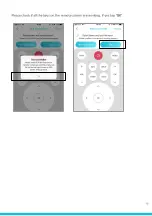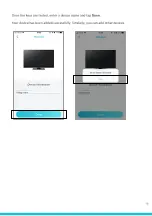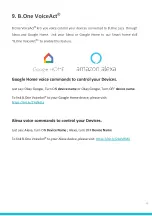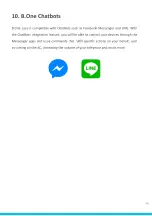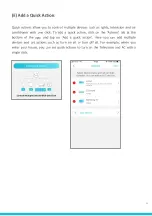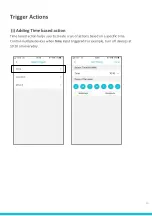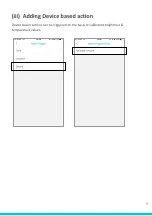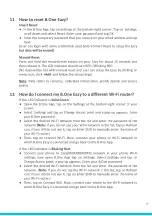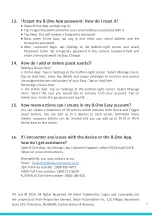29
5.
What is the bandwidth Eazy needs & does it always have
to be connected to internet?
Eazy needs a bandwidth of at least 500 Kbps to work properly without any
latencies. Lower bandwidths can cause slower execution and frequent need to
restart the . And YES Eazy always needs to be connected to internet.
6.
How do I add multiple hubs to my account?
Eazy can be added added either as a separate hub or as an extender.
Setup: (Same B.One account can be used for home and office)
Tap on side menu icon and Add
Select B.One Eazy, enter a name of your choice for the and tap Next. Please
ensure your phone can discover your preferred Wi-Fi network and B.One Eazy is
close to Wi-Fi router and tap Next
Now, connect your phone to B.One Eazy access point (Eazy’s WiFi) and return to
the B.One App. Select your preferred Wi-Fi networks available to connect B.One
Eazy & enter the password or enter SSID (name of the Wi-Fi router) manually
Wait for few seconds while the App finalizes your setup. You will be redirected to
B.One App dashboard after successful setup.
Extender Setup: (example: adding Eazy for living room to the primary Eazy)
In the B.One App:
Tap on Devices. Select Add Device.
Under Add A Device, tap on B.One Eazy as an extender
Tap on Ready to connect and follow the on screen instructions to add B.One Eazy
as an extender.
7.
How do I switch between different hubs in the B.One App?
Tap on the menu icon at top left corner on the main screen to view the added
hubs and select your desired hub.
8.
What is the meaning of LED indicators on B.One Eazy?
The LED on B.One Eazy indicates the current status of the hub.
Different LED colours indicate the following:
Solid Red - Ready to connect/configure
Blinking Red - Unable to connect to the home network
Blinking Green - Unable to connect to the internet
Solid Green - Connected to home network successfully
9.
How do I restart my B.One Eazy?
Press and hold the Restart/Reset button for 2 seconds.
10. My AC does not react after setup, what do I do?
Make sure there is clear line of sight between B.One Eazy and AC & also there
must not be any obstacle between IR device & Eazy. If the issue persists, you can
create a custom remote.
Summary of Contents for 1.0
Page 1: ...1 B One Eazy Model B One Eazy 1 0 USER MANUAL...
Page 10: ...Now connect your phone to B One access point and return to the B One App 10...
Page 14: ...In a similar way you can change the channel and adjust the volume 14...
Page 15: ...Please check if all the keys on the remote screen are working If yes tap OK 15...
Page 23: ...Note We can pick a Maximum of 5 connected devices for each Action 23...
Page 27: ...User must calibrate Temp sensor to a specific temperature 27...