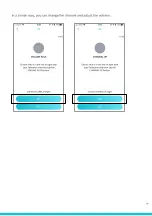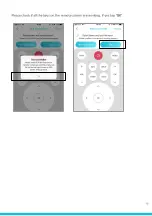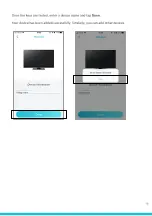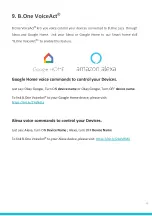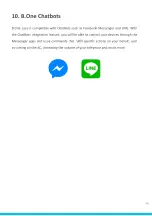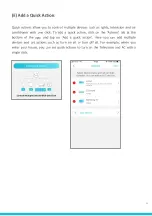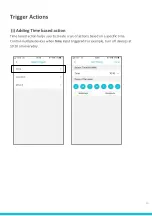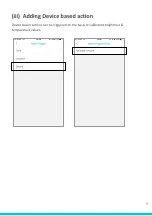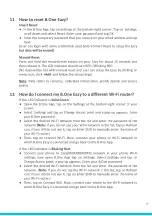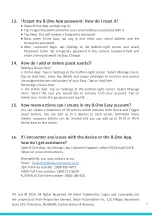28
FAQs
1.
What is B.One Eazy?
B.One Eazy is a universal remote and automation gateway that allows total
control of all your Infrared (IR) controllable devices and Wi-Fi enabled smart
home devices through a simple and easy to use mobile app.
2.
How many and which devices can be added to B.One Eazy?
You can add more than 100 devices to B.One Eazy.
IR Devices: Most brands of air conditioners, televisions and other A/V devices.
Wi-Fi Devices: Philips Hue Lights, Lifx Lights, Nest (Beta), Honeywell and ecobee
Thermostats and Beseye Camera.
Smart Speakers: Amazon Alexa & Google Assistant
ChatBots: Line and Facebook Messengers
3.
Entered wrong Wifi password, how do I change?
➔
Connect your phone to Eazy(XXXXXXXXXXXX) network in your phone Wi-Fi
settings and open B.One App.
➔
Tap on Settings present at the bottom-right of your screen.
➔
Under Settings, tap on Change Access point.
➔
A pop-up appears. Enter your B.One password.
➔
Select the desired Wi-Fi network from the list and enter the password of
the network. (Note: If you do not see the Wi-Fi network on the list, tap on
Refresh icon. If you still do not see it, tap on Enter SSID to manually enter
the name of your Wi-Fi router.)
➔
Then, tap on Connect Wi-Fi. Now, connect your phone to the Wi-Fi
network to which the B.One Eazy is connected and go back to the B.One
App.
4.
If I can’t see my AC Model in the cloud remote library of
B.One App, what do I do?
In the B.One App: Tap on Devices. Select Add Device. Under Add A Device, select
IR Remote and tap on Create my Own IR Remote. Select Custom Remote, enter
the device name and tap Done. Now, navigate to the newly created remote in
devices screen & proceed with pairing.
Pairing Keys:
After creating a custom remote, select the remote you have created and tap on
Edit at the top-right corner. Tap on “+” and select Pairing and follow the
on-screen instructions to pair your own keys (or) tap on Add key from another
remote to select the keys from another added IR remotes.
Summary of Contents for 1.0
Page 1: ...1 B One Eazy Model B One Eazy 1 0 USER MANUAL...
Page 10: ...Now connect your phone to B One access point and return to the B One App 10...
Page 14: ...In a similar way you can change the channel and adjust the volume 14...
Page 15: ...Please check if all the keys on the remote screen are working If yes tap OK 15...
Page 23: ...Note We can pick a Maximum of 5 connected devices for each Action 23...
Page 27: ...User must calibrate Temp sensor to a specific temperature 27...