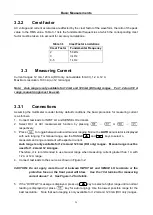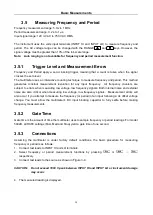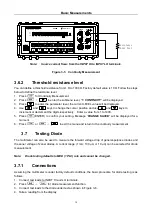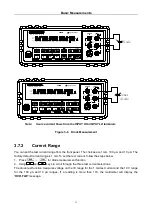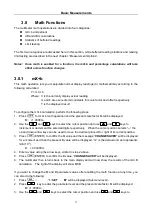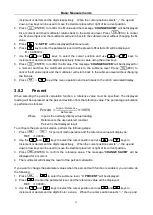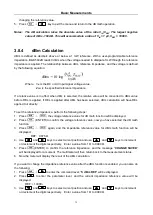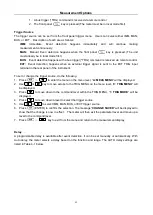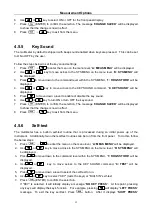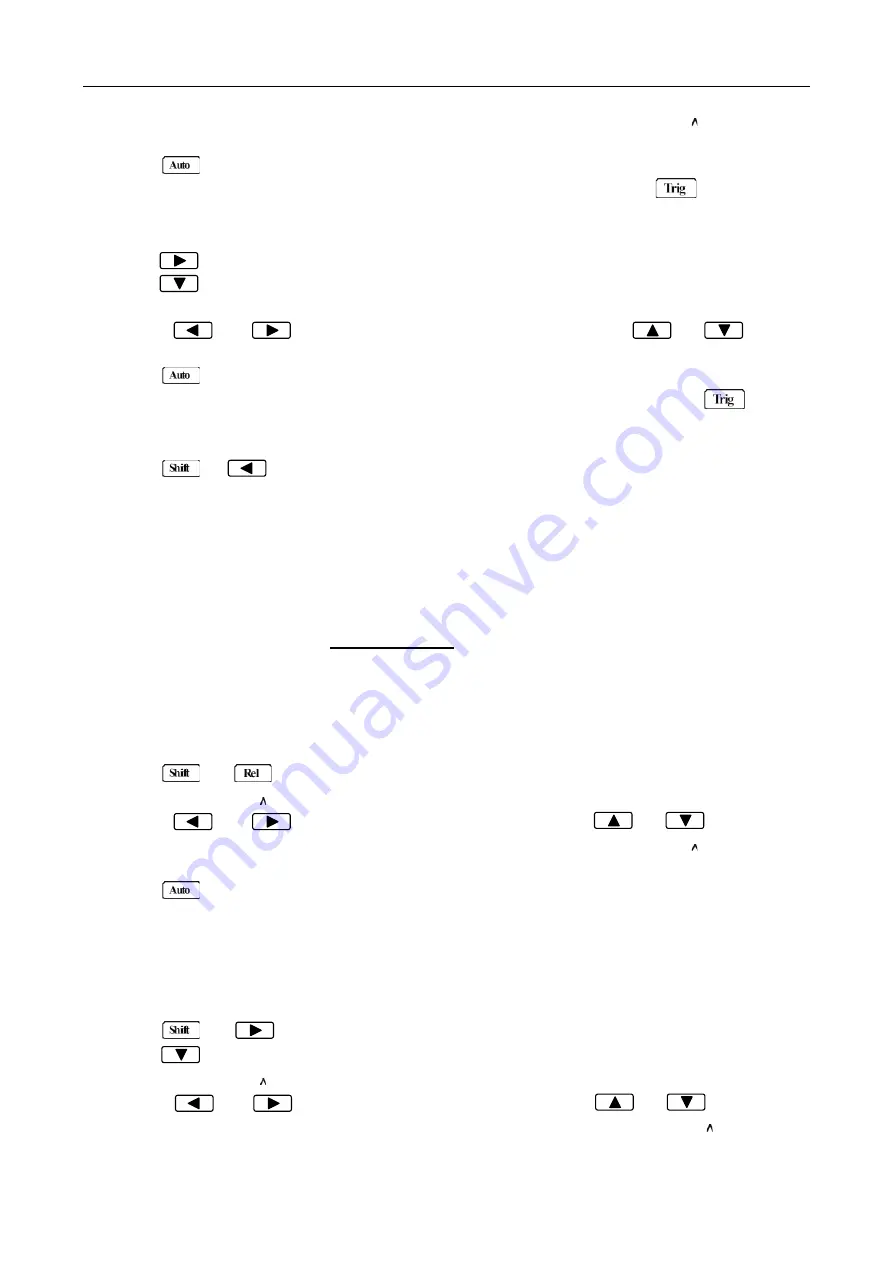
Basic Measurements
33
increment or decrement the digits respectively. When the cursor position selects “ ”, the up and
down arrow keys can be used to move the decimal place left or right of its current position.
4. Press
(ENTER) to confirm the M value and the message “
CHANGE SAVED
” will be displayed
for a moment and then multimeter returns back to the submenu level. Press
(ESC) to cancel
the M value input, and the multimeter will return back to the submenu level without changing the M
value.
5. Press , “
2: SET B
” will be displayed (Submenu level).
6. Press
key to enter the parameter level and the present offset factor B will be displayed:
B: +00.0000 m.
7. Use the
and keys to select the cursor position and use and keys to
increment or decrement the digits respectively. Enter a value using the arrow keys.
8. Press
(ENTER) to confirm the B value. The message “
CHANGE SAVED
” will be displayed for
a moment and then the multimeter will return back to the submenu level. Press
(ESC) to
cancel the B value input, and the multimeter will return back to the submenu level without changing
the B value.
9. Press
→
to exit the menu operation and return back to the mX+b calculated display.
3.8.2 Percent
When selecting the percent calculation function, a reference value must be specified. The displayed
reading will be expressed as the percent deviation from the reference value. The percentage calculation
is performed as follows:
Percent =
Input−Reference
Reference
× 100%
Where:
Input is the normally display actual reading
Reference is the user-entered constant
Percent is the displayed result
To configure the percent calculation, perform the following steps:
1. Press
→
for percent math operation and the reference value will display as:
REF: +1.00000
2. Use the
and keys to select the cursor position and use and keys to
increment or decrement the digits respectively. When the cursor position selects “ ”, the up and
down arrow keys can be used to move the decimal place left or right of its current position.
3. Press
(ENTER) to confirm the reference value. The message “
CHANGE SAVED
” will be
displayed for a moment.
4. The multimeter will display the result of the percent calculation.
If you want to change the parameter values when the percent math function is enabled, you can also do
the following:
1. Press
→
to enter the submenu level, “
3: PERCENT
” will be displayed.
2. Press to enter the parameter level, and the reference value will be displayed:
REF: +1.00000 .
3. Use the
and keys to select the cursor position and use and keys to
increment or decrement the digits. Enter a value. When the cursor position selects “ ”, the up and