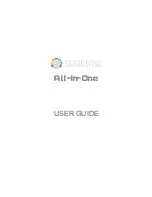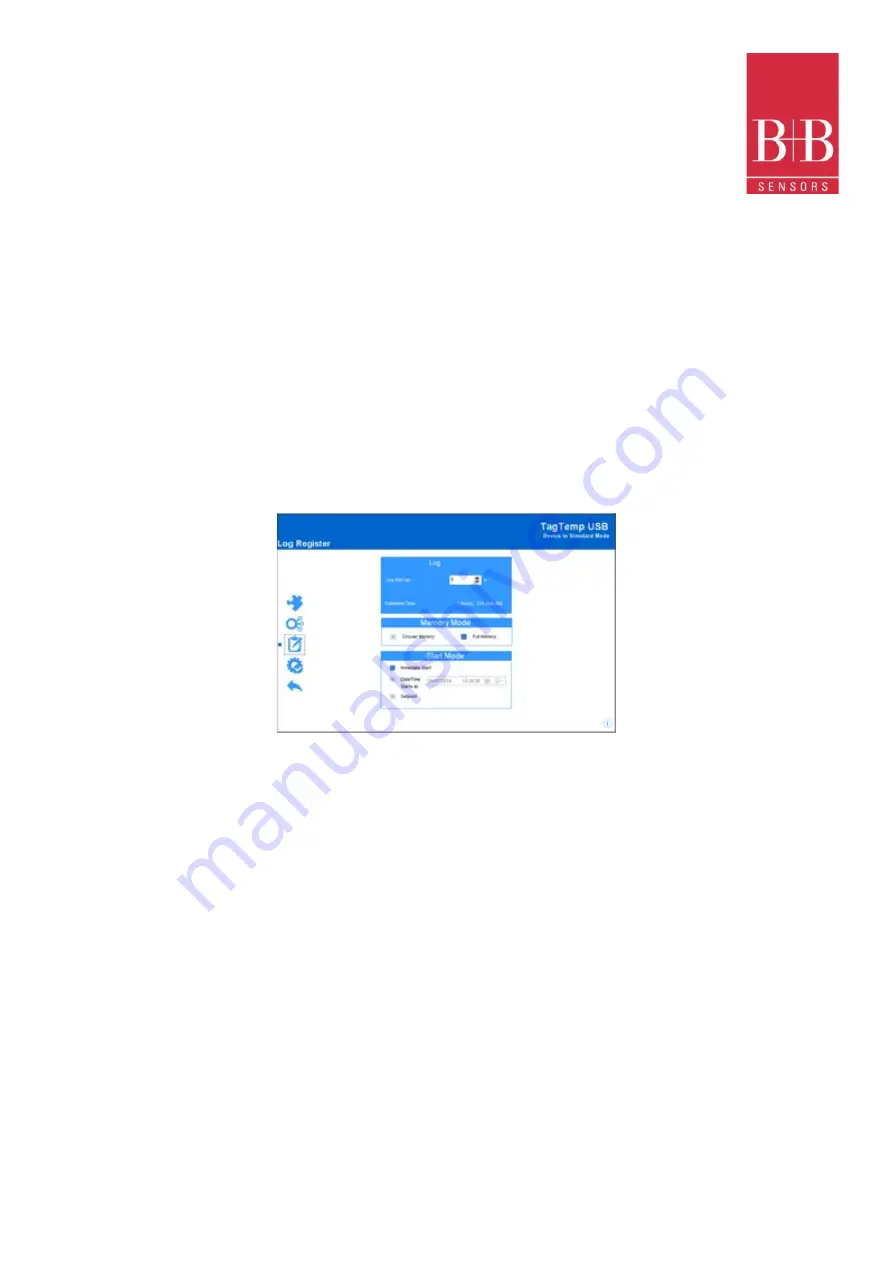
TagTemp USB Temperature Logger
0568 0037-01
0141 0315-92 28.11.2022
B+B Thermo-Technik GmbH | Heinrich-Hertz-Str. 4 | D-78166 Donaueschingen
Seite
6
von
14
Technische Änderungen vorbehalten
Fon +49 771 83160 | Fax +49 771 831650 | [email protected] | bb-sensors.com
o
Medium
: The registered value will be the average of ten measurements made on logging interval. The minimum time
between each record is 50 seconds.
•
Lower Alarm:
Allows you to enable and configure a lower alarm setpoint (option available only if the log Start Mode is set to
"Immediate Start" or "Date/Time").
•
Minimum:
Displays the minimum temperature supported by the device.
•
Upper Alarm:
Allows you to enable and configure a higher alarm setpoint (option available only if the log Start Mode is set to
"Immediate Start" or "Date/Time").
•
Maximum:
Displays the maximum temperature supported by the device.
•
Lower Setpoint:
When the measured temperature is lower than the value set in this parameter, the device will start the logs (option
available only if the log Start Mode is set to "
"Setpoint").
o
Minimum:
Displays the minimum temperature supported by the device.
•
Upper Setpoint:
When the measured temperature is higher than the value set in this parameter, the device will start the logs (option available only
if the log Start Mode is set to "Setpoint").
o
Maximum:
Displays the maximum temperature supported by the device.
•
Offset
: Allows you to make small adjustments to the channel readings. The configured offset will be added to all readings performed. An offset up to
± 3 ° C (± 5.4 ° F) can be set for temperature setting. This allows to decrease (and even zero) the temperature measurement error
7.2.3
Configuration of LOG Register
LOG
•
Log Interval:
Allows you to select the frequency (in hours, minutes or seconds) with which a log must be made and logged in the
memory.
•
Estimated Time:
Based on the value set in the
Log Interval
, shows the estimated time for the memory to fill
.
MEMORY MODE
•
Circular Memory:
Logs are continuous, replacing old logs with new ones as the number of logs overpasses the memory capacity.
•
Full Memory:
Logs can be stored up to the full memory capacity is reached.
START MODE
•
Immediately
: Start as soon as set up is ready and sent (OK) to the device.
•
Date/Time
: Logs start at predefined date and time.
•
Setpoint
: Logs start when a certain temperature value is reached. In this option, the setpoint value is set in the
Channels
field, in the
Upper
Setpoint
and
Lower Setpoint
parameters (these options appear only when this log mode is selected)
7.2.4
Finalization
CONFIGURATION
•
Send Configurations and Start Logs
: Allows you to send the configuration to the device and start the logs.
•
Save to File
: Allows you to save the configuration to a file that can later be used.
•
Memory Download
: Allows you to download logs from memory.
LOG CONTROL
•
Start/Resume
: Allows you to start or resume logs that have been interrupted by the Pause command, without discarding logs that are
in the device's memory, using the configured parameters.
•
Pause
: Allows you to stop logs, allowing them to be resumed in the future using the Start/Resume button.
•
Stop
: Allows you to permanently stop logs, so that the device will only re-register when it receives a new configuration
F
IGURE
6
L
OG
R
EGISTERS