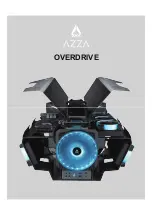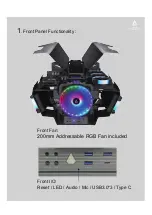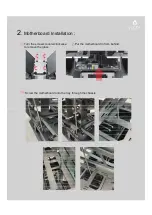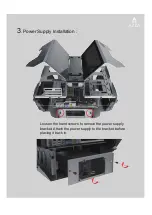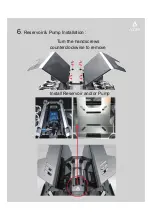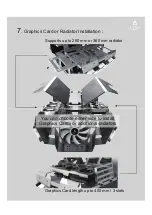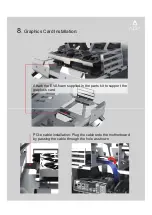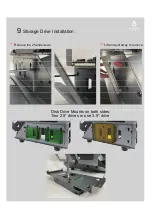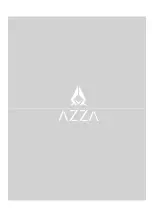Reviews:
No comments
Related manuals for CSAZ-807

T2MK3F4D
Brand: Altronix Pages: 8

1435040-1
Brand: Tyco Electronics Pages: 5

BASSREFLEX MR108Q
Brand: Musway Pages: 8

TITAN X
Brand: Bitspower Pages: 4

Data Silo DS560
Brand: StorCase Technology Pages: 67

RFRZ-FWE
Brand: Rockford Fosgate Pages: 11

AX 1432.000
Brand: Rittal Pages: 36

CMT210
Brand: FSP Technology Pages: 18

1210TS
Brand: Peavey Pages: 1

DJS 4
Brand: Peavey Pages: 2

115 TF
Brand: Peavey Pages: 8

Sentry 2.0
Brand: Zaber Technologies Inc. Pages: 39

ARAD-S2
Brand: Pulsar Pages: 6

E-10
Brand: Viking Pages: 4

MDCC
Brand: CommScope Pages: 8

FOSC-450A
Brand: CommScope Pages: 16

NOVUX CC 100
Brand: CommScope Pages: 24

Mirage-G-BK-v1
Brand: Aero Pages: 2