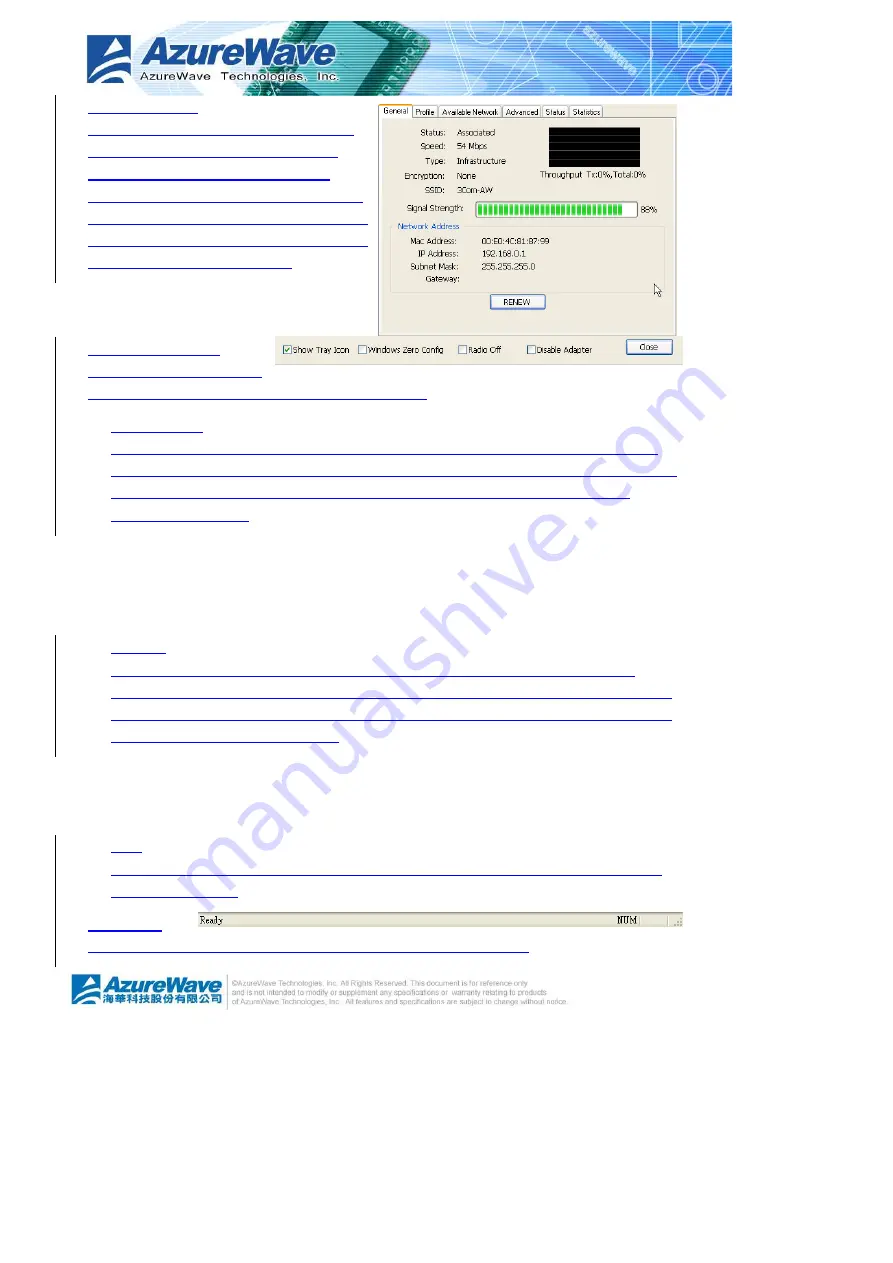
4-5
Properties Area
The contents of this area are dependent
on current wireless configuration. You
could know the current configuration
through previous explanation of submenu
“Mode”. The detail contents are described
in following wireless configuration sections
for both Station and AP mode.
Global Control Bar
Each control items on this
bar affects the adapter or management GUI directly.
Show Tray Icon
Making this item to be checked, the management GUI will minimize and stay on the
tray icon located at the right down corner of Windows while pressing “Close” button. In
other word, management GUI will shut down while pressing “Close” button with
unchecked condition.
Windows Zero Config
Help switching to Microsoft Windows ® XP Wireless network configure service if you do
not prefer applying RtWLAN as your wireless LAN manager. The detail steps you
should follow are described in section 4.5.
Radio Off
Turn off the radio for saving power. While the radio being off, the links with other
wireless network nodes are disconnected. User should be care of it while the wireless
configuration is in AP mode. The radio off will cause the sub network belong to the AP
to disconnect with internet/intranet.
Disable Adapter
Make this wireless LAN adapter being functionless for increasing better system
resource management on performance and CPU utilization.
Close
Shutdown or hide the management GUI. The behavior depends on the check box of
“Show Tray Icon”.
Status Bar
The status bar presents the hints or status of the management GUI.
















































