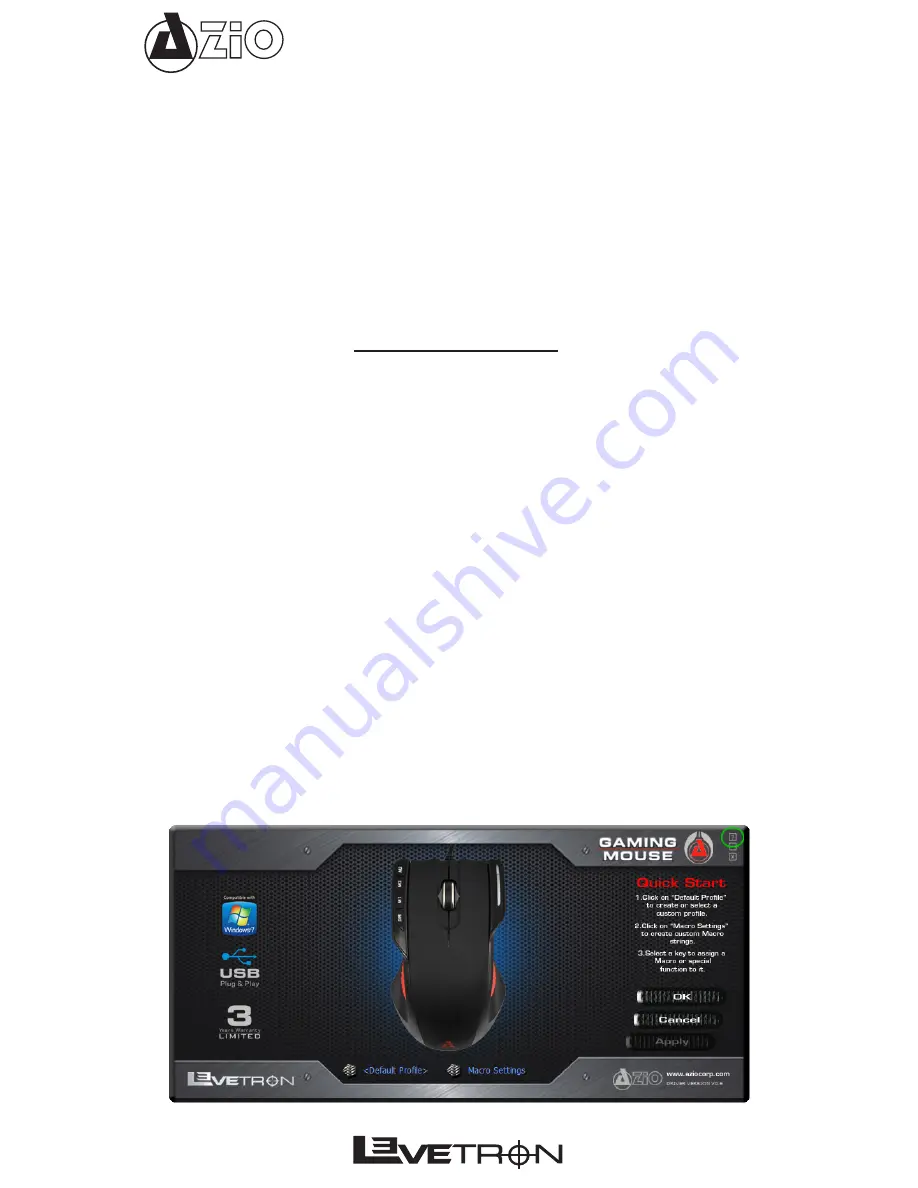
GM533U
Changing the DPI (Resolution)
Press the DPI button (6) to toggle between 800/2000/5000dpi. A higher tracking rate will increase
the speed of the mouse pointer on the screen. This function is useful for changing the tracking
rate on-the-fly.
Increasing the DPI will also improve the accuracy of the mouse. We recommend using the highest
DPI available on the hardware side and then use the Windows or game mouse sensitivity setting
to decrease the mouse speed to your liking. This will give you the maximum performance from the
mouse.
When changing the resolution, the control light (3) will blink briefly at different frequency as a
visual indicator of the current speed selected.
DPI
CONTROL LIGHT
800
Slow Blinks
2000
Medium Blinks
5000
Fast Blink
SOFTWARE INSTALLATION
To install the software, please insert the software CD or visit our website to obtain the latest ver-
sion of the mouse software.
Software Installation Procedure:
1.
Plug the USB cable into a USB port of the PC.
2.
Insert the software CD into the CD or DVD ROM drive (or download from our website).
3.
Follow the on-screen setup wizard to install software.
4.
Click the finish button to complete the software installation.
Software Un-install Procedure:
1.
To un-install, click the “Start menu” and navigate to Control Panel.
2.
Select “Add/Remove Programs”.
3.
Click on “AZiO GM533U Driver”.
4.
Click on Remove or Uninstall.
Accessing the Software Help
• To use the application help, first double-click the software Icon to launch the software. The help
section is accessed by clicking on the question mark in the upper right corner of the software
interface.
Summary of Contents for LEVETRON GM533U
Page 1: ...GM533U...
Page 10: ...GM533U...










