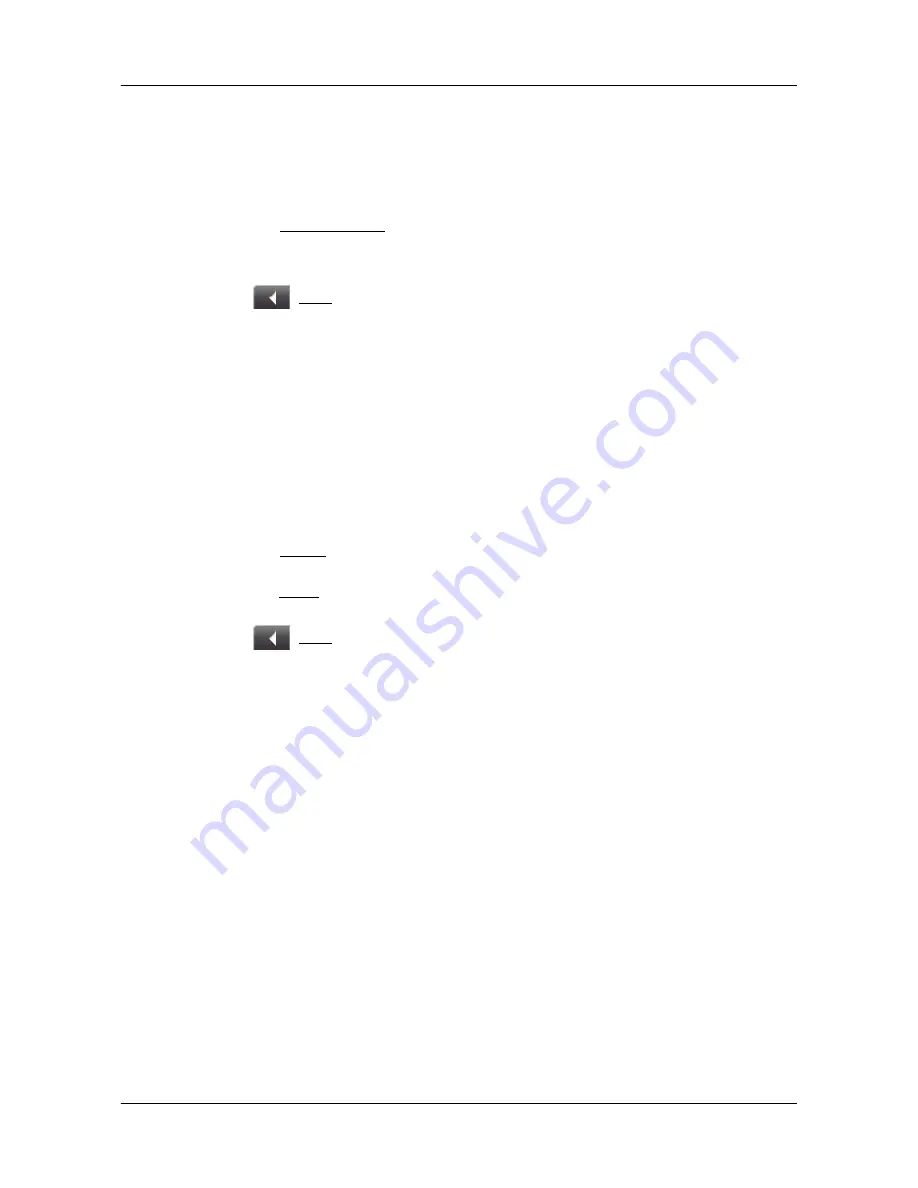
Selecting Destinations
Starting navigation
2008
SmartMirror User’s Guide
33
Revision 2.0
AZENTEK, LLC
Starting navigation
With the map open in
Preview
mode, the destination is shown as a small flag. The
route and the estimated trip time are displayed.
With the map open in
Preview
mode:
•
Tap the
Start Navigation
button or simply start driving.
Quitting navigation
•
Tap
(
Back
) to quit navigation.
A window prompts you to confirm.
No GPS reception
When GPS signal is interrupted, the following message appears:
"GPS reception is currently not sufficient. Naviga-
tion starts automatically as soon as GPS reception
is OK again."
You have the following options:
•
Wait until GPS reception is sufficient for determining position, the route is recalcu-
lated and you can begin navigation.
•
Tap the
Cancel
button. The
M
AIN
W
INDOW
opens. Your destination is saved in the
L
AST
D
ESTINATIONS
list.
•
Tap the
Demo
button. The route is calculated using the center of the specified loca-
tion as starting point. The simulation of the calculated route begins.
•
Tap
(
Back
) to end the demonstration.
Arriving at your destination
A message displays when you have reached your destination.
Your current position (indicated by an orange triangle) is shown on the map.
Summary of Contents for SmartMirror
Page 1: ...User s Guide English US 2008 Revision 2 0 ...
Page 6: ...vi SmartMirror User s Guide 2008 AZENTEK LLC Revision 2 0 This page intentionally left blank ...
Page 40: ...34 SmartMirror User s Guide 2008 AZENTEK LLC Revision 2 0 This page intentionally left blank ...
Page 46: ...40 SmartMirror User s Guide 2008 AZENTEK LLC Revision 2 0 This page intentionally left blank ...
Page 68: ...Technical Data Specifications ...






























