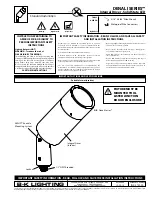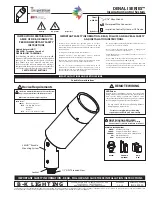Working mode explanation:
Sound active:
The unit uses its internal microphone to sense music (the beat of the music) and will change patterns
according to the beat of the music. The microphone is situated at the front of the laser device. On the rear of
the laser, there is an adjustable microphone sensitivity knob.
Please note that the sound-activated mode will not function properly when the music source is not loud
enough or when only high-pitched sounds are played.
Auto-beam:
The laser device will activate a pre-defined lasershow on a solid speed setting. The patterns are mainly
beam-effects.
Auto-animation:
The laser device will activate a pre-defined lasershow on a solid speed setting. The patterns are mainly
animations and graphics.
Slave mode:
It is possible to link several ITA3D 80 fixtures for a synchronized lasershow, without the use of a DMX
controller.
Connect your devices with standard XLR-XLR cables. The first device in the chain needs to be set to a basic
function, such as sound-active or one of the auto shows.
Select the slave mode on all other connected device in the chain. You will notice that these devices will
mimic the actions of the first device.
DMX mode:
With an external DMX-controller (or DMX-software) it is possible to control every feature of the laser device.
It is possible to adjust the built-in patterns and to add several effects, such as zoom-effects or pattern
rotation.
NOTE:
When the DMX-signal or master/slave signal is lost (due to a failure in the DMX-connection or any
other reason), the laser will shut off the output due to safety issues. This prevents the projection of static
images and/or patterns.
Any information and illustrations shown in this user manual are subject to change without further notice.
User manual version: 2.0
Creation date + author initials: 05-12-2013 RV Revision date + author initials: 18-02-2014 RV