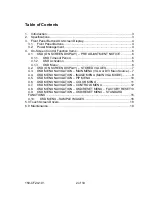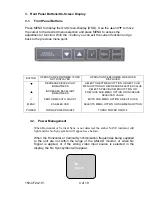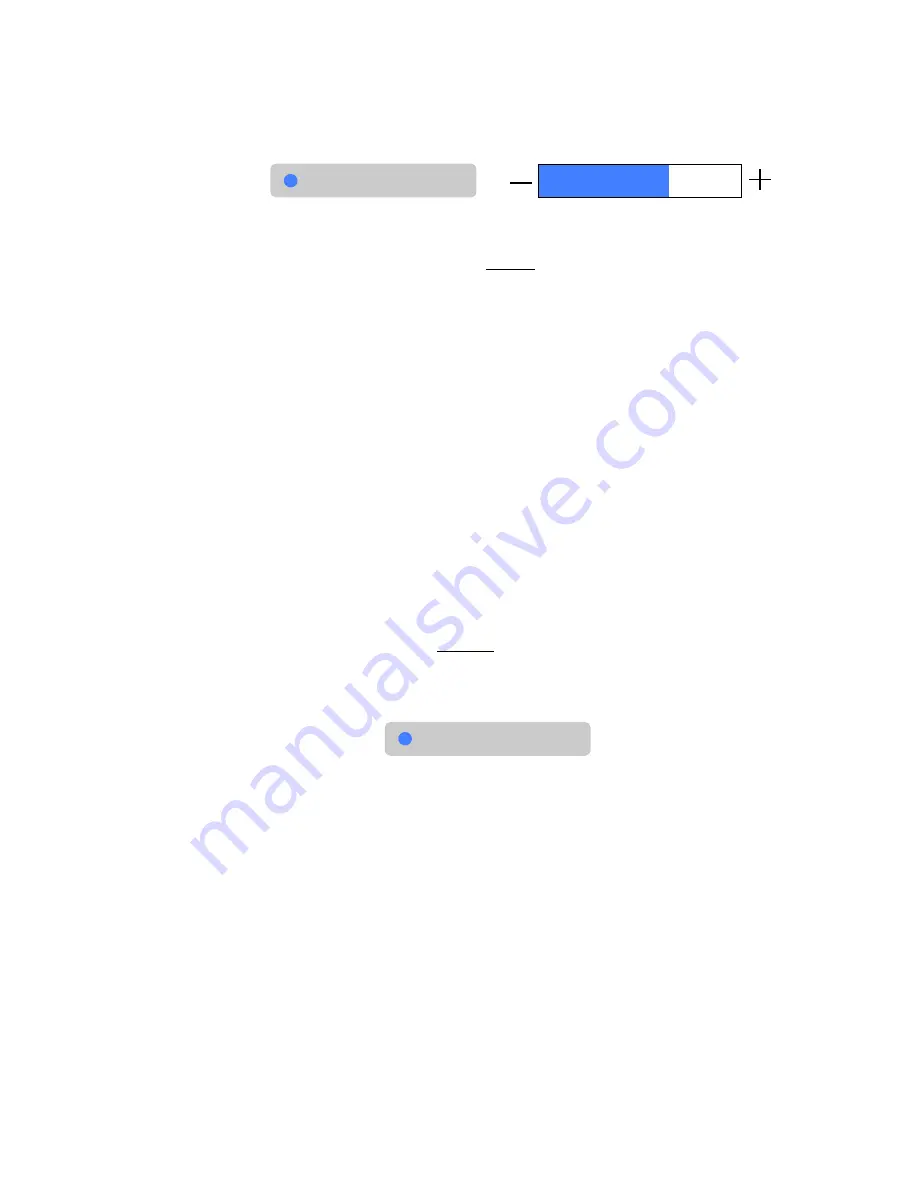
150-CF24-
101
11 of 19
2) Adjust the desired Level.
Example:
After the desired selection is activated, press the
[
▼
]
or
[
▲
]
keys to set
the desired level.
Press the “
√
” key one time to accept the desired level and resume
navigation in the PIP Menu Selection List.
Press the “
√
” key one additional time to resume navigation in the Top Level OSD
menu.
Pressing “
√
” while in the Top-Level of the OSD menu will deactivate the OSD.
4.6.
OSD MENU NAVIGATION – COLOR MENU
If the OSD is not visible, press the “MENU” key once to activate the OSD. Press
the [
▼
] or [
▲
] keys to navigate to the COLOR menu.
Observe the following choices in the COLOR Menu Selection List:
•
sRGB
- (Multiple Sub-Function Selection Buttons)
•
Color Temperature
- (Multiple Sub-Function Selection Buttons)
•
Red
- (Level Adjust Function)
•
Green
- (Level Adjust Function)
•
Blue
- (Level Adjust Function)
Press the “
MENU
” key again to activate the
COLOR
menu. The OSD will auto-
index to the first selection (
sRBG
) on the menu list. The selection will be
highlighted with a raised background and a blue indicator dot as per the example
below:
Press the
[
▼
]
or
[
▲
]
keys to navigate through the Selection List.
When the desired selection is highlighted, press the “
MENU”
key to access the
highlighted selection.
After the desired selection is activated, press the
[
▼
]
or
[
▲
]
keys to perform the
following:
Brightness
Adjustment Indicator
Bar
sRGB