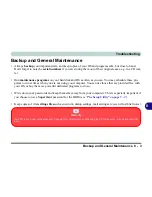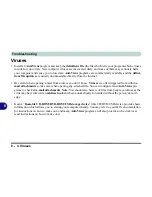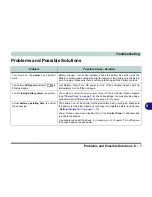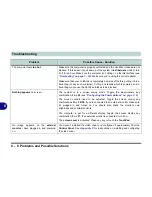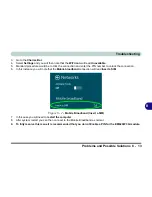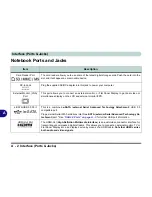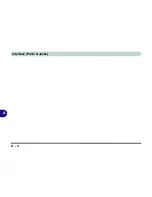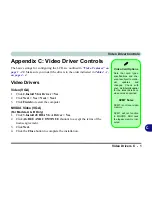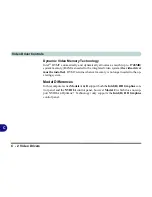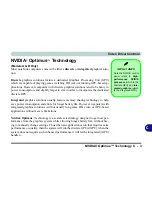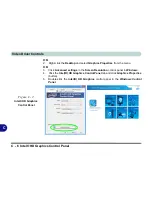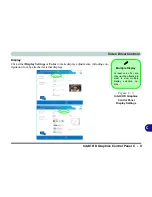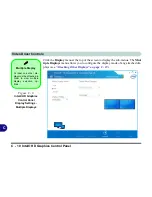Interface (Ports & Jacks)
Interface (Ports & Jacks) A - 3
A
Headphone-Out Jack
Headphones or speakers may be connected through this jack.
Note
: Set your system’s volume to
a reduced level before connecting to this jack.
Microphone-In Jack
Plug an external microphone in to this jack to record on your computer.
RJ-45 LAN Jack
This port supports LAN (Network) functions.
Note
: Broadband (e.g. ADSL) modems usually connect to the LAN port.
Security Lock Slot
To prevent possible theft, a Kensington-type lock can be attached to this slot. Locks can be
purchased at any computer store.
USB 2.0/1.1 Port
USB 3.0 Ports
These USB 2.0 compatible ports (USB 2.0 is fully USB 1.1 compliant) are for low-speed
peripherals such as keyboards, mice or scanners, and for high-speed peripherals such as
external HDDs, digital video cameras or high-speed scanners etc. Devices can be plugged into
the computer, and unplugged from the computer, without the need to turn the system off (if the
power rating of your USB device is 500mA or above, make sure you use the power supply which
comes with the device).
The USB 3.0 ports are denoted by their blue color
;
USB 2.0 ports are colored black
. USB
3.0 will transfer data much faster than USB 2.0, and is backwards-compatible with USB 2.0.
Item
Description
3.
0
Summary of Contents for 15L14
Page 1: ...V13 2 00...
Page 2: ......
Page 30: ...XXVIII Preface...
Page 66: ...Quick Start Guide 1 36 1...
Page 130: ...BIOS Utilities 5 16 5...
Page 143: ...Upgrading The Computer Upgrading the System Memory RAM 6 13 6...
Page 144: ...Upgrading The Computer 6 14 Upgrading the System Memory RAM 6...
Page 194: ...Modules Options 7 50 7...
Page 208: ...Troubleshooting 8 14 8...
Page 212: ...Interface Ports Jacks A 4 A...
Page 256: ...Specifications D 6 D...