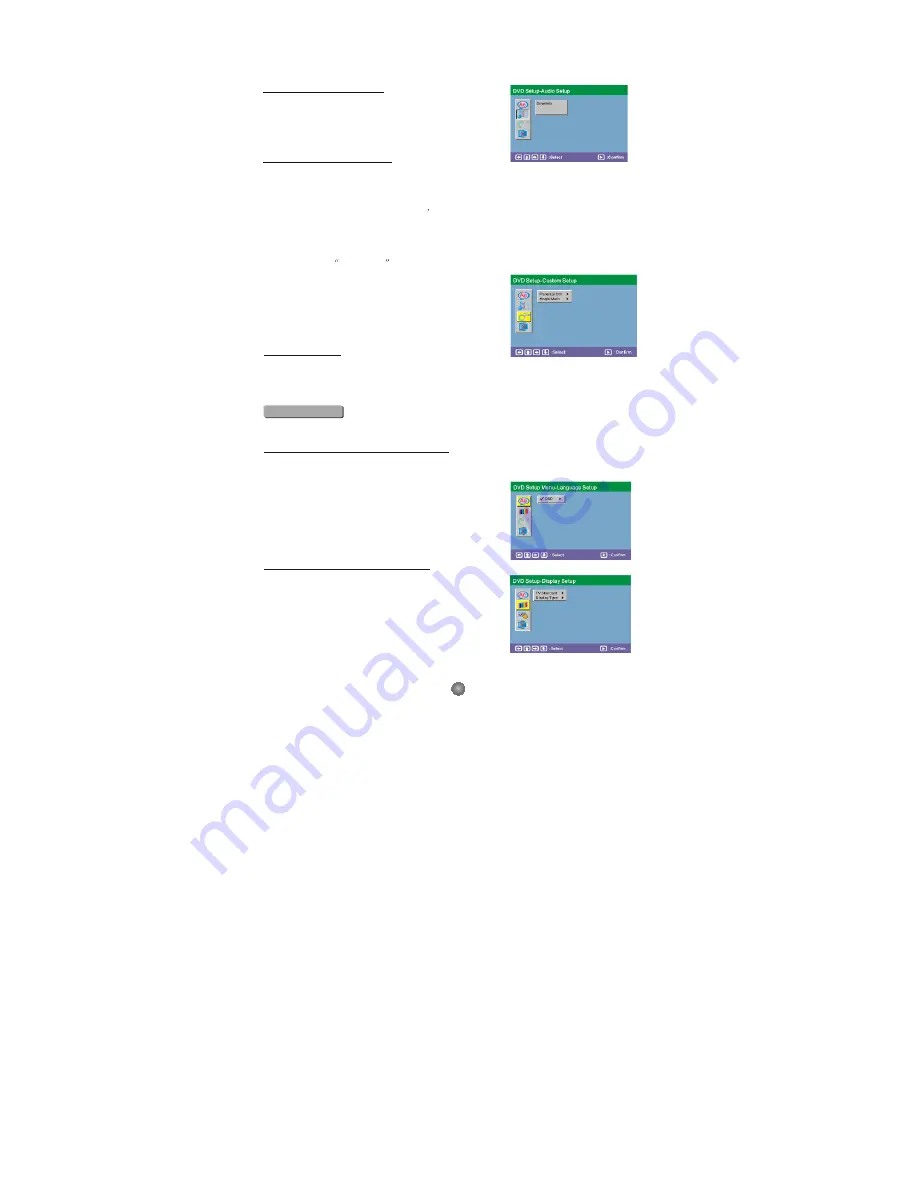
B. DVD Setup-Audio Setup
Press <DOW N> arrow button to highlight the Audio Setup
option on the screen.
1) DOWNMIX
There are two modes, one is Lo/Ro, one is Lt/Rt.
C. DVD Setup-Custom Setup
Press the <Down> arrow button to highlight the Custom Setup option on the screen.
1) PARENTAL CTRL
Parental Ctrl:1,2:G,3:G,4:PG13,5,6:R,7:NC17,8 the eight levels. The first level discs are
open to people of ever age and eight level only suitable for the adult. If you want to change
the parental ctrl setting, enter the user s age control item and then enter four digital
password. The default password is 6666 (if you are using this player for the first time, just
input this code).If the input code has been confirmed, the level setting up menu will appear.
Move the cursor to choose the expected level and press <ENTER> button to confirm
and memory it. Move the cursor to the "ENTER" and press<ENTER> button to confirm and
withdraw to the user setup menu or press <ENTER> button to directly withdraw from
the operation.
2) ANGLE MARK
There are On and Off the two choices for this item. If in
the ON mode, when play a disc which the content is
multi-angle shot, you may press the <ANGLE> button on
the remote control to enjoy the Scene in different angles.
D. DVD Setup-Exit
Press the <DOWN> arrow button to highlight the
<EXIT> option on the screen In the DVD Setup-Exit ,Choose the Exit option to return the
DVD main Setup.
2.System Setting
Press the <SETUP> button, the DVD main setup menu appears the screen, then press the
<DOWN> button to highlight the system setting option.
A. System Setting Menu-language Setup
Press the <UP> and <DOWN> button moveon the System setting and to enter button. the
System setting Menu-lanuage Setup option appear the screen.In the System setting Menu-
language Setup, you can setup the OSD option.
1) OSD LANGUAGE
Highlight the OSD LANGUAGE option, and press the
Arrow buttons
to choose the OSD language you prefer. Press
<ENTER> to confirm, and it will display OSD in that
language.
B. System setting Menu-Display Setup
Press the <DOWN> arrow button to highlight the Setup
option on the screen In the System Setting Menu-
Display Setup.
1) TV Standard
According to the Color System of the TV, you can choose
the TV Standard.
2) Display
TYPE
According to the Display type, you can choose 4:3PS, 4:3LB or16:9.
6
Summary of Contents for ADVP-206
Page 5: ...Connecting to a TV Set Connections 3...
Page 16: ......
















