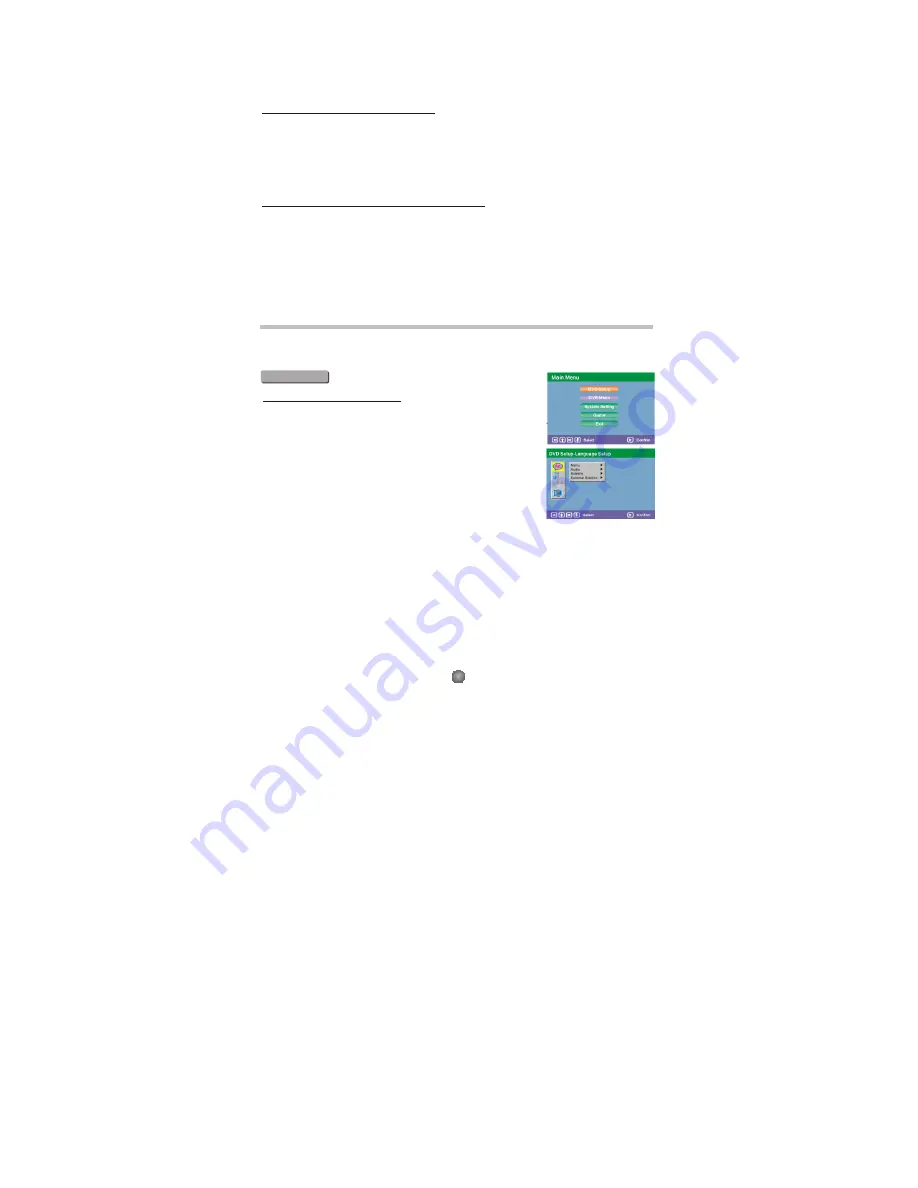
About Built-in Rechargeable Battery
Precautions related to battery recharge
1. Once the battery is fully discharged, immediately recharge it (regardless of whether you plan
to use the battery or not) in order to maximize the battery life. When the power is low, the battery
icon will be shown on the upper left corner of the TFT for warning.
2. To charge the battery, please connect this player to AC mains via the AC adapter and the charge
indicator will turn on in red, and the indicator will turn into green when the battery is fully charged.
This will take about 2-2.5 hours if the player is in off mode or 4.5-6 hours if the player is in working
mode.
Using and maintaining your rechargeable batteries
1. Please make sure you always use only the AC adapter included with the player to recharge
your batteries.
2. Recharge efficiency will degrade when the environmental temperature drops below 50
o
F
(10
o
C) or exceed 95
o
F (35
o
C).
3. The lasting time of the fully charged battery when a headphone is connected to the player is
approximately 1.5 hours
The setup menu system---DVD PART
General Steps of setup menu
Advanced Features
In the DVD mode, Press the <STOP> button, Then press <setup>button, the DVD main setup
menu appears.
1. DVD MENU
A. DVD Setup-Language Setup
Press the Up and Down button move on the DVD setup and to enter.
The DVD Setup-lanuage Setup option appear the screen.
1) MENU
Highlight the MENU option, and press the Arrow buttons to choose
the menu language you prefer. Press <ENTER> to confirm. If the
disc you are playing has that Language availabel. It will display the
Menu in the languae.
Notes:
If your preferred language is not availabel, the disc s default
language will be played.
2) AUDIO
Highlight the AUDIO option, and press the Arrow buttons to choose the audio language
you prefer. Press <ENTER> to confirm. If the disc you are playing has that language
available, it will output the language.
3) SUBTITLE
Highlight the SUBTITLE option, and press the Arrow buttons to choose the subtitle
language you prefer. Press <ENTER> to confirm. If the disc you are playing has that
language available, it will display subtitles in that language.
4 ) E XT E R N A L S U B T IT L E
Highlight the EXTERNAL SUBTITLE opti on, and press the Arrow buttons to choose
the supported subtitle language when playing MPEG4 format discs.
5
Summary of Contents for ADVP-206
Page 5: ...Connecting to a TV Set Connections 3...
Page 16: ......
















