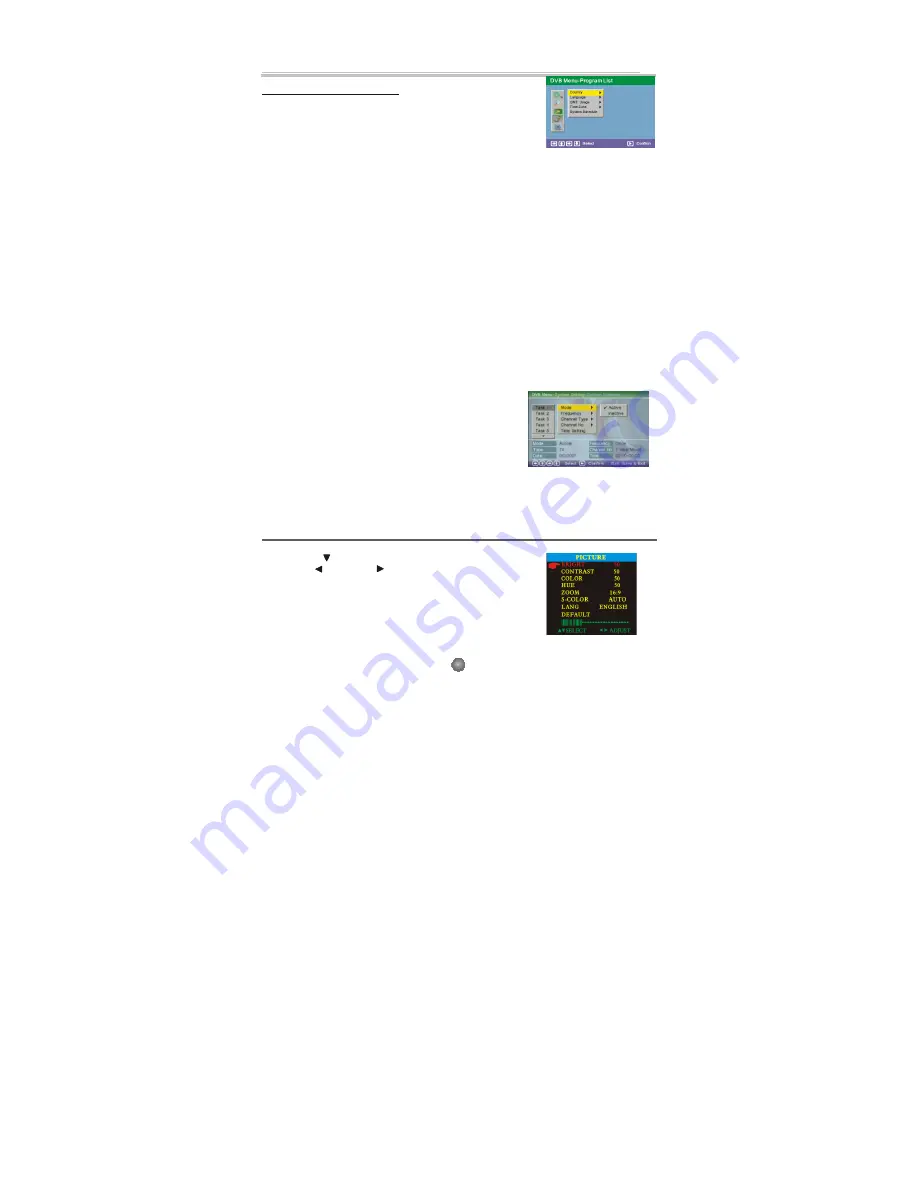
The setup menu system---DVB PART
Advanced Features
D. DVB Menu-System Setting
1) Country
In the Country options, you can choose a kinds of the
Countries. As: England Germany, Italy, France, Spain etc.
2) Language
Press the <DOW N> button to highlight the Language options, then Press the <ENTER>
button to into the Language setup.
1 st /2nd Audio :
This option allows you to select your first and second choice for the audio
language. If neither of your selected language is available on the program transmitted,
the main language of the program will be used.
Subtitle :
Allows you to select the subtitle language. If your selected language is not
available on the program transmitted, the main language of the program will be used.
Exit: you can choose the Exit options to return the System setting.
3) GMT usage:
Allows you to enable/disable Greenwich Mean Time (GMT) usage. If you know the GMT
time zone of your location, set
GMT usage
to
ON
and select an appropriate time zone. If
you prefer to set the time manually, select
OFF
in
GMT usage
item and then manually
select the date and time.
4) Time Zone
Select an appropriate time zone to display the local time correctly. Both EPG and system
schedule need a correct time zone setting.
5) System Schedule
Press the <DOW N> button to highlight the System Schedule options, then Press the
<ENTER> button to into the System schedule setup.This feature allows the receiver to
automatically switch on and tune to a pre-specified channel for a pre-set length of time. Up
to10 tasks can be scheduled.
A. In the
Schedule
pane, use the
<UP / DOWN>
key to select
a task and use
<RIGHT / LEFT >
key to switch between
Inactive
and
Active.
b. Press <ENTER> to enter the detail page.c. Enter the
following settings as required. Use the
<UP / DOWN>
key to
move between setting items, the
<RIGHT / LEFT>
key to
switch between available selections and numeric keys to
enter numeric value.
Mode:
You can repeat the task by setting
The frequency as
Once, Daily
or
Weekly.
Or you can select
Stop
to disable the task.
Start
and End Time:
Enter the start and end time that automatically turns on and off the receiver.
Channel Type:
Select TV or radio channel as required.
Channel No:
Select the channel to
be played at scheduled time.
d. When the setting is done, press <SETUP> or <RETURN> to save the changes.
SCREEN SET PART
Press the FUNCTION button to display PICTURE setting as bellow:
Press DOW N button to highlight the desired item.
Press LEFT and RIGHT to adjust the screen brightness,
contrast, color, HUE(for NTSC only), aspect ratio, color system,
OSD language, or set to default values.
11
Summary of Contents for ADVP-206
Page 5: ...Connecting to a TV Set Connections 3...
Page 16: ......
















