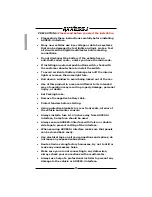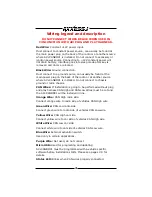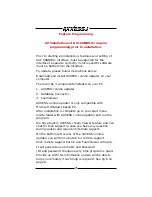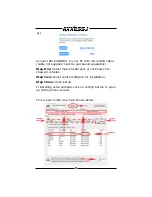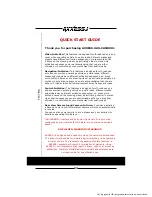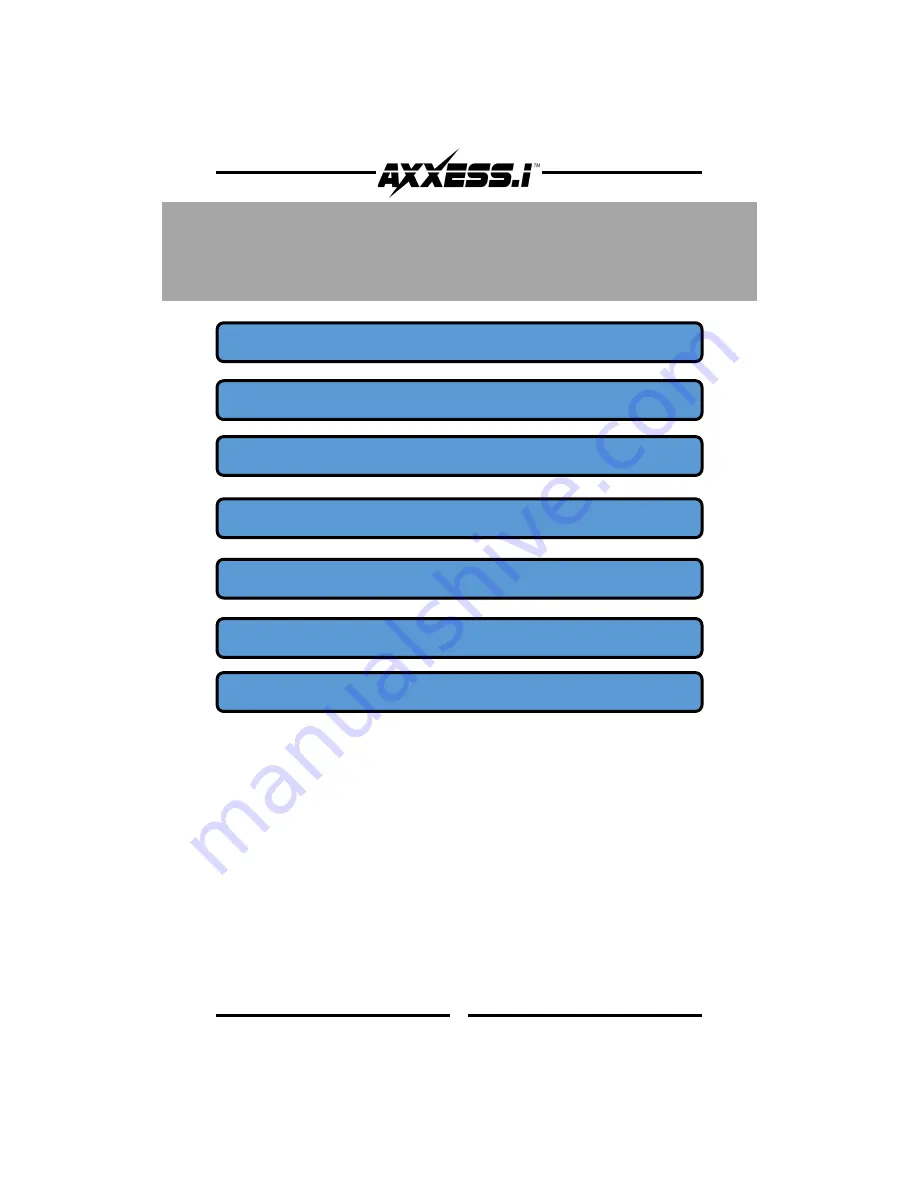
2
Table Of Contents
………………………………….……….
IMPORTANT WARNING
This product includes instructions for installation which must be carefully
followed. The instructions are worded in such a manner to assume that the
installer is capable of completing these type of electronic installations. If you
are unclear as to what you are instructed to do or believe that you do not
understand the instructions so as to properly and safely complete the
installation you should consult a technician who does have this knowledge and
understanding.
Failure to follow these instructions carefully and to install the interface as
described could cause harm to the vehicle or to safety systems on the vehicle.
Interference with certain safety systems could cause harm to persons as well.
PRECAUTIONS.……………………………………..…...3
WIRING LEGEND AND DESCRIPTION…………4-5
ASSIGNMENT OF SWITCHES…………….………….6
FEATURE PROGRAMMING…….……….………...7-8
DEVICE SETTINGS MENU…..…………………..…...9
FAQ……………………………………………….....…….10
QUICK START GUIDE ………………………...…11-12