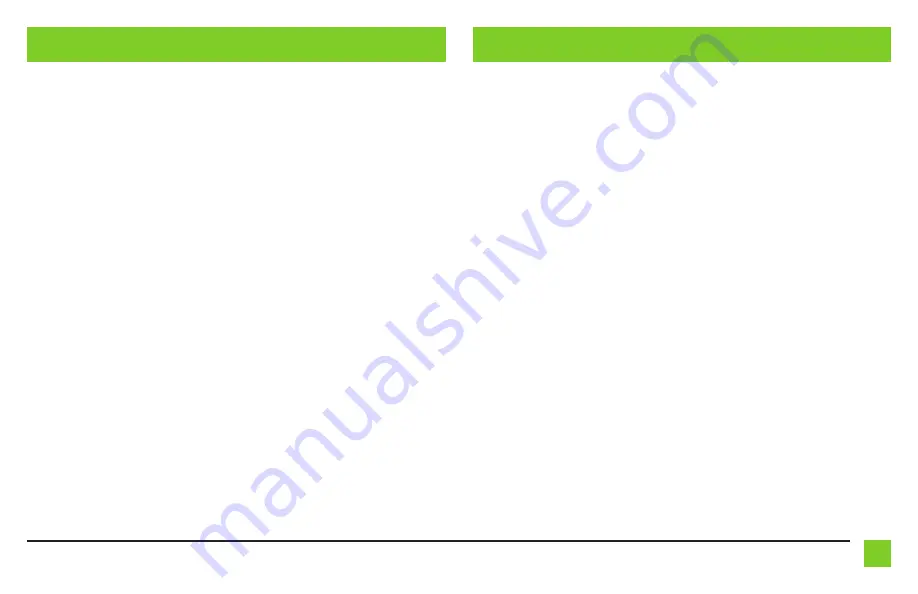
3
REV. 3/17/2021 INSTAXDIS-GMLN30
3.5mm jack steering wheel control retention:
• The 3.5mm jack is to be used to retain audio controls on the steering wheel.
• For the radios listed below, connect the included
female 3.5mm connector with stripped leads,
to the
male 3.5mm SWC jack from the AXDIS-GMLN30 harness. Any remaining wires tape off and disregard.
•
Eclipse:
Connect the steering wheel control wire, normally
Brown
, to the
Brown/White
wire of the connector. Then connect the remaining steering wheel control wire, normally
Brown/White
, to the
Brown
wire of the connector
.
•
Metra OE:
Connect the steering wheel control Key 1 wire
(Gray)
to the
Brown
wire.
•
Kenwood or select JVC with a steering wheel control wire:
Connect the
Blue/Yellow
wire
to the
Brown
wire.
Note:
If your Kenwood radio auto detects as a JVC, manually set the radio type to
Kenwood. See the instructions under changing radio type.
•
XITE:
Connect the steering wheel control SWC-2 wire from the radio to the
Brown
wire.
•
Parrot Asteroid Smart or Tablet:
Connect the 3.5mm jack into the AXSWCH-PAR (sold
separately), and then connect the 4-pin connector from the AXSWCH-PAR into the radio.
Note:
The radio must be updated to rev. 2.1.4 or higher software.
•
Universal “2 or 3 wire” radio:
Connect the steering wheel control wire, referred to as Key-A
or SWC-1, to the
Brown
wire of the connector. Then connect the remaining steering wheel
control wire, referred to as Key-B or SWC-2, to the
Brown/White
wire of the connector. If the
radio comes with a third wire for ground, disregard this wire
.
Note:
After the interface has been programmed to the vehicle, refer to the manual
provided with the radio for assigning the SWC buttons. Contact the radio manufacturer
for more information.
• For all other radios:
Connect the 3.5mm jack from the AXDIS-GMLN30 harness into the jack on
the aftermarket radio designated for an external steering wheel control interface. Please refer
to the aftermarket radios manual if in doubt as to where the 3.5mm jack goes to.
CONNECTIONS TO BE MADE
(CONT)
INSTALLING THE AXDIS-GMLN30
With the key in the off position:
• Connect the 16-pin harness with stripped leads, and the AXDIS-GMLN30 harness, into the
interface.
Attention!
Do not connect the AXDIS-GMLN30 harness to the wiring harness in the vehicle just yet.
Attention!
If retaining steering wheel controls, ensure that the jack/wire is connected to the
radio before proceeding. If this step is skipped, the interface will need to be reset for the steering
wheel controls to function.


























