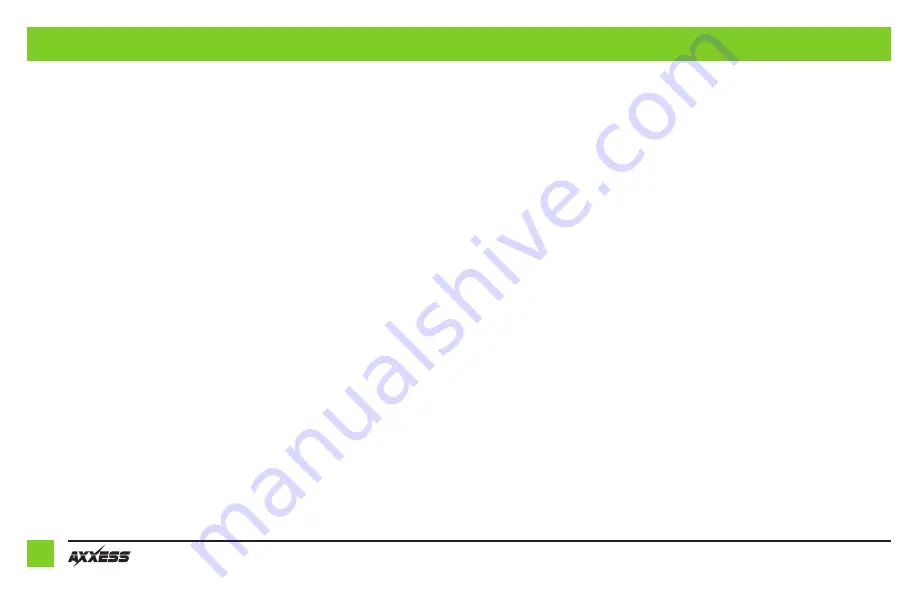
6
Attention!
The AXADBXH-CH1 will work with both the AXADBX-1 and AXADBX-2 interfaces,
but programming will be different. Refer to the proper page for whichever interface is being
used. Also note, the programming instructions for the AXADBX-2 reflect gen. 2. If installing a
gen. 1 AXADBX-2, refer to the AXADBX-1 programming instructions. Gen. 2 interfaces can be
distinguished by a blue reset button between the (2) connectors.
AXADBX-2
Installing the AXADBXH-CH1
With the key in the off position:
• Connect the 16-pin harness with stripped leads, and the AXADBXH-CH1 harness, into the
interface.
• If an AXSWC (sold separately) will be used, do not connect it until the AXADBXH-CH1 is
programmed and fully functional.
Attention!
Do not connect the AXADBXH-CH1 harness to the wiring harness in the vehicle just
yet.
Programming the AXADBXH-CH1
For the steps below, the L.E.D. located inside the interface can only be seen while active.
The interface does not need to be opened to see the L.E.D.
1.
Start the vehicle.
2.
Connect the AXADBXH-CH1 harness to the wiring harness in the vehicle. The L.E.D. will
initially be
Green
to indicate the interface is powered.
3.
After a few seconds the L.E.D. will turn on solid
Red
while the interface automatically programs
to the vehicle. The radio will shut off at this point. This process should take 5 to 30 seconds.
4.
After the interface is programmed, the L.E.D. will turn on solid
Green
, and the radio will
come back on, indicating programming was successful.
5.
Test all functions of the installation for proper operation, before reassembling the dash.
6.
If the interface fails to function, refer to “Troubleshooting”, “Resetting the interface”.
Troubleshooting
Resetting the interface
1.
The
Blue
reset button is located inside the interface, between the two connectors. The
button is accessible outside the interface, no need to open the interface.
2.
Press and hold the reset button for two seconds, then let go to reset the interface.
3.
Refer to “Programming the AXADBXH-CH1 Interface” from this point.
Continue to Adjusting the AXADBXH-CH1
INSTALLING & PROGRAMMING THE AXADBXH-CH1


































