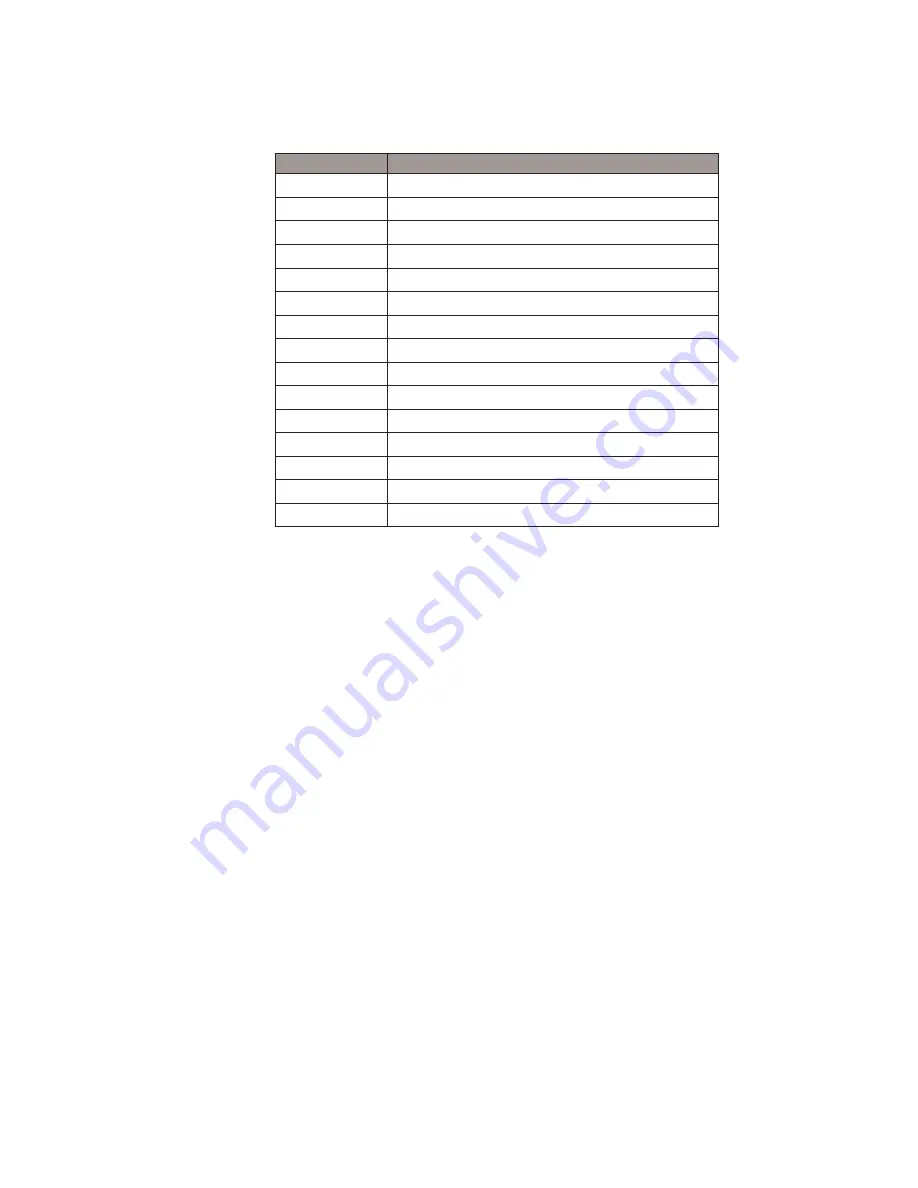
28
Connector
Purpose
SKT1
SPI ROM
USB1
USB1, USB2
USB2
USB3, USB4
SW1
Power On Bottom
JP1
CRT Connector
JP2
CRT Power/I2C Connector
JP3
Power Option for COM3/COM4
JP4
2nd Display Power
JP5
COM2 Connector
JP6
COM2(RS232/422/485) Setting
JP7
LCD ID Setting
JP8
RTC Reset
JP9
AT Function
JP11
Cash Drawer Power Setting (+12V,+24V)
JP12
Hardware Reset
















































