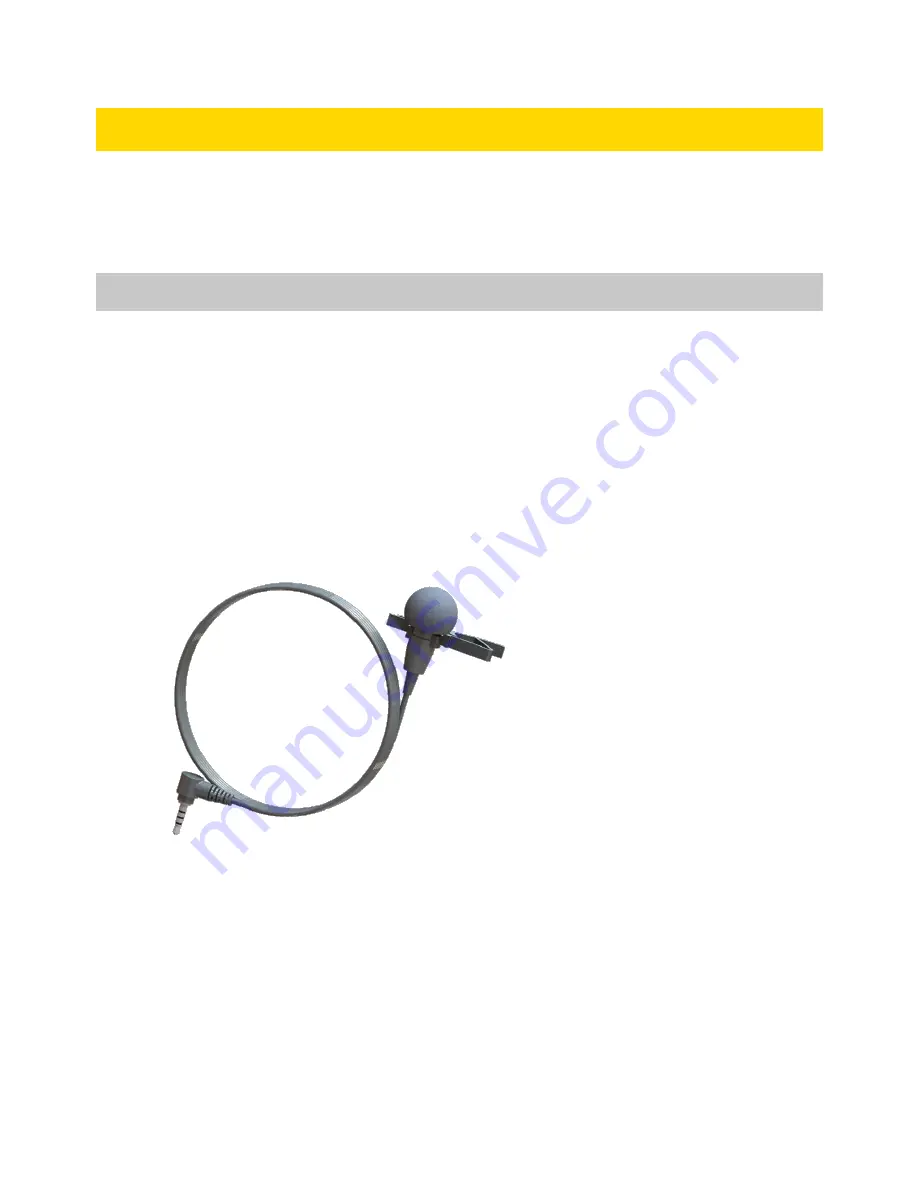
Axon Fleet 3 Wireless Microphone
Installation and User Manual
Axon Enterprise, Inc.
Page 18 of 23
Installation
This section provides information on the Axon Fleet 3 wireless microphone system contents,
the tools needed for installation, and procedure for installing Axon Fleet 3 wireless
microphone hardware.
Axon Fleet 3 Wireless Microphone Contents
Every Axon Fleet 3 Wireless Microphone system comes with the following parts required for
installation.
One Axon Fleet 3 Wireless Microphone – AX1035
One charging base – AX1034
One lapel microphone accessory – SKU 72025






































