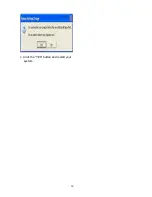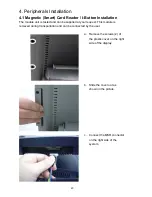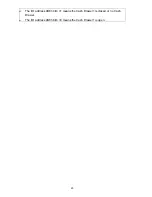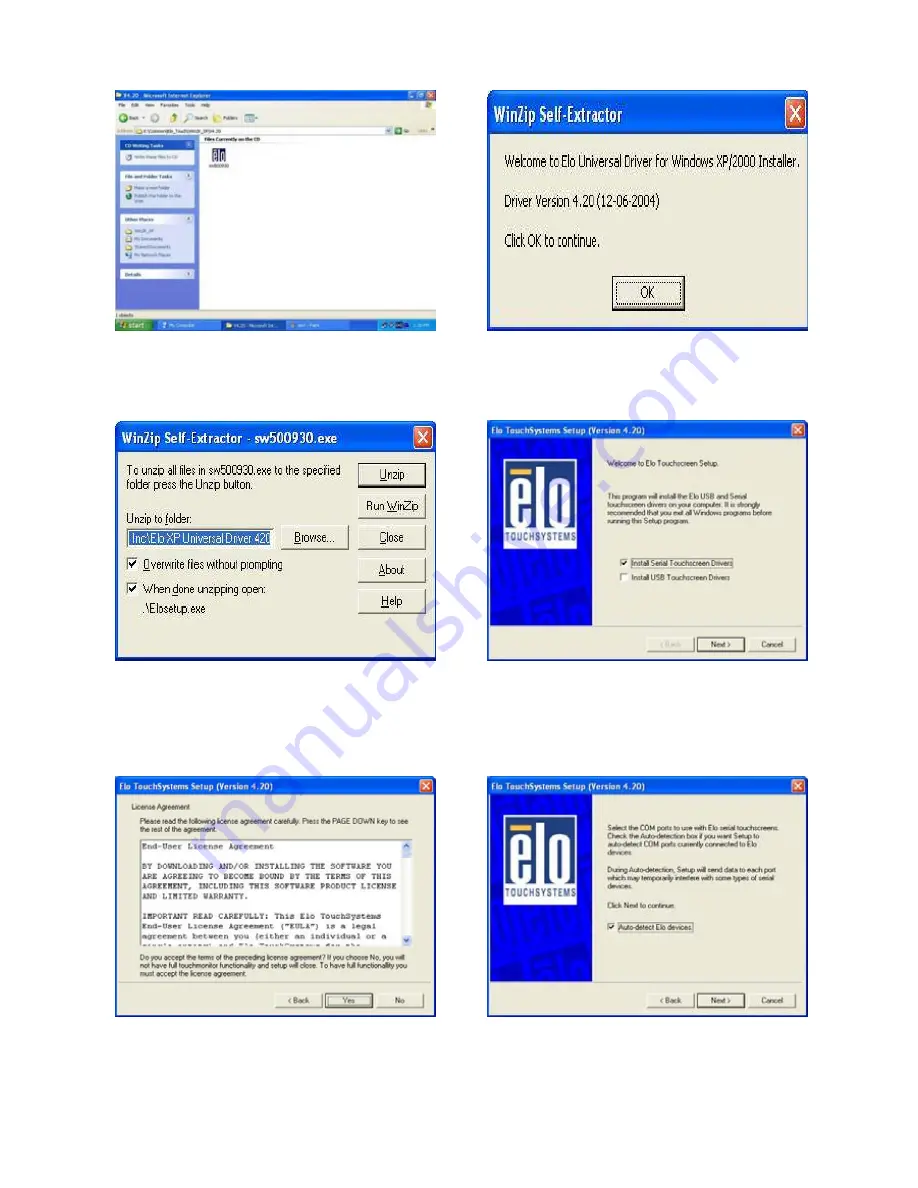
3.6 ELO Touch Screen Driver Installation
a. Click ”sw500930” on the My Computer
window.
b. Click the “OK” button on the Welcome
window.
c. Click the ”Unzip” button on the WinZip
Self-Extractor window.
d. Select “Install Serial Touchscreen Drivers”
and then click the “Next” button on the
Welcome window.
e. Click the “Yes” button on the License
Agreement window.
f. Click the “Next” button on the on the
“Select the COM ports…” window.
14