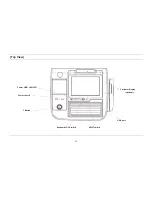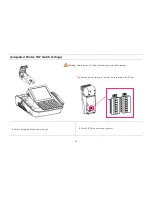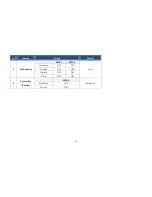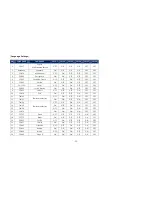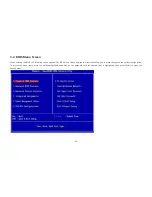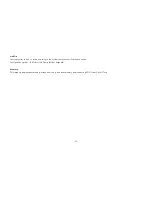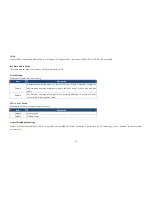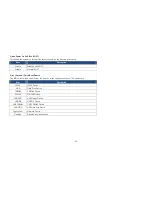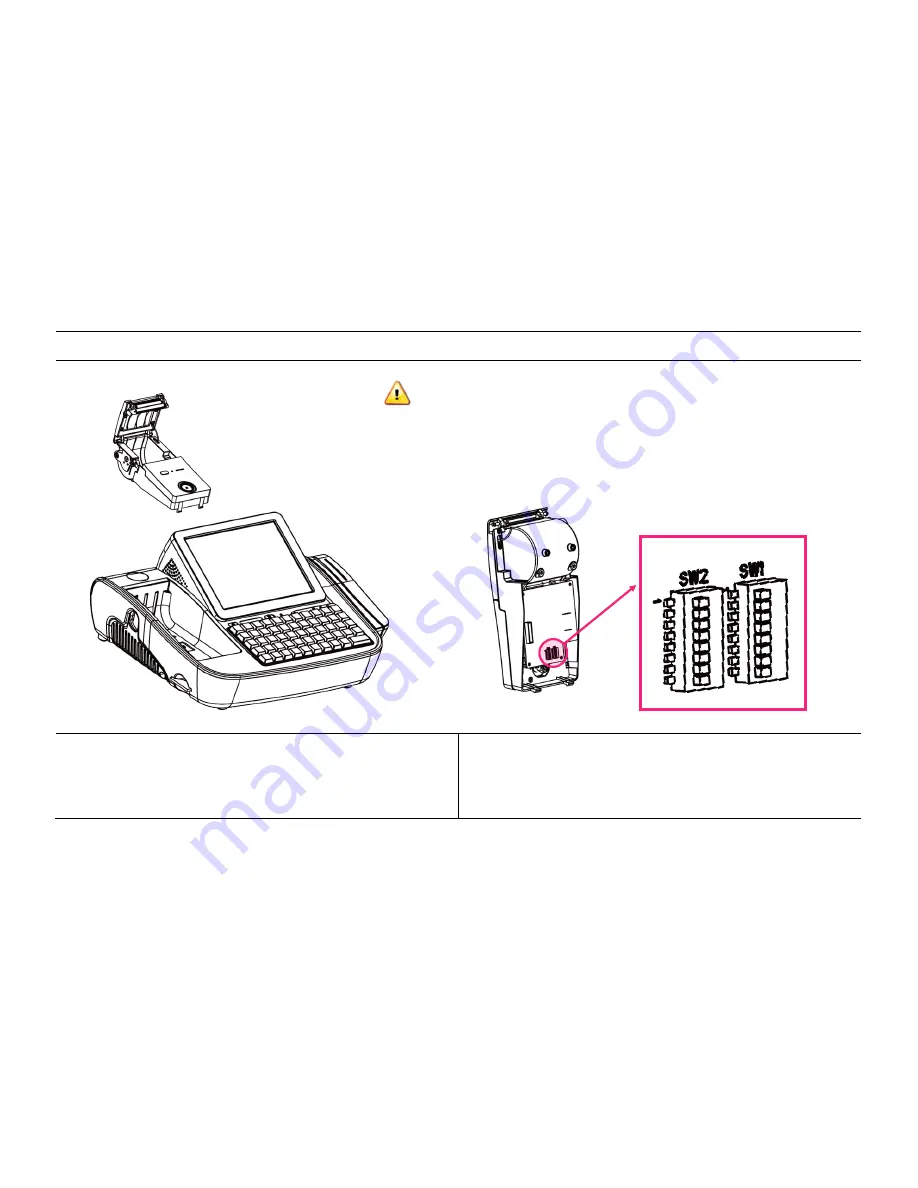Summary of Contents for ONe
Page 1: ...MANUALE V1 2B ...
Page 9: ... 9 Package Contents miniO main unit User manual Power cable Driver CD Roll paper ...
Page 10: ... 10 Optional Customer Display CDP Normal CDP Pole type CDP ...
Page 11: ... 11 Optional PLU Keyboard PLU Keyboard 55Key Image of Main Unit with PLU Keyboard ...
Page 12: ... 12 Optional Mini Keyboard Mini Keyboard Image of Main Unit with Mini Keyboard ...
Page 41: ... 41 Hard Disk Boot Priority Set hard disk boot device priority ...
Page 46: ... 46 3 5 Advanced Chipset Features ...
Page 49: ... 49 3 6 Integrated Peripherals Use this menu to specify settings for integrated peripherals ...
Page 50: ... 50 OnChip IDE Device ...
Page 61: ... 61 3 8 PnP PCI Configuration ...
Page 76: ... 76 Chapter 5 Motherboard 5 1 Motherboard Layout ...
Page 77: ... 77 ...