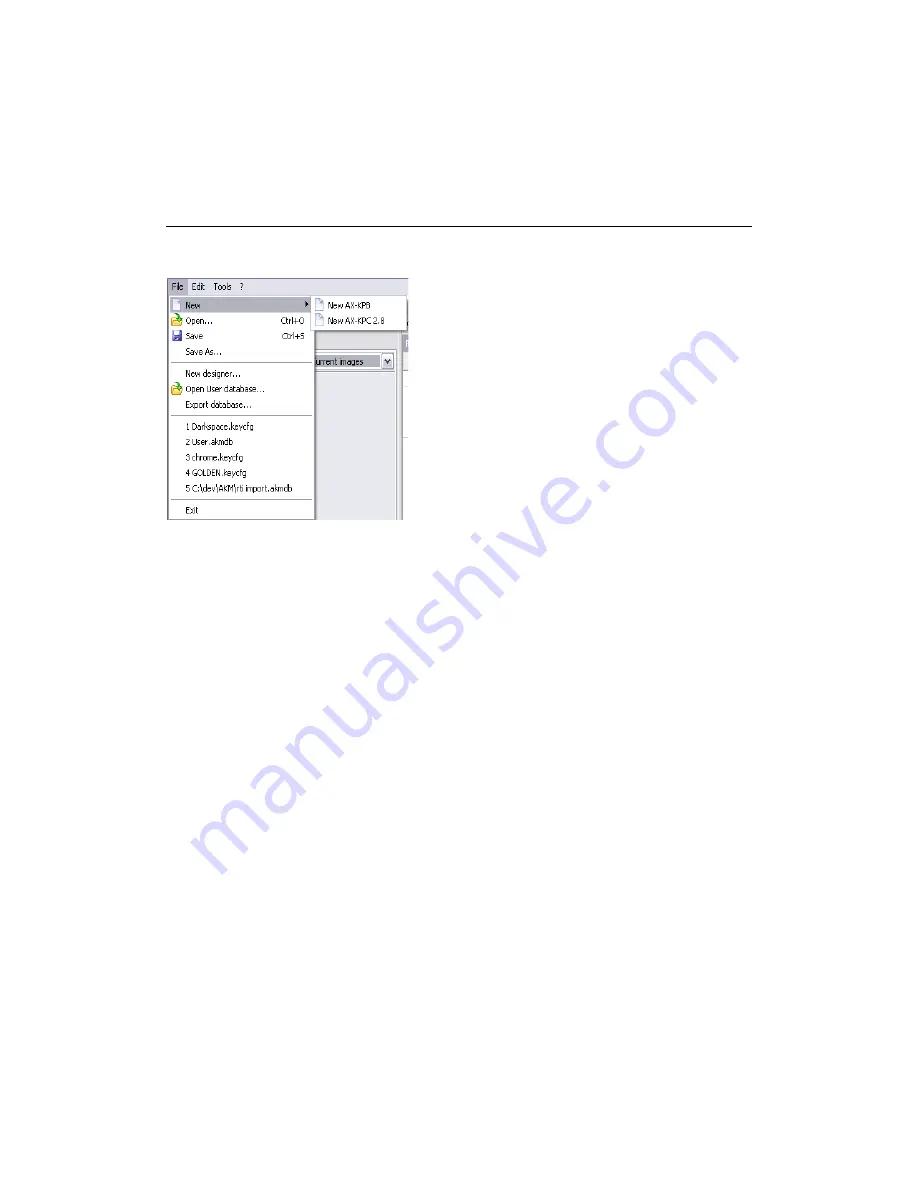
The main window provides most of the functionality of Axium Keypad Manager. It contains a
menu and toolbar, a library browser consisting of objects useful for programming a touch
panel or keypad device and a device dependent designer is displayed on the right.
FILE MENU
The commands in the file menu are for managing configuration and database files.
Image 2 - The File menu
New:
Opens a blank configuration for a specific type of device. If a new AX-KPB
configuration is selected, the KPB designer will be opened with blank keys. If a new
AX-KPC 2.8 configuration is selected, the touch panel designer will be opened with a
single blank home page and with default settings. This is the state when AKM starts.
Open:
Loads a saved keypad or touch panel configuration. This can be a configuration
downloaded from a keypad or touch panel or it can be one that has been designed in
the Axium Keypad Manager using the available commands, images and other objects.
Save:
Saves the current configuration. Configurations are also autosaved (see
Autosave
).
Save As:
Saves the current configuration under a different name or path.
New designer (KPC only):
Opens a window containing a touch panel designer. A separate configuration can be
opened or designed in this window and objects can be dragged & dropped or copied
& pasted between the designers.
Open User database:
Opens another database file and adds it to the database tree. User databases are a
means to exchange infra-red and RS-232 commands to other computers. Using this
command, any number of user databases can be opened. Commands, models and
makes can be dragged and dropped between the databases.
2



































