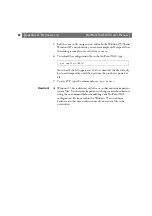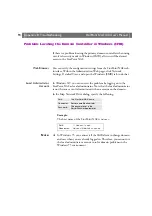StorPoint NAS
100 User’s Manual
Appendix B: Troubleshooting
93
Insufficient Access Rights in NetWare NDS
When you install the first StorPoint NAS in the NDS tree, the
StorPoint NAS will extend the NDS Schema with a new attribute. This
is needed in order to store the NDS access rights in the NDS tree. To
carry out the schema extension, you must use user account with
Supervisor rights to [Root] object of the NDS tree.
If you do not have Supervisor rights or if schema extensions are not
allowed in your NDS tree, you can instead store the NDS access rights
in a file on a Novell file server.
Follow these steps:
1. Create a directory on the Novell server where you want to store the
access rights.
2. Make sure that your NDS tree is synchronized.
3. Install the StorPoint NAS as described in “
” on page 36. Make sure you set the NDS Rights Storage
parameter to File and specify the name of the file where you want to
store the access rights on the Novell file server.
4. Logout and login again in order to obtain all the necessary rights on
the StorPoint NAS server object.
5. Start NWAdmin. The server object just created will appear in the
context where you installed the StorPoint NAS.
6. Add the StorPoint NAS server object as a trustee with Read, Write,
Create, Erase, Modify and File Scan rights to the directory where you
want to store the access rights.
The StorPoint NAS will create the file once you start adding trustees.