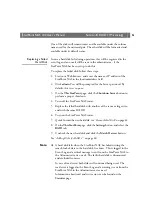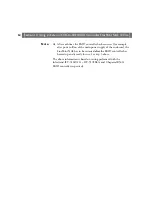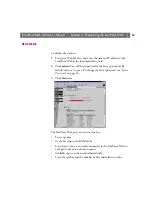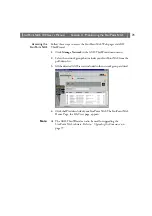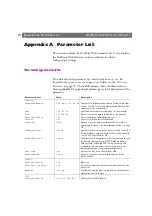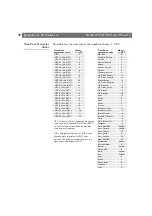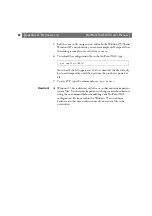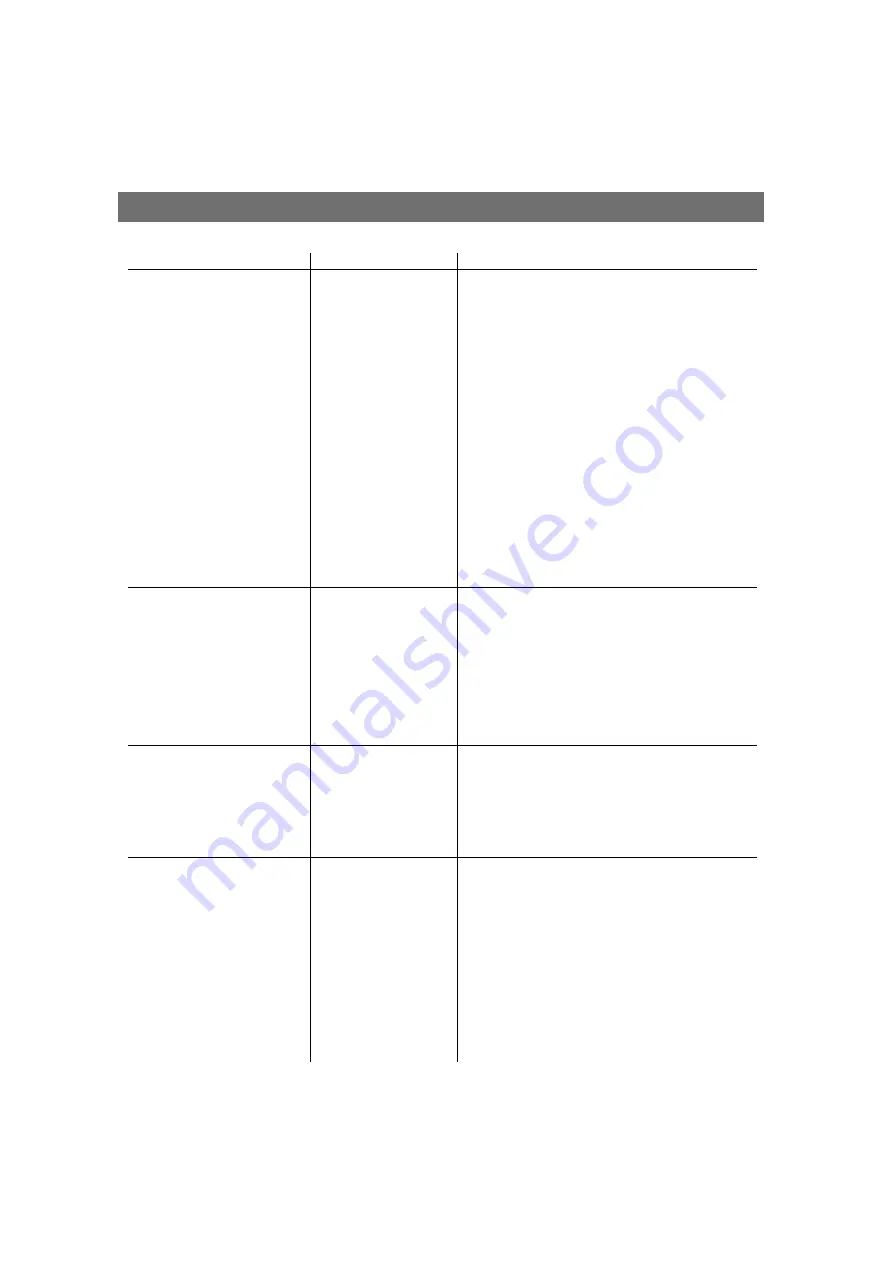
StorPoint NAS
100 User’s Manual
Appendix A: Parameter List
75
DefaultRouter
= 0.0.0.0
The IP address for the default router. All traffic directed
outside the local network (according to the NetMask) is
sent to the default router. Any re-routing via other routers
is done automatically. The default
0.0.0.0
indicates that no
default router is set.
NetMask
= 0.0.0.0
Used to determine when the traffic should be sent via a
router. For example, the normal class C mask is
255.255.255.0. The default
0.0.0.0
indicates that automatic
router sensing is used.
BOOTPEnable
= yes
Enables BOOTP IP address setup.
DHCPEnable
= yes
Enables DHCP IP address setup.
RARPEnable
= yes
Enables RARP IP address setup.
DomainName
=
Name of the domain to which the StorPoint NAS belongs.
PrimaryDNS
= 0.0.0.0
The IP address of the primary DNS server. Used for
identifying computers with names instead of IP addresses.
SecondaryDNS
= 0.0.0.0
The IP address of the secondary DNS server.
NTPServer
= 0.0.0.0
Name or IP address for the NTP server.
EnableWINS
= no
Enables WINS over NetBIOS/TCP/IP.
PrimaryWINSserver
= 0.0.0.0
The IP address of the primary WINS server.
SecondaryWINSserver
= 0.0.0.0
The IP address of the secondary WINS server.
[HTTP]
HTTPEnable
= yes
Enables HTTP. Set to
no
to restrict users from accessing the
StorPoint NAS from a Web browser.
EnableMediaAccess
= yes
Enables access to the attached resources. When set to
no
,
only administration is available from HTTP.
ExternalLink
=
Specifies the URL to a customized link, e.g. to your
company’s Web site. The link will be available from the
StorPoint NAS Web interface.
ExternalImage
=
Specifies the URL to the image that will indicate the
customized external link.
[FTP]
FTP User name
=
The user name for non-administrator FTP log in.
FTP User password
=
The password for non-administrator FTP log in.
WARNING: If FTP user is specified, the user will get access
to the volumes folder and no access restrictions will apply.
Timeout in seconds
= 0
FTP Max Users
= 10
[SMB]
SMBEnable
= yes
Enables SMB.
ServerPassword
= pass
The Supervisor, Administrator or Root user password used
for basically all protocols; i.e. HTTP, NetWare bindery,
SMB user level, SNMP and FTP. Once written into the
configuration file, the password will not be shown but
replaced with eight *’s, representing the password.
Domain/GroupName
=
Name of the StorPoint NAS workgroup in SMB. If not
specified, the StorPoint NAS will appear in the folder that
comes first in alphabetical order.
ServerComment
=
Optional entry which should be in plain text.
SecurityMode
= shareLevel
Specifies the security mode used in SMB:
userLevel
or
shareLevel
.
Parameter name
Value
Description