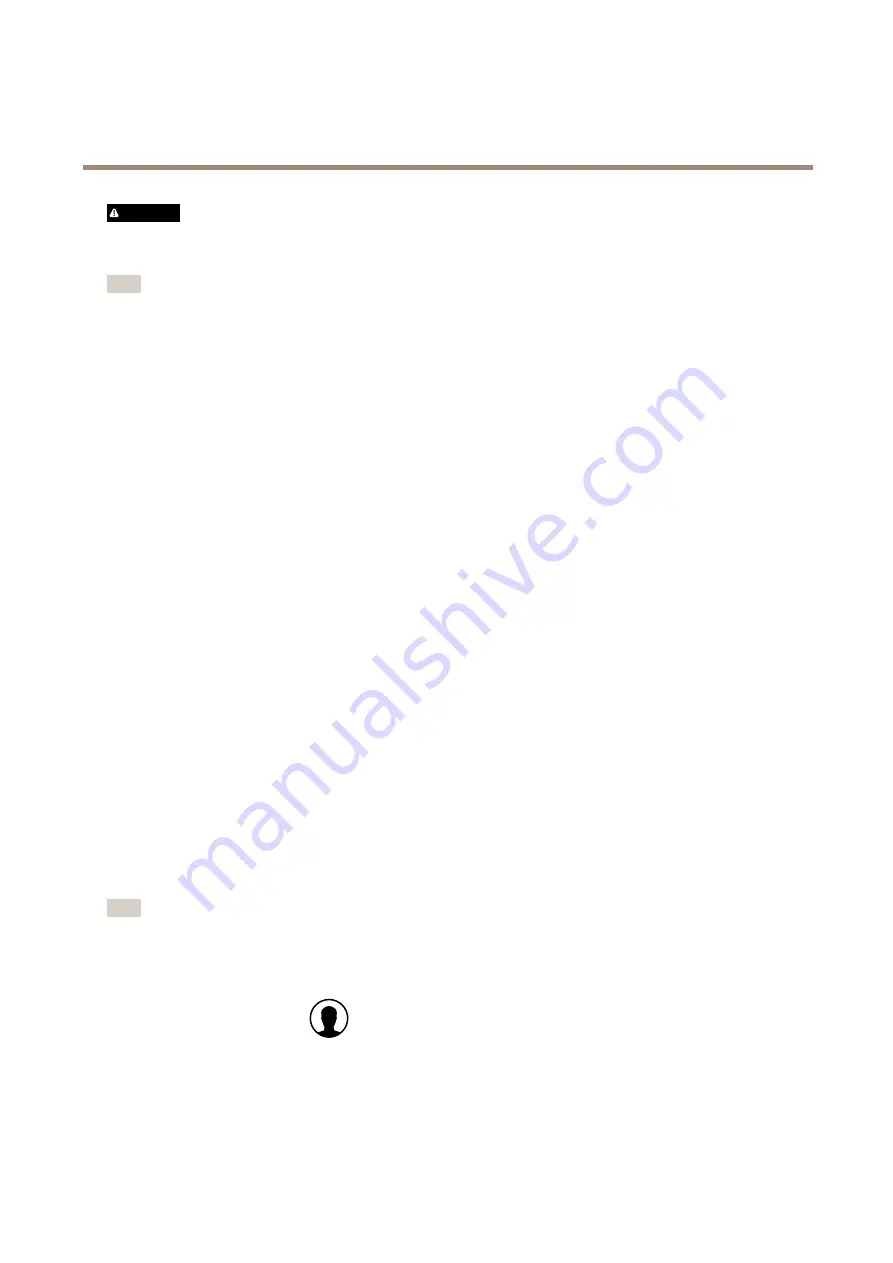
AXIS S3008 Recorder
Troubleshooting
WARNING
A hard reset will remove the saved encryption password for the hard drive. Failure to remember the encryption password for
an encrypted hard drive will result in permanent loss of all recordings.
Note
A hard reset will reset all the settings, including the IP address.
1. Switch off the recorder:
Press the power button on the front of the recorder for 4-5 seconds until you hear a beep.
2. Wait until the recorder is switched off, then turn it over to access the control button.
3. Press and hold the control button. Press and release the power button to start the recorder. Release the control button
after 15-30 seconds when the LED indicator flashes amber.
4. Slowly put the recorder back in its place.
5. The process is complete when the status LED indicator turns green. The product has been reset to the factory default
settings. If no DHCP server is available on the network, the default IP address is
192.168.0.90
6. Reset your cameras connected to the recorder. See .
7. If your hard drive is encrypted, then it must be mounted manually after the recorder is reset:
7.1 Go to the device webpage.
7.2 Go to
System
>
Storage
and click
Mount
.
7.3 Enter the encryption password used when encrypting the hard drive.
I can't log in to the product's webpage
If you set a password for the product during configuration, and later add that product to a site, you can no longer log in to the
product's webpage with the password you've set. This is because AXIS Companion software changes the passwords of all devices in
the site.
To log in to a device in your site, type the user name
root
and your site password.
How to erase all recordings
1. Go to the device webpage >
System
>
Storage
.
2. Select
Format
and click
Use tool
.
Note
This procedure erases all recordings from the hard drive, but the configuration of the recorder and the site doesn’t change.
Save a system report
1. In AXIS Companion, go to
>
Save system report
.
2. When you register a new case at Axis Helpdesk, attach the system report.
9





























