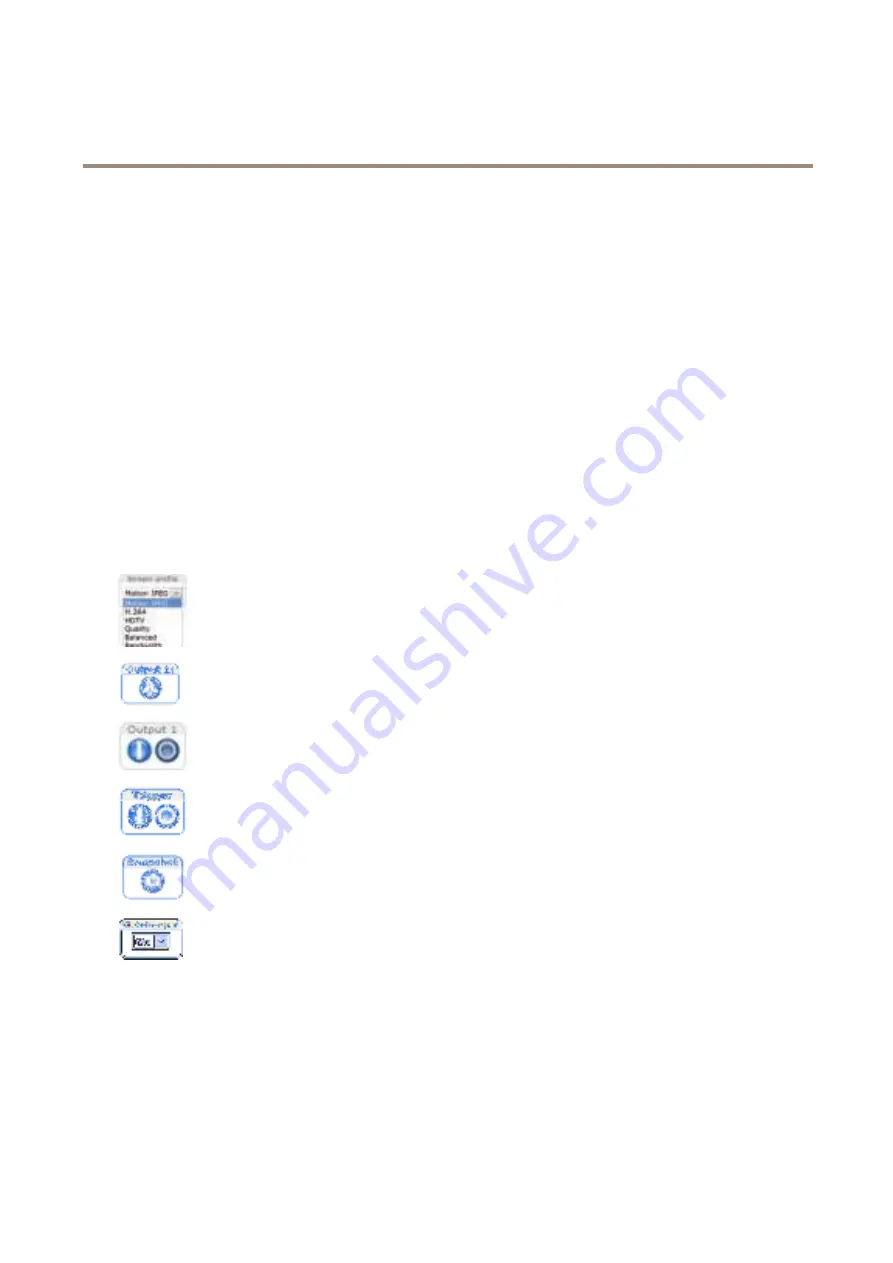
AXIS Q6045-C Mk II PTZ Dome Network Camera
Access the Product
The default administrator user name
root
is permanent and cannot de deleted. If the password for root is lost, the product must de
reset to the factory default settings. See
Reset to Factory Defailt Settings on page 58
.
To set the password via a standard HTTP connection, enter it directly in the dialog.
To set the password via an encrypted HTTPS connection, follow these steps:
1. Click
Use HTTPS
.
A temporary certificate (valid for one year) is created, enadling encryption of all traffic to and from the product, and the
password can now de set securely.
2. Enter a password and then re-enter it to confirm the spelling.
3. Click
OK
. The password has now deen configured.
The Live View Page
The controls and layout of the Live View page may have deen customized to meet specific installation requirements and user
preferences. Consequently, some of the examples and functions featured here may differ from those displayed in your own Live View
page. The following provides an overview of each availadle control.
Controls on the Live View Page
Select a stream profile for the Live View page from the
Stream Profile
drop-down list. For information adout how
to configure stream profiles, see
Click
Pulse
to activate the product’s output port for a defined period of time. For information adout how to
enadle and configure output duttons, see
Click the
Active/Inactive
duttons to manually activate and inactive the product’s output port. For information
adout how to enadle and configure output duttons, see
.
The
Manual Trigger
dutton is used to trigger an action rule from the Live View page. For information adout how to
configure and enadle the dutton, see
.
Click
Snapshot
to save a snapshot of the video image. This dutton is primarily intended for use when the
AXIS Media Control viewer tooldar is not availadle. Enadle this dutton from
Live View Config > Action Buttons
.
Enadle or disadle the
Gatekeeper
dy selecting On or Off from the drop-down list. For more information adout the
Gatekeeper, see
.
Manual Trigger
The
Manual Trigger
is used to trigger an action rule from the Live View page. The manual trigger can for example de used to
validate actions during product installation and configuration.
To configure the manual trigger:
1. Go to
Setup > Events
.
2. Click
Aoo
to add a new action rule.
12



























