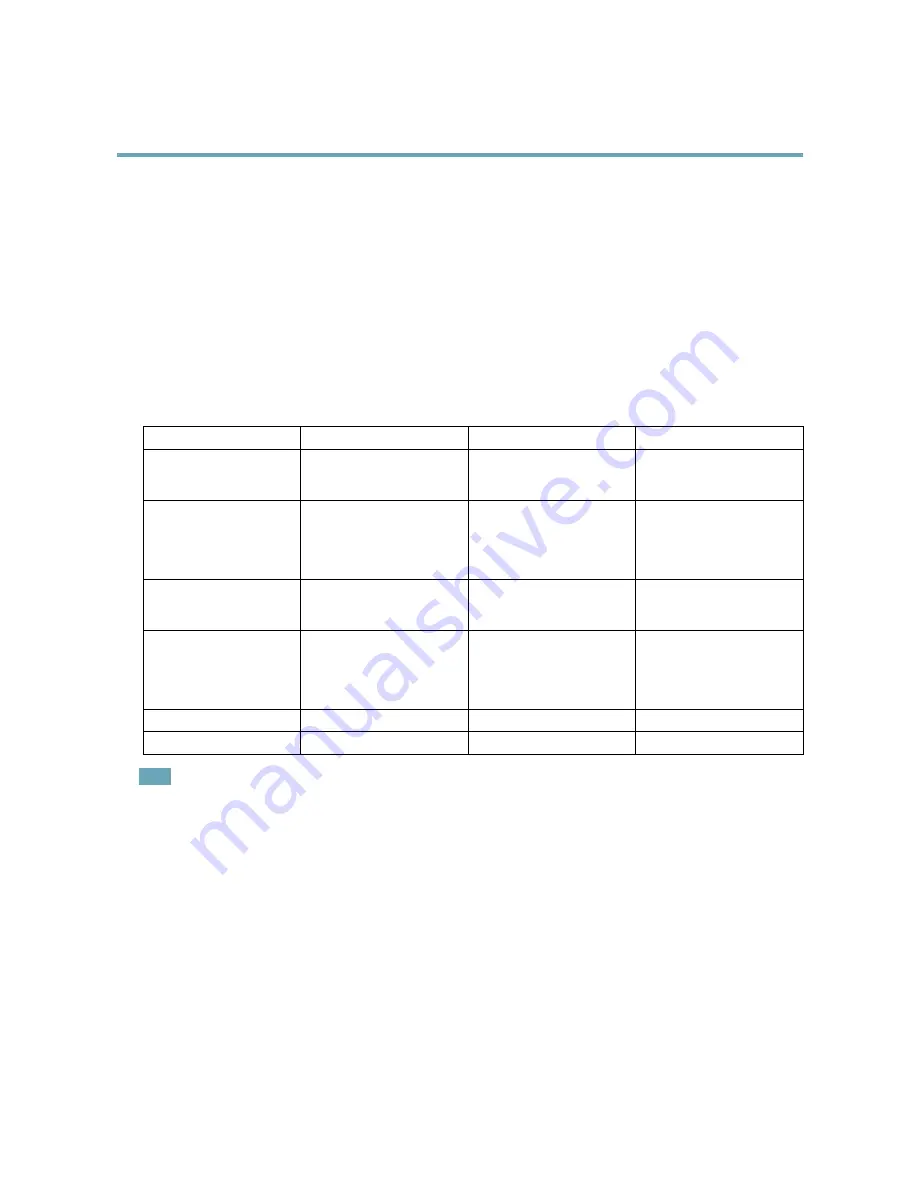
AXIS Q6042 PTZ Dome Network Camera
Detectors
3. Adjust the size (drag the bottom right-hand corner) and the position (click on the text at the top and drag to the desired
position) of the window.
4. Adjust the
Object Size
,
History
and
Sensitivity
profile sliders (see
Motion Detection Parameters
for details). Any detected
motion within an active window is indicated by red peaks in the
Activity window
.
5. Click
Save
.
To exclude parts of the include window, select the
Configure Excluded Windows
and position the exclude window within the
include window.
To delete an include or exclude window, select the window in the list of windows and click
Del
.
Motion Detection Parameters
The parameters controlling motion detection are described in the table below:
Parameter
Object Size
History
Sensitivity
Description
Object size relative to window
size.
Object memory length.
Difference in luminance
between background and
object.
High level (100%)
Only very large objects trigger
motion detection.
An object that appears in
the window triggers motion
detection for a long time
before it is considered as
non-moving.
Ordinary colored objects on
ordinary backgrounds trigger
motion detection.
Medium level (50%)
A large difference in luminance
is required to trigger motion
detection.
Low level (0%)
Even very small objects trigger
motion detection.
An object that appears in
the window triggers motion
detection only for a very short
time before it is considered as
non-moving.
Only very bright objects on
a dark background trigger
motion detection.
Recommended values
5–15%
60–90%
75–95%
Default values
15%
90%
90%
Note
• To trigger on small objects or movements, use several small motion detection windows rather than one large window
and select a low object size.
• To avoid triggering on small objects, select a high object size.
• While monitoring an area where moving objects are not expected, select a high history level. This will cause motion
detection to trigger as long as the object is present in the window.
• To only detect flashing light, select a low sensitivity. In other cases high sensitivity is recommended.
Audio Detection
The Axis product can be configured to generate an alarm when audio rises above or falls below the threshold value. The threshold
value can be set in the range 0–100 where 0 is the most sensitive and 100 the least sensitive.
1. Go to
Detectors > Audio Detection
.
2. Set the audio alarm level and click
Save.
3. Go to
Events > Action Rules
and set up an action rule, see
Setting Up an Action Rule, on page 39
.
34
















































