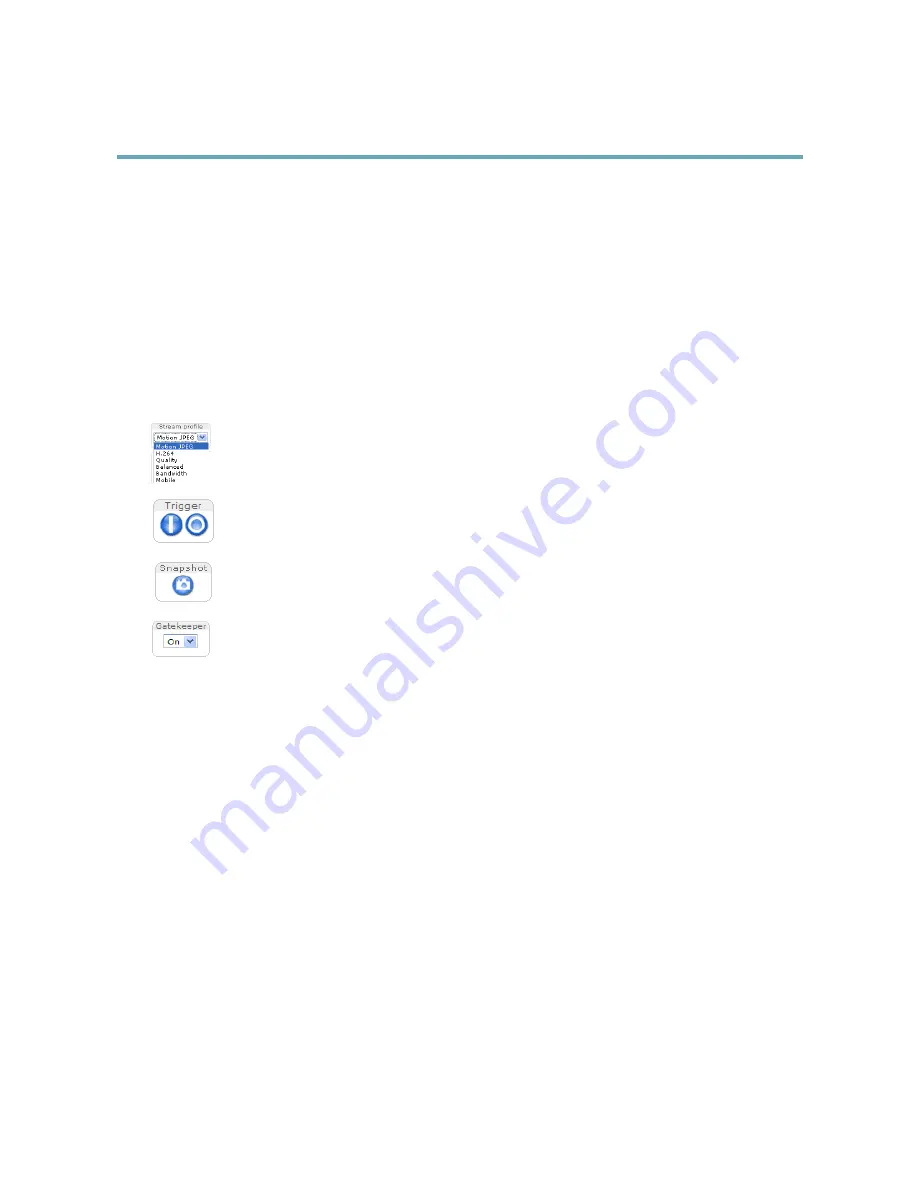
AXIS Q6042-C PTZ Dome Network Camera
Accessing the Product
A temporary certificate (valid for one year) is created, enabling encryption of all traffic to and from the product, and the
password can now be set securely.
2. Enter a password and then re-enter it to confirm the spelling.
3. Click
OK
. The password has now been configured.
The Live View Page
The controls and layout of the Live View page may have been customized to meet specific installation requirements and user
preferences. Consequently, some of the examples and functions featured here may differ from those displayed in your own Live View
page. The following provides an overview of each available control.
Controls on the Live View Page
Select a stream profile for the Live View page from the
Stream Profile
drop-down list. For information about how
to configure stream profiles, see
page 21
.
The
Manual Trigger
button is used to trigger an action rule from the Live View page. For information about how to
configure and enable the button, see
Manual Trigger, on page 13
.
Click
Snapshot
to save a snapshot of the video image. Right-click the video image to save it in JPEG format on your
computer. This button is primarily intended for use when the AXIS Media Control viewer toolbar is not available.
Enable this button from
Live View Config > Action Buttons.
Enable or disable the
Gatekeeper
by selecting On or Off from the drop-down list. Read more about the Gatekeeper
on
page 30
.
Manual Trigger
The
Manual Trigger
is used to trigger an action rule from the Live View page. The manual trigger can for example be used to
validate actions during product installation and configuration.
To configure the manual trigger:
1. Go to
Setup > Events
.
2. Click
Add
to add a new action rule.
3. From the
Trigger
drop-down list, select
Input Signal
.
4. From the second drop-down list, select
Manual Trigger
.
5. Select the desired action and configure the other settings as required.
For more information about action rules, see .
To show the manual trigger buttons in the Live View page:
1. Go to
Setup > Live View Layout
.
2. Under
Action Buttons
, select
Show manual trigger button
.
13














































