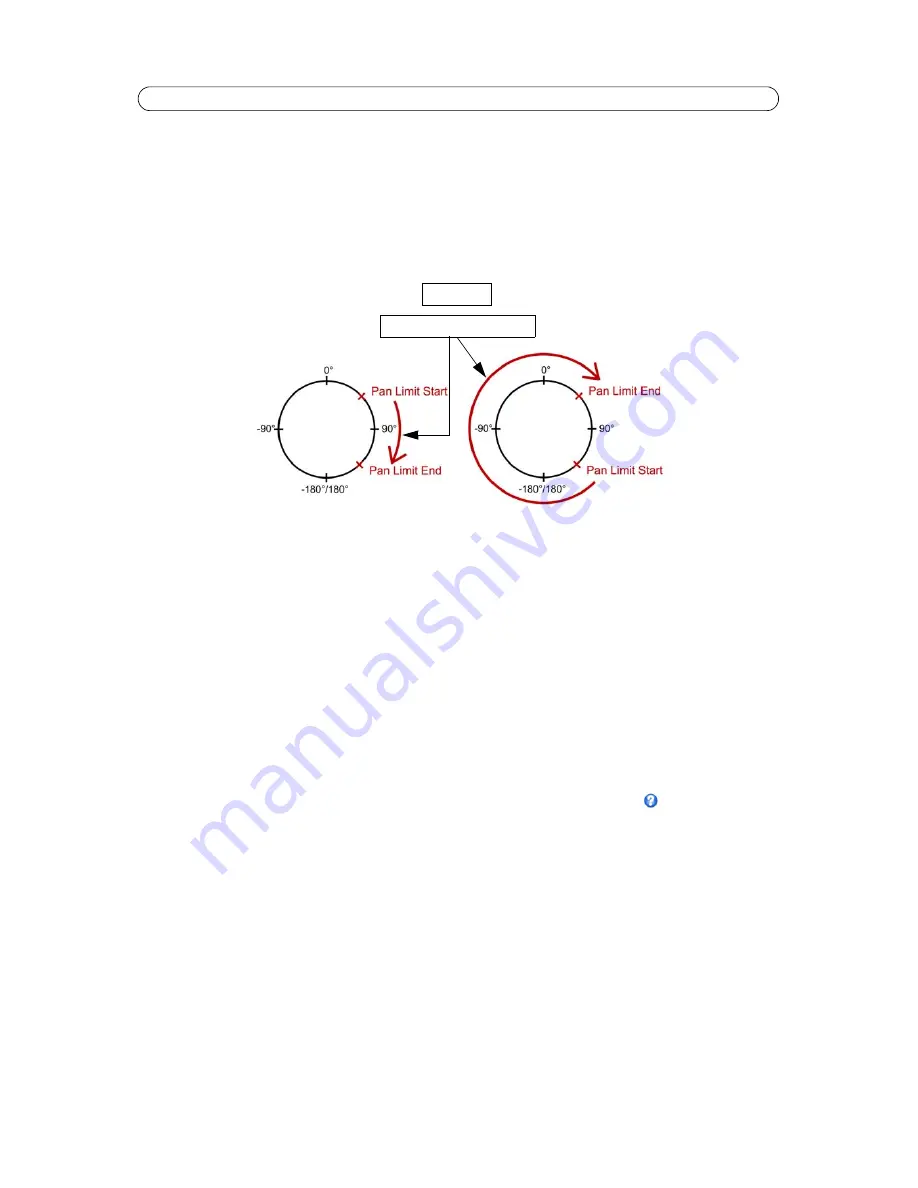
21
AXIS Q6034-E - PTZ (Pan Tilt Zoom)
Max Limits
The pan and tilt limits restrict the area where auto tracking is allowed. This may prove useful, for example, to avoid tracking
birds in the sky. Click
Enable Tilt Limit
and
Enable Pan Limit
to enable the pan and tilt limits, respectively.
Enter the limits (in degrees) of the
Lower tilt angle
and
Upper tilt angle,
or click the links and move the blue horizontal bars
in the preview window. To set the pan limits, enter the values (in degrees) in the
Pan limit start
and
Pan limit end
fields, or
click the links and move the blue vertical bars in the preview window. Auto tracking is allowed between the pan start and end
limits going clockwise, see the illustration below.
Guard Tour
A guard tour displays the video stream from different preset positions, one-by-one, in a pre-determined order or randomly,
and for configurable time periods. The guard tour will keep running after the user has logged off or closed the browser.
OSDI Zones
On-screen Direction Indicator (OSDI) Zones can be included in the overlay text (see page 14) to aid the user to navigate the
camera. Each OSDI Zone is set up with coordinates and a descriptive name.
The camera uses the coordinates of the center of the image to set the lower left and upper right zone areas. First navigate to
where you would like the lowermost left point of the OSDI Zone to be located. By clicking
Get
the coordinates are set. Proceed
to where the upper right point of the zone should be located and click its
Get
button. Give the zone a descriptive name and
click
OK
.
To include the name of OSDI Zone in the overlay text, go to
Video > Video Stream > Overlay Settings
. Check the
include text
box and enter the modifier
#L
in the field. See
File Naming & Date/Time Formats
in the online help
for more information
about modifiers.
Advanced
Limits
Define the pan, tilt, zoom and focus limits for the network camera. Movements to the left and right, up and down, can be
restricted to narrow the area under surveillance. The near focus limit can be set to avoid focusing on objects too close to the
camera.
Once a limit has been saved, this position cannot be exceeded by the network camera unless the values have been reset and
saved to a greater value first (reset the default values of the mechanical restrictions).
Move speed
sets the speed of the camera's Pan/Tilt movements. The default setting is maximum speed.
Auto tracking allowed
Top view






























