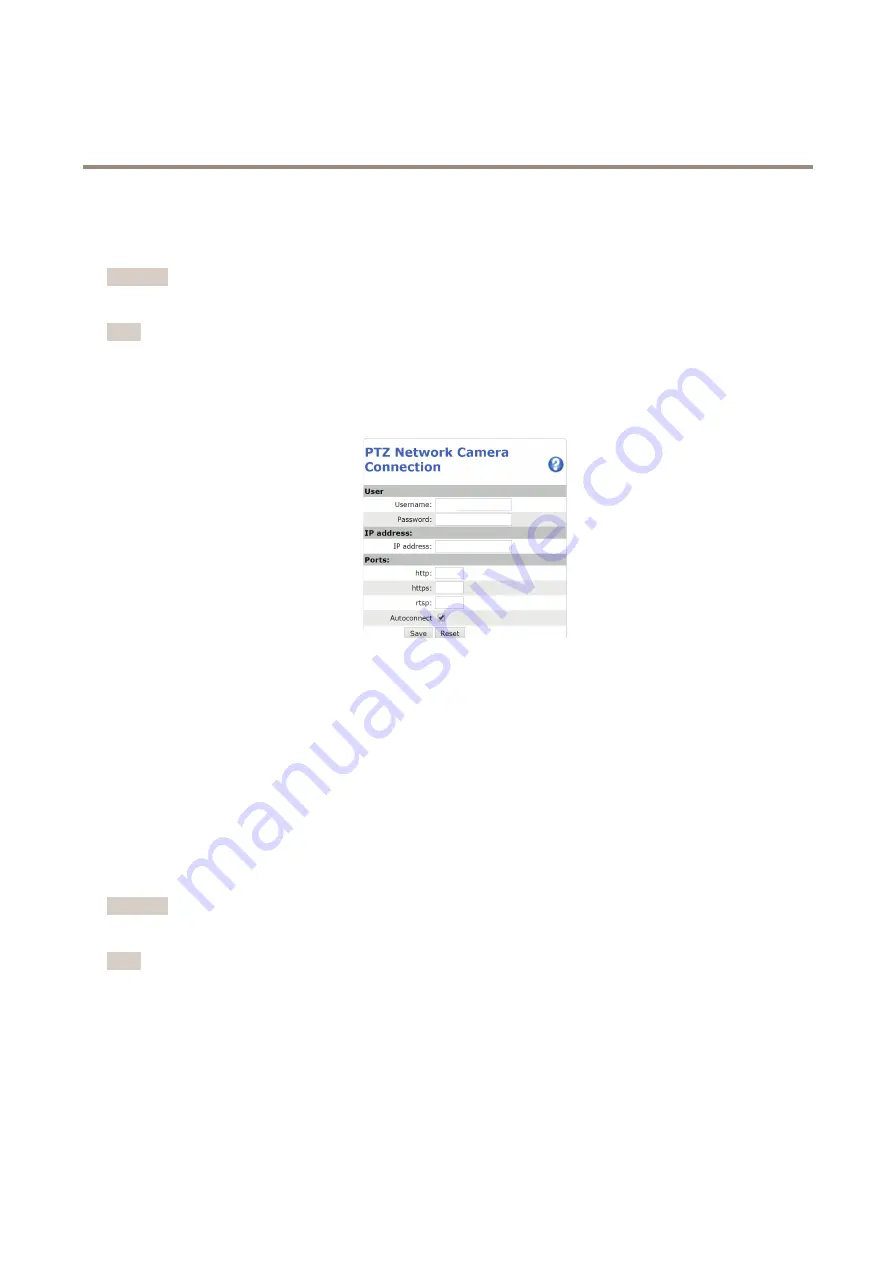
AXIS Q6000-E Mk II PTZ Network Camera
About system options
PTZ Network Camera
Connect to the PTZ Network Camera
Important
The user logged in to the PTZ camera must have access to the PTZ functions, see the User Manual for the PTZ camera.
Note
• Auto-Configure Link-Local Address must be enabled in the PTZ network camera for Autoconnect to work. This feature is
enabled by default in Axis products. It can also be enabled under
System Options > Advanced TCP/IP Settings
.
• The already saved password will not be changed if the password field is left empty.
• The connection setup details must be re-entered if the product is reset to factory default.
User -
Enter the login information for the PTZ network camera.
IP address -
Enter the IP address for the PTZ network camera.
Ports -
Enter the port number used for the communication with the PTZ network camera. Use the default values or modify as per
requirement.
Autoconnect -
Check this box for the product to automatically connect to the PTZ network camera when network connection is
established. This may be useful if for example the product has restarted due to power failure.
To save the settings, click
Save
.
Calibrate the PTZ network camera
Important
If PTZ camera and the camera heads are not calibrated, the PTZ functions will not work as expected.
Note
• If the Axis product loses connection with the PTZ camera, re-connect from
System Options > PTZ Network Camera >
Connection
.
• Click on
PTZ Network Camera Connection OK
to access the PTZ camera’s web pages.
To calibrate the PTZ camera, do the following:
1. In the
PTZ Network Camera Calibration
page, select a channel to calibrate.
2. Add a calibration point in the selected channel then navigate the PTZ camera to find the same point in the PTZ camera view.
43






























