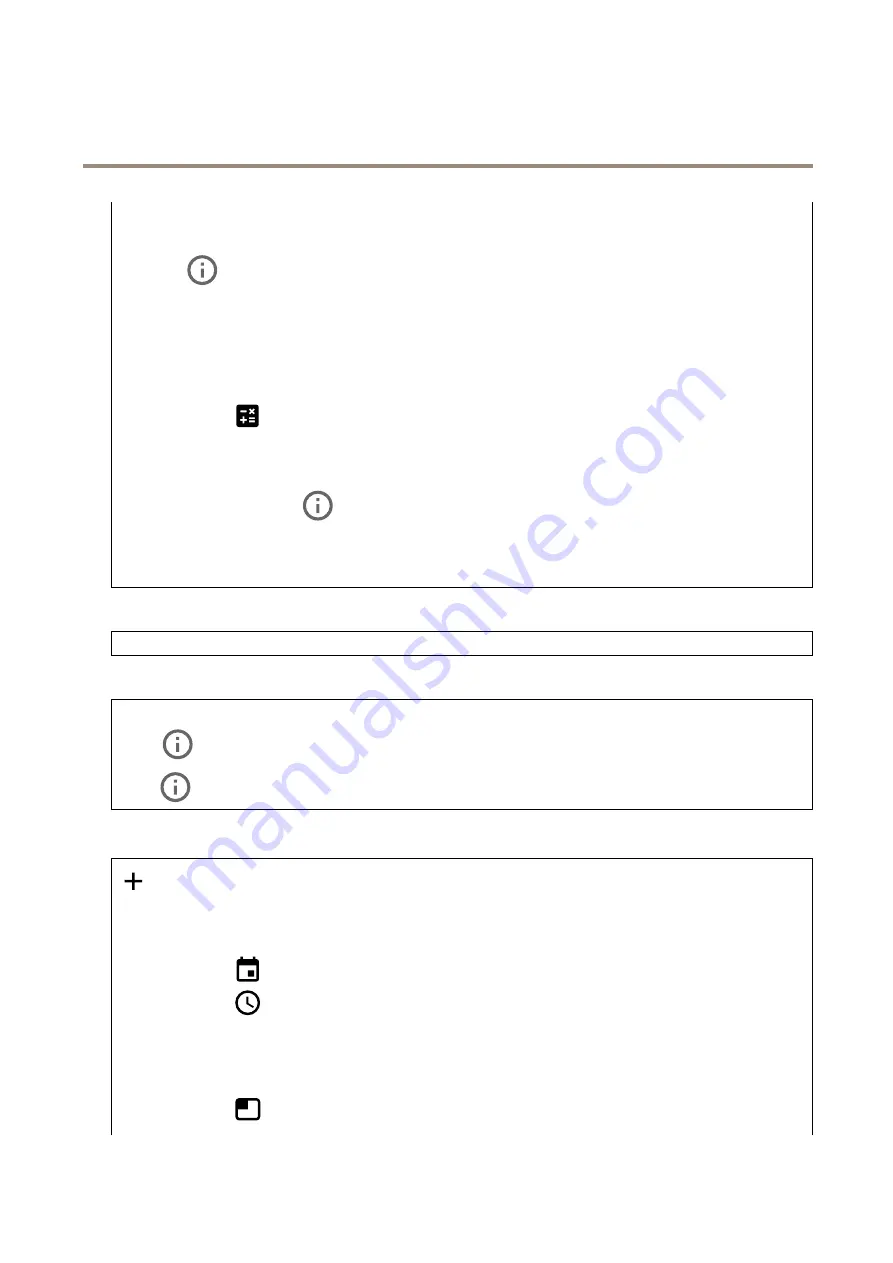
AXIS Q3538–SLVE Dome Camera
The device interface
Dynamic GOP
(Group of Pictures): Turn on to dynamically adjust the interval between I-frames based on the level of activity
in the scene.
Upper limit
: Enter a maximum GOP length, that is, the maximum number of P-frames between two I-frames.
P-frames
: Enter the desired number of P-frames. The higher the number, the less bandwidth is required. However, if there are
network congestion, there could be a noticeable deterioration in the video quality.
Bitrate control
:
•
Average
: Select to automatically adjust the bitrate over a longer time period and provide the best possible image
quality based on the available storage.
-
Click to calculate the target bitrate based on available storage, retention time, and bitrate limit.
-
Target bitrate
: Enter desired target bitrate.
-
Retention time
: Enter the number of days to keep the recordings.
-
Storage
: Shows the estimated storage that can be used for the stream.
-
Maximum bitrate
: Turn on to set a bitrate limit.
-
Bitrate limit
: Enter a bitrate limit that is higher than the target bitrate.
•
Maximum
: Select to set a maximum instant bitrate of the stream based on your network bandwidth.
-
Maximum
: Enter the maximum bitrate.
•
Variable
: Select to allow the bitrate to vary based on the level of activity in the scene. More activity requires more
bandwidth. We recommend this option for most situations.
Orientation
Mirror
: Turn on to mirror the image.
Audio
Include
: Turn on to use audio in the video stream.
Source
: Select what audio source to use.
Stereo
: Turn on to include built-in audio as well as audio from an external microphone.
Overlays
: Click to add an overlay. Select the type of overlay from the dropdown list:
•
Text
: Select to show a text that is integrated in the live view image and visible in all views, recordings and snapshots.
You can enter your own text, and you can also include pre-configured modifiers to automatically show for example
time, date, frame rate.
-
: Click to add the date modifier
%F
to show yyyy-mm-dd.
-
: Click to add the time modifier
%X
to show hh:mm:ss (24-hour clock).
-
Modifiers
: Click to select any of the modifiers shown in the list to add them to the text box. For example,
%a
shows the day of the week.
-
Size
: Select the desired font size.
-
Appearance
: Select the text color and background color, for example, white text on a black background
(default).
-
: Select the position of the overlay in the image.
21
















































